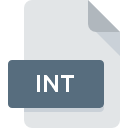
INT File Extension
SGI Integer Image
-
DeveloperSilicon Graphics
-
Category
-
Popularity3.4 (10 votes)
What is INT file?
INT files store black-and-white monochrome bitmap images. INT format was developed by Silicon Graphics.
How is image data stored in INT files?
Silicon Graphics is known for manufacturing high-performance computer hardware for processing graphics. Name of the INT extension is derived from the word integer, which is used for denoting whole numbers. INT files store image data using only integers that describe image pixels.
Programs which support INT file extension
The following list contains programs grouped by 3 operating systems that support INT files. Files with INT extension, just like any other file formats, can be found on any operating system. The files in question may be transferred to other devices, be it mobile or stationary, yet not all systems may be capable of properly handling such files.
Updated: 02/26/2022
How to open file with INT extension?
Problems with accessing INT may be due to various reasons. On the bright side, the most encountered issues pertaining to SGI Integer Image files aren’t complex. In most cases they can be addressed swiftly and effectively without assistance from a specialist. The list below will guide you through the process of addressing the encountered problem.
Step 1. Install ACDSee software
 The most common reason for such problems is the lack of proper applications that supports INT files installed on the system. The most obvious solution is to download and install ACDSee or one to the listed programs: XnView. Above you will find a complete listing of programs that support INT files, classified according to system platforms for which they are available. The safest method of downloading ACDSee installed is by going to developer’s website () and downloading the software using provided links.
The most common reason for such problems is the lack of proper applications that supports INT files installed on the system. The most obvious solution is to download and install ACDSee or one to the listed programs: XnView. Above you will find a complete listing of programs that support INT files, classified according to system platforms for which they are available. The safest method of downloading ACDSee installed is by going to developer’s website () and downloading the software using provided links.
Step 2. Verify the you have the latest version of ACDSee
 If the problems with opening INT files still occur even after installing ACDSee, it is possible that you have an outdated version of the software. Check the developer’s website whether a newer version of ACDSee is available. Sometimes software developers introduce new formats in place of that already supports along with newer versions of their applications. If you have an older version of ACDSee installed, it may not support INT format. The latest version of ACDSee should support all file formats that where compatible with older versions of the software.
If the problems with opening INT files still occur even after installing ACDSee, it is possible that you have an outdated version of the software. Check the developer’s website whether a newer version of ACDSee is available. Sometimes software developers introduce new formats in place of that already supports along with newer versions of their applications. If you have an older version of ACDSee installed, it may not support INT format. The latest version of ACDSee should support all file formats that where compatible with older versions of the software.
Step 3. Assign ACDSee to INT files
After installing ACDSee (the most recent version) make sure that it is set as the default application to open INT files. The method is quite simple and varies little across operating systems.

Change the default application in Windows
- Right-click the INT file and choose option
- Click and then select option
- Finally select , point to the folder where ACDSee is installed, check the Always use this app to open INT files box and conform your selection by clicking button

Change the default application in Mac OS
- By clicking right mouse button on the selected INT file open the file menu and choose
- Proceed to the section. If its closed, click the title to access available options
- Select ACDSee and click
- If you followed the previous steps a message should appear: This change will be applied to all files with INT extension. Next, click the button to finalize the process.
Step 4. Ensure that the INT file is complete and free of errors
Should the problem still occur after following steps 1-3, check if the INT file is valid. It is probable that the file is corrupted and thus cannot be accessed.

1. The INT may be infected with malware – make sure to scan it with an antivirus tool.
Should it happed that the INT is infected with a virus, this may be that cause that prevents you from accessing it. Scan the INT file as well as your computer for malware or viruses. If the INT file is indeed infected follow the instructions below.
2. Check whether the file is corrupted or damaged
Did you receive the INT file in question from a different person? Ask him/her to send it one more time. During the copy process of the file errors may occurred rendering the file incomplete or corrupted. This could be the source of encountered problems with the file. If the INT file has been downloaded from the internet only partially, try to redownload it.
3. Ensure that you have appropriate access rights
Sometimes in order to access files user need to have administrative privileges. Switch to an account that has required privileges and try opening the SGI Integer Image file again.
4. Verify that your device fulfills the requirements to be able to open ACDSee
If the system is under havy load, it may not be able to handle the program that you use to open files with INT extension. In this case close the other applications.
5. Verify that your operating system and drivers are up to date
Up-to-date system and drivers not only makes your computer more secure, but also may solve problems with SGI Integer Image file. It may be the case that the INT files work properly with updated software that addresses some system bugs.
Do you want to help?
If you have additional information about the INT file, we will be grateful if you share it with our users. To do this, use the form here and send us your information on INT file.

 Windows
Windows 

 MAC OS
MAC OS  Linux
Linux 