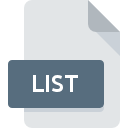
LIST File Extension
JAR Index Format
-
DeveloperOracle
-
Category
-
Popularity3.1 (6 votes)
What is LIST file?
LIST filename suffix is mostly used for JAR Index Format files. JAR Index Format specification was created by Oracle. LIST files are supported by software applications available for devices running Linux, Mac OS, Windows. LIST file format, along with 1205 other file formats, belongs to the Developer Files category. Users are advised to use Windows Notepad software for managing LIST files, although 6 other programs can also handle this type of file. Software named Windows Notepad was created by Microsoft Corporation. In order to find more detailed information on the software and LIST files, check the developer’s official website.
Programs which support LIST file extension
The list that follows enumerates programs compatible with LIST files, divided into 3 categories based on operating system on which they are available. Files with LIST extension, just like any other file formats, can be found on any operating system. The files in question may be transferred to other devices, be it mobile or stationary, yet not all systems may be capable of properly handling such files.
Programs that support LIST file
 Windows
Windows How to open file with LIST extension?
Being unable to open files with LIST extension can be have various origins. On the bright side, the most encountered issues pertaining to JAR Index Format files aren’t complex. In most cases they can be addressed swiftly and effectively without assistance from a specialist. The following is a list of guidelines that will help you identify and solve file-related problems.
Step 1. Get the Windows Notepad
 Problems with opening and working with LIST files are most probably having to do with no proper software compatible with LIST files being present on your machine. This issue can be addressed by downloading and installing Windows Notepad or different compatible program, such as TextEdit, Text editor, Java Virtual Machine. On the top of the page a list that contains all programs grouped based on operating systems supported can be found. The safest method of downloading Windows Notepad installed is by going to developer’s website (Microsoft Corporation) and downloading the software using provided links.
Problems with opening and working with LIST files are most probably having to do with no proper software compatible with LIST files being present on your machine. This issue can be addressed by downloading and installing Windows Notepad or different compatible program, such as TextEdit, Text editor, Java Virtual Machine. On the top of the page a list that contains all programs grouped based on operating systems supported can be found. The safest method of downloading Windows Notepad installed is by going to developer’s website (Microsoft Corporation) and downloading the software using provided links.
Step 2. Check the version of Windows Notepad and update if needed
 If the problems with opening LIST files still occur even after installing Windows Notepad, it is possible that you have an outdated version of the software. Check the developer’s website whether a newer version of Windows Notepad is available. It may also happen that software creators by updating their applications add compatibility with other, newer file formats. The reason that Windows Notepad cannot handle files with LIST may be that the software is outdated. All of the file formats that were handled just fine by the previous versions of given program should be also possible to open using Windows Notepad.
If the problems with opening LIST files still occur even after installing Windows Notepad, it is possible that you have an outdated version of the software. Check the developer’s website whether a newer version of Windows Notepad is available. It may also happen that software creators by updating their applications add compatibility with other, newer file formats. The reason that Windows Notepad cannot handle files with LIST may be that the software is outdated. All of the file formats that were handled just fine by the previous versions of given program should be also possible to open using Windows Notepad.
Step 3. Set the default application to open LIST files to Windows Notepad
After installing Windows Notepad (the most recent version) make sure that it is set as the default application to open LIST files. The process of associating file formats with default application may differ in details depending on platform, but the basic procedure is very similar.

Selecting the first-choice application in Windows
- Clicking the LIST with right mouse button will bring a menu from which you should select the option
- Select
- Finally select , point to the folder where Windows Notepad is installed, check the Always use this app to open LIST files box and conform your selection by clicking button

Selecting the first-choice application in Mac OS
- From the drop-down menu, accessed by clicking the file with LIST extension, select
- Find the option – click the title if its hidden
- From the list choose the appropriate program and confirm by clicking .
- Finally, a This change will be applied to all files with LIST extension message should pop-up. Click button in order to confirm your choice.
Step 4. Verify that the LIST is not faulty
Should the problem still occur after following steps 1-3, check if the LIST file is valid. Being unable to access the file can be related to various issues.

1. Check the LIST file for viruses or malware
If the file is infected, the malware that resides in the LIST file hinders attempts to open it. Immediately scan the file using an antivirus tool or scan the whole system to ensure the whole system is safe. If the scanner detected that the LIST file is unsafe, proceed as instructed by the antivirus program to neutralize the threat.
2. Check whether the file is corrupted or damaged
Did you receive the LIST file in question from a different person? Ask him/her to send it one more time. The file might have been copied erroneously and the data lost integrity, which precludes from accessing the file. It could happen the the download process of file with LIST extension was interrupted and the file data is defective. Download the file again from the same source.
3. Check if the user that you are logged as has administrative privileges.
There is a possibility that the file in question can only be accessed by users with sufficient system privileges. Log out of your current account and log in to an account with sufficient access privileges. Then open the JAR Index Format file.
4. Make sure that the system has sufficient resources to run Windows Notepad
If the systems has insufficient resources to open LIST files, try closing all currently running applications and try again.
5. Verify that your operating system and drivers are up to date
Latest versions of programs and drivers may help you solve problems with JAR Index Format files and ensure security of your device and operating system. It may be the case that the LIST files work properly with updated software that addresses some system bugs.
Do you want to help?
If you have additional information about the LIST file, we will be grateful if you share it with our users. To do this, use the form here and send us your information on LIST file.



 MAC OS
MAC OS 

 Linux
Linux 