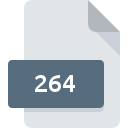
264 File Extension
Ripped Video Data Format
-
Category
-
Popularity3.7 (38 votes)
What is 264 file?
File with 264 extension contains RAW video data, typically from CCTV cameras, IPs, or DVR devices. 264 files can be also created as a result of using video ripping or conversion tools. Such 264 files are only temporary files. Data in 264 file is typically encoded using MPEG-4 / H.264 codec.
264 files can be transcoded and multiplexed, that is, converted into more popular and recognizable formats, for example, AVI or MKV. Dedicated tools must be used for such process. Files with 264 extension can be opened directly on a camera device or by using tools supplied with the device by the producer.
Programs which support 264 file extension
Below you will find an index of software programs that can be used to open 264 files divided into 2 categories according to system platform supported. Files with 264 extension, just like any other file formats, can be found on any operating system. The files in question may be transferred to other devices, be it mobile or stationary, yet not all systems may be capable of properly handling such files.
Programs that support 264 file
Updated: 11/24/2023
How to open file with 264 extension?
Problems with accessing 264 may be due to various reasons. On the bright side, the most encountered issues pertaining to Ripped Video Data Format files aren’t complex. In most cases they can be addressed swiftly and effectively without assistance from a specialist. The list below will guide you through the process of addressing the encountered problem.
Step 1. Download and install StaxRip
 The main and most frequent cause precluding users form opening 264 files is that no program that can handle 264 files is installed on user’s system. The most obvious solution is to download and install StaxRip or one to the listed programs: QuickTime Player, Windows Media Player, RipBot264. On the top of the page a list that contains all programs grouped based on operating systems supported can be found. The safest method of downloading StaxRip installed is by going to developer’s website () and downloading the software using provided links.
The main and most frequent cause precluding users form opening 264 files is that no program that can handle 264 files is installed on user’s system. The most obvious solution is to download and install StaxRip or one to the listed programs: QuickTime Player, Windows Media Player, RipBot264. On the top of the page a list that contains all programs grouped based on operating systems supported can be found. The safest method of downloading StaxRip installed is by going to developer’s website () and downloading the software using provided links.
Step 2. Check the version of StaxRip and update if needed
 If you already have StaxRip installed on your systems and 264 files are still not opened properly, check if you have the latest version of the software. It may also happen that software creators by updating their applications add compatibility with other, newer file formats. If you have an older version of StaxRip installed, it may not support 264 format. All of the file formats that were handled just fine by the previous versions of given program should be also possible to open using StaxRip.
If you already have StaxRip installed on your systems and 264 files are still not opened properly, check if you have the latest version of the software. It may also happen that software creators by updating their applications add compatibility with other, newer file formats. If you have an older version of StaxRip installed, it may not support 264 format. All of the file formats that were handled just fine by the previous versions of given program should be also possible to open using StaxRip.
Step 3. Assign StaxRip to 264 files
If you have the latest version of StaxRip installed and the problem persists, select it as the default program to be used to manage 264 on your device. The next step should pose no problems. The procedure is straightforward and largely system-independent

Selecting the first-choice application in Windows
- Clicking the 264 with right mouse button will bring a menu from which you should select the option
- Next, select the option and then using open the list of available applications
- The last step is to select option supply the directory path to the folder where StaxRip is installed. Now all that is left is to confirm your choice by selecting Always use this app to open 264 files and clicking .

Selecting the first-choice application in Mac OS
- By clicking right mouse button on the selected 264 file open the file menu and choose
- Proceed to the section. If its closed, click the title to access available options
- Select the appropriate software and save your settings by clicking
- A message window should appear informing that This change will be applied to all files with 264 extension. By clicking you confirm your selection.
Step 4. Ensure that the 264 file is complete and free of errors
Should the problem still occur after following steps 1-3, check if the 264 file is valid. Problems with opening the file may arise due to various reasons.

1. Verify that the 264 in question is not infected with a computer virus
Should it happed that the 264 is infected with a virus, this may be that cause that prevents you from accessing it. It is advised to scan the system for viruses and malware as soon as possible or use an online antivirus scanner. If the 264 file is indeed infected follow the instructions below.
2. Check whether the file is corrupted or damaged
Did you receive the 264 file in question from a different person? Ask him/her to send it one more time. It is possible that the file has not been properly copied to a data storage and is incomplete and therefore cannot be opened. If the 264 file has been downloaded from the internet only partially, try to redownload it.
3. Check if the user that you are logged as has administrative privileges.
There is a possibility that the file in question can only be accessed by users with sufficient system privileges. Log out of your current account and log in to an account with sufficient access privileges. Then open the Ripped Video Data Format file.
4. Make sure that the system has sufficient resources to run StaxRip
The operating systems may note enough free resources to run the application that support 264 files. Close all running programs and try opening the 264 file.
5. Check if you have the latest updates to the operating system and drivers
Latest versions of programs and drivers may help you solve problems with Ripped Video Data Format files and ensure security of your device and operating system. It is possible that one of the available system or driver updates may solve the problems with 264 files affecting older versions of given software.
Conversion of a 264 file
File Conversions from 264 extension to a different format
File conversions from other format to 264 file
Do you want to help?
If you have additional information about the 264 file, we will be grateful if you share it with our users. To do this, use the form here and send us your information on 264 file.

 Windows
Windows 





 MAC OS
MAC OS 

