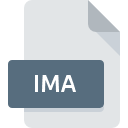
IMA File Extension
Generic Disk Image
-
Category
-
Popularity2.3 (15 votes)
What is IMA file?
Files with IMA extension contain disk images. IMA file can be treated as a form of special data archive. IMA files are used by dedicated applications to mount virtual disks on system. Virtual disk can be accessed by the system just as it were a standard physical disk.
Virtual disks
There are many programs and applications that allow users to create or mount virtual disks. IMA format was originally designed as the default virtual disk image format for WinImage. Today, IMA files are typically used to store 3,5-inch diskette images.
Programs which support IMA file extension
Programs that can handle IMA files are as follows. Files with IMA suffix can be copied to any mobile device or system platform, but it may not be possible to open them properly on target system.
Updated: 04/13/2022
How to open file with IMA extension?
There can be multiple causes why you have problems with opening IMA files on given system. Fortunately, most common problems with IMA files can be solved without in-depth IT knowledge, and most importantly, in a matter of minutes. The list below will guide you through the process of addressing the encountered problem.
Step 1. Download and install IsoBuster
 The main and most frequent cause precluding users form opening IMA files is that no program that can handle IMA files is installed on user’s system. This issue can be addressed by downloading and installing IsoBuster or different compatible program, such as MagicISO. On the top of the page a list that contains all programs grouped based on operating systems supported can be found. If you want to download IsoBuster installer in the most secured manner, we suggest you visit Smart Projects website and download from their official repositories.
The main and most frequent cause precluding users form opening IMA files is that no program that can handle IMA files is installed on user’s system. This issue can be addressed by downloading and installing IsoBuster or different compatible program, such as MagicISO. On the top of the page a list that contains all programs grouped based on operating systems supported can be found. If you want to download IsoBuster installer in the most secured manner, we suggest you visit Smart Projects website and download from their official repositories.
Step 2. Check the version of IsoBuster and update if needed
 If you already have IsoBuster installed on your systems and IMA files are still not opened properly, check if you have the latest version of the software. It may also happen that software creators by updating their applications add compatibility with other, newer file formats. This can be one of the causes why IMA files are not compatible with IsoBuster. All of the file formats that were handled just fine by the previous versions of given program should be also possible to open using IsoBuster.
If you already have IsoBuster installed on your systems and IMA files are still not opened properly, check if you have the latest version of the software. It may also happen that software creators by updating their applications add compatibility with other, newer file formats. This can be one of the causes why IMA files are not compatible with IsoBuster. All of the file formats that were handled just fine by the previous versions of given program should be also possible to open using IsoBuster.
Step 3. Set the default application to open IMA files to IsoBuster
After installing IsoBuster (the most recent version) make sure that it is set as the default application to open IMA files. The method is quite simple and varies little across operating systems.

Change the default application in Windows
- Right-click the IMA file and choose option
- Select
- To finalize the process, select entry and using the file explorer select the IsoBuster installation folder. Confirm by checking Always use this app to open IMA files box and clicking button.

Change the default application in Mac OS
- By clicking right mouse button on the selected IMA file open the file menu and choose
- Open the section by clicking its name
- Select the appropriate software and save your settings by clicking
- If you followed the previous steps a message should appear: This change will be applied to all files with IMA extension. Next, click the button to finalize the process.
Step 4. Check the IMA for errors
If you followed the instructions form the previous steps yet the issue is still not solved, you should verify the IMA file in question. Problems with opening the file may arise due to various reasons.

1. Check the IMA file for viruses or malware
Should it happed that the IMA is infected with a virus, this may be that cause that prevents you from accessing it. Scan the IMA file as well as your computer for malware or viruses. If the IMA file is indeed infected follow the instructions below.
2. Check whether the file is corrupted or damaged
If you obtained the problematic IMA file from a third party, ask them to supply you with another copy. The file might have been copied erroneously and the data lost integrity, which precludes from accessing the file. If the IMA file has been downloaded from the internet only partially, try to redownload it.
3. Check if the user that you are logged as has administrative privileges.
Sometimes in order to access files user need to have administrative privileges. Switch to an account that has required privileges and try opening the Generic Disk Image file again.
4. Verify that your device fulfills the requirements to be able to open IsoBuster
If the systems has insufficient resources to open IMA files, try closing all currently running applications and try again.
5. Verify that your operating system and drivers are up to date
Latest versions of programs and drivers may help you solve problems with Generic Disk Image files and ensure security of your device and operating system. It is possible that one of the available system or driver updates may solve the problems with IMA files affecting older versions of given software.
Do you want to help?
If you have additional information about the IMA file, we will be grateful if you share it with our users. To do this, use the form here and send us your information on IMA file.

 Windows
Windows 

