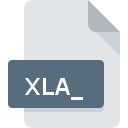
XLA_ File Extension
Microsoft Excel 4 For Mac Add-in
-
DeveloperMicrosoft Corporation
-
Category
-
Popularity0 ( votes)
What is XLA_ file?
XLA_ is a file extension commonly associated with Microsoft Excel 4 For Mac Add-in files. Microsoft Corporation defined the Microsoft Excel 4 For Mac Add-in format standard. Files with XLA_ extension may be used by programs distributed for Mac OS, Windows platform. XLA_ file format, along with 6033 other file formats, belongs to the Misc Files category. Users are advised to use Microsoft Excel software for managing XLA_ files, although 1 other programs can also handle this type of file. Software named Microsoft Excel was created by Microsoft Corporation. In order to find more detailed information on the software and XLA_ files, check the developer’s official website.
Programs which support XLA_ file extension
The list that follows enumerates programs compatible with XLA_ files, divided into 2 categories based on operating system on which they are available. Files with XLA_ extension, just like any other file formats, can be found on any operating system. The files in question may be transferred to other devices, be it mobile or stationary, yet not all systems may be capable of properly handling such files.
How to open file with XLA_ extension?
There can be multiple causes why you have problems with opening XLA_ files on given system. On the bright side, the most encountered issues pertaining to Microsoft Excel 4 For Mac Add-in files aren’t complex. In most cases they can be addressed swiftly and effectively without assistance from a specialist. The following is a list of guidelines that will help you identify and solve file-related problems.
Step 1. Get the Microsoft Excel
 Problems with opening and working with XLA_ files are most probably having to do with no proper software compatible with XLA_ files being present on your machine. This one is an easy one. Select Microsoft Excel or one of the recommended programs (for example, Microsoft Office) and download it from appropriate source and install on your system. Above you will find a complete listing of programs that support XLA_ files, classified according to system platforms for which they are available. The safest method of downloading Microsoft Excel installed is by going to developer’s website (Microsoft Corporation) and downloading the software using provided links.
Problems with opening and working with XLA_ files are most probably having to do with no proper software compatible with XLA_ files being present on your machine. This one is an easy one. Select Microsoft Excel or one of the recommended programs (for example, Microsoft Office) and download it from appropriate source and install on your system. Above you will find a complete listing of programs that support XLA_ files, classified according to system platforms for which they are available. The safest method of downloading Microsoft Excel installed is by going to developer’s website (Microsoft Corporation) and downloading the software using provided links.
Step 2. Update Microsoft Excel to the latest version
 If the problems with opening XLA_ files still occur even after installing Microsoft Excel, it is possible that you have an outdated version of the software. Check the developer’s website whether a newer version of Microsoft Excel is available. Sometimes software developers introduce new formats in place of that already supports along with newer versions of their applications. This can be one of the causes why XLA_ files are not compatible with Microsoft Excel. The latest version of Microsoft Excel should support all file formats that where compatible with older versions of the software.
If the problems with opening XLA_ files still occur even after installing Microsoft Excel, it is possible that you have an outdated version of the software. Check the developer’s website whether a newer version of Microsoft Excel is available. Sometimes software developers introduce new formats in place of that already supports along with newer versions of their applications. This can be one of the causes why XLA_ files are not compatible with Microsoft Excel. The latest version of Microsoft Excel should support all file formats that where compatible with older versions of the software.
Step 3. Assign Microsoft Excel to XLA_ files
If you have the latest version of Microsoft Excel installed and the problem persists, select it as the default program to be used to manage XLA_ on your device. The next step should pose no problems. The procedure is straightforward and largely system-independent

Selecting the first-choice application in Windows
- Clicking the XLA_ with right mouse button will bring a menu from which you should select the option
- Click and then select option
- Finally select , point to the folder where Microsoft Excel is installed, check the Always use this app to open XLA_ files box and conform your selection by clicking button

Selecting the first-choice application in Mac OS
- From the drop-down menu, accessed by clicking the file with XLA_ extension, select
- Open the section by clicking its name
- Select Microsoft Excel and click
- If you followed the previous steps a message should appear: This change will be applied to all files with XLA_ extension. Next, click the button to finalize the process.
Step 4. Ensure that the XLA_ file is complete and free of errors
You closely followed the steps listed in points 1-3, but the problem is still present? You should check whether the file is a proper XLA_ file. Being unable to access the file can be related to various issues.

1. Verify that the XLA_ in question is not infected with a computer virus
Should it happed that the XLA_ is infected with a virus, this may be that cause that prevents you from accessing it. Scan the XLA_ file as well as your computer for malware or viruses. If the scanner detected that the XLA_ file is unsafe, proceed as instructed by the antivirus program to neutralize the threat.
2. Verify that the XLA_ file’s structure is intact
If the XLA_ file was sent to you by someone else, ask this person to resend the file to you. During the copy process of the file errors may occurred rendering the file incomplete or corrupted. This could be the source of encountered problems with the file. If the XLA_ file has been downloaded from the internet only partially, try to redownload it.
3. Verify whether your account has administrative rights
There is a possibility that the file in question can only be accessed by users with sufficient system privileges. Log in using an administrative account and see If this solves the problem.
4. Check whether your system can handle Microsoft Excel
The operating systems may note enough free resources to run the application that support XLA_ files. Close all running programs and try opening the XLA_ file.
5. Ensure that you have the latest drivers and system updates and patches installed
Regularly updated system, drivers, and programs keep your computer secure. This may also prevent problems with Microsoft Excel 4 For Mac Add-in files. Outdated drivers or software may have caused the inability to use a peripheral device needed to handle XLA_ files.
Do you want to help?
If you have additional information about the XLA_ file, we will be grateful if you share it with our users. To do this, use the form here and send us your information on XLA_ file.

 Windows
Windows 
 MAC OS
MAC OS 
