- File Extension WEBSETTINGS
- Dateiendung WEBSETTINGS
- Extensión De Archivo WEBSETTINGS
- Rozszerzenie Pliku WEBSETTINGS
- Estensione WEBSETTINGS
- WEBSETTINGS拡張子
- Extension De Fichier WEBSETTINGS
- WEBSETTINGS Filformat
- Filendelsen WEBSETTINGS
- Fil WEBSETTINGS
- Расширение файла WEBSETTINGS
- Bestandsextensie WEBSETTINGS
- Extensão Do Arquivo WEBSETTINGS
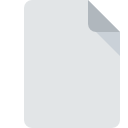
WEBSETTINGS File Extension
JEE2 Web Project Settings
-
Category
-
Popularity0 ( votes)
What is WEBSETTINGS file?
WEBSETTINGS is a file extension commonly associated with JEE2 Web Project Settings files. WEBSETTINGS file format is compatible with software that can be installed on Linux, Mac OS, Windows system platform. Files with WEBSETTINGS extension are categorized as Settings Files files. The Settings Files subset comprises 1305 various file formats. The most popular program for handling WEBSETTINGS files is Windows Notepad, but users can choose among 5 different programs that support this file format. Windows Notepad software was developed by Microsoft Corporation, and on its official website you may find more information about WEBSETTINGS files or the Windows Notepad software program.
Programs which support WEBSETTINGS file extension
The following list contains programs grouped by 3 operating systems that support WEBSETTINGS files. Files with WEBSETTINGS extension, just like any other file formats, can be found on any operating system. The files in question may be transferred to other devices, be it mobile or stationary, yet not all systems may be capable of properly handling such files.
Programs that support WEBSETTINGS file
How to open file with WEBSETTINGS extension?
Problems with accessing WEBSETTINGS may be due to various reasons. Fortunately, most common problems with WEBSETTINGS files can be solved without in-depth IT knowledge, and most importantly, in a matter of minutes. We have prepared a listing of which will help you resolve your problems with WEBSETTINGS files.
Step 1. Download and install Windows Notepad
 Problems with opening and working with WEBSETTINGS files are most probably having to do with no proper software compatible with WEBSETTINGS files being present on your machine. The most obvious solution is to download and install Windows Notepad or one to the listed programs: Nvu, NotePad++ text editor, Java. On the top of the page a list that contains all programs grouped based on operating systems supported can be found. One of the most risk-free method of downloading software is using links provided by official distributors. Visit Windows Notepad website and download the installer.
Problems with opening and working with WEBSETTINGS files are most probably having to do with no proper software compatible with WEBSETTINGS files being present on your machine. The most obvious solution is to download and install Windows Notepad or one to the listed programs: Nvu, NotePad++ text editor, Java. On the top of the page a list that contains all programs grouped based on operating systems supported can be found. One of the most risk-free method of downloading software is using links provided by official distributors. Visit Windows Notepad website and download the installer.
Step 2. Check the version of Windows Notepad and update if needed
 If you already have Windows Notepad installed on your systems and WEBSETTINGS files are still not opened properly, check if you have the latest version of the software. Software developers may implement support for more modern file formats in updated versions of their products. The reason that Windows Notepad cannot handle files with WEBSETTINGS may be that the software is outdated. The latest version of Windows Notepad should support all file formats that where compatible with older versions of the software.
If you already have Windows Notepad installed on your systems and WEBSETTINGS files are still not opened properly, check if you have the latest version of the software. Software developers may implement support for more modern file formats in updated versions of their products. The reason that Windows Notepad cannot handle files with WEBSETTINGS may be that the software is outdated. The latest version of Windows Notepad should support all file formats that where compatible with older versions of the software.
Step 3. Assign Windows Notepad to WEBSETTINGS files
After installing Windows Notepad (the most recent version) make sure that it is set as the default application to open WEBSETTINGS files. The method is quite simple and varies little across operating systems.

The procedure to change the default program in Windows
- Choose the entry from the file menu accessed by right-mouse clicking on the WEBSETTINGS file
- Select
- The last step is to select option supply the directory path to the folder where Windows Notepad is installed. Now all that is left is to confirm your choice by selecting Always use this app to open WEBSETTINGS files and clicking .

The procedure to change the default program in Mac OS
- Right-click the WEBSETTINGS file and select
- Find the option – click the title if its hidden
- Select Windows Notepad and click
- Finally, a This change will be applied to all files with WEBSETTINGS extension message should pop-up. Click button in order to confirm your choice.
Step 4. Check the WEBSETTINGS for errors
If you followed the instructions form the previous steps yet the issue is still not solved, you should verify the WEBSETTINGS file in question. It is probable that the file is corrupted and thus cannot be accessed.

1. Check the WEBSETTINGS file for viruses or malware
If the file is infected, the malware that resides in the WEBSETTINGS file hinders attempts to open it. It is advised to scan the system for viruses and malware as soon as possible or use an online antivirus scanner. WEBSETTINGS file is infected with malware? Follow the steps suggested by your antivirus software.
2. Check whether the file is corrupted or damaged
Did you receive the WEBSETTINGS file in question from a different person? Ask him/her to send it one more time. During the copy process of the file errors may occurred rendering the file incomplete or corrupted. This could be the source of encountered problems with the file. If the WEBSETTINGS file has been downloaded from the internet only partially, try to redownload it.
3. Ensure that you have appropriate access rights
There is a possibility that the file in question can only be accessed by users with sufficient system privileges. Switch to an account that has required privileges and try opening the JEE2 Web Project Settings file again.
4. Make sure that the system has sufficient resources to run Windows Notepad
The operating systems may note enough free resources to run the application that support WEBSETTINGS files. Close all running programs and try opening the WEBSETTINGS file.
5. Check if you have the latest updates to the operating system and drivers
Regularly updated system, drivers, and programs keep your computer secure. This may also prevent problems with JEE2 Web Project Settings files. It is possible that one of the available system or driver updates may solve the problems with WEBSETTINGS files affecting older versions of given software.
Do you want to help?
If you have additional information about the WEBSETTINGS file, we will be grateful if you share it with our users. To do this, use the form here and send us your information on WEBSETTINGS file.

 Windows
Windows 



 MAC OS
MAC OS 
 Linux
Linux 
