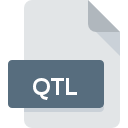
QTL File Extension
QuickTime Link Format
-
DeveloperApple
-
Category
-
Popularity3 (1 votes)
What is QTL file?
Files with the extension .QTL contain references to a QuickTime movie file, which is a file with the extension .MOV. A QTL file - QuickTime Link itself does not hold any video or audio data, but instead contains a package of information about the location, and MIME type of the film file. Moreover, these files may contain crucial information allowing the correct playback of files in software.
Variables for QuickTime Defined in QTL Files
Included within QTL files can be a configuration for the software during playback and also after its completion. This configuration takes the form of defined parameters such as:
- autoplay - automatic playback,
- controller - type of controller,
- fullscreen - fullscreen mode,
- href - target of the link, reference,
- loop - playing in a loop,
- playeveryframe - playing every frame,
- qtnext - redirection after playback has ended,
- quitwhendone - exit after completion.
These variables allow for the setting of an optimal way to play a given type of material.
Using QTL Files on the Web
Files with the extension .QTL are often used as a reference element on websites. Clicking a QTL link, with the appropriate server-side configuration, enables the QuickTime Player with the right settings and plays the movie. Movies are stored on the server. Depending on the configuration, users may also be able to download the video stream and save it on their local disk.
Programs which support QTL file extension
Below you will find an index of software programs that can be used to open QTL files divided into 2 categories according to system platform supported. Files with QTL extension, just like any other file formats, can be found on any operating system. The files in question may be transferred to other devices, be it mobile or stationary, yet not all systems may be capable of properly handling such files.
Updated: 04/19/2024
How to open file with QTL extension?
There can be multiple causes why you have problems with opening QTL files on given system. Fortunately, most common problems with QTL files can be solved without in-depth IT knowledge, and most importantly, in a matter of minutes. The following is a list of guidelines that will help you identify and solve file-related problems.
Step 1. Download and install QuickTime Player
 Problems with opening and working with QTL files are most probably having to do with no proper software compatible with QTL files being present on your machine. The solution to this problem is very simple. Download QuickTime Player and install it on your device. The full list of programs grouped by operating systems can be found above. If you want to download QuickTime Player installer in the most secured manner, we suggest you visit Apple, Inc. website and download from their official repositories.
Problems with opening and working with QTL files are most probably having to do with no proper software compatible with QTL files being present on your machine. The solution to this problem is very simple. Download QuickTime Player and install it on your device. The full list of programs grouped by operating systems can be found above. If you want to download QuickTime Player installer in the most secured manner, we suggest you visit Apple, Inc. website and download from their official repositories.
Step 2. Update QuickTime Player to the latest version
 If the problems with opening QTL files still occur even after installing QuickTime Player, it is possible that you have an outdated version of the software. Check the developer’s website whether a newer version of QuickTime Player is available. It may also happen that software creators by updating their applications add compatibility with other, newer file formats. If you have an older version of QuickTime Player installed, it may not support QTL format. The most recent version of QuickTime Player is backward compatible and can handle file formats supported by older versions of the software.
If the problems with opening QTL files still occur even after installing QuickTime Player, it is possible that you have an outdated version of the software. Check the developer’s website whether a newer version of QuickTime Player is available. It may also happen that software creators by updating their applications add compatibility with other, newer file formats. If you have an older version of QuickTime Player installed, it may not support QTL format. The most recent version of QuickTime Player is backward compatible and can handle file formats supported by older versions of the software.
Step 3. Set the default application to open QTL files to QuickTime Player
If the issue has not been solved in the previous step, you should associate QTL files with latest version of QuickTime Player you have installed on your device. The method is quite simple and varies little across operating systems.

The procedure to change the default program in Windows
- Clicking the QTL with right mouse button will bring a menu from which you should select the option
- Next, select the option and then using open the list of available applications
- The last step is to select option supply the directory path to the folder where QuickTime Player is installed. Now all that is left is to confirm your choice by selecting Always use this app to open QTL files and clicking .

The procedure to change the default program in Mac OS
- Right-click the QTL file and select
- Find the option – click the title if its hidden
- From the list choose the appropriate program and confirm by clicking .
- Finally, a This change will be applied to all files with QTL extension message should pop-up. Click button in order to confirm your choice.
Step 4. Ensure that the QTL file is complete and free of errors
You closely followed the steps listed in points 1-3, but the problem is still present? You should check whether the file is a proper QTL file. It is probable that the file is corrupted and thus cannot be accessed.

1. Check the QTL file for viruses or malware
If the file is infected, the malware that resides in the QTL file hinders attempts to open it. It is advised to scan the system for viruses and malware as soon as possible or use an online antivirus scanner. If the scanner detected that the QTL file is unsafe, proceed as instructed by the antivirus program to neutralize the threat.
2. Check whether the file is corrupted or damaged
Did you receive the QTL file in question from a different person? Ask him/her to send it one more time. During the copy process of the file errors may occurred rendering the file incomplete or corrupted. This could be the source of encountered problems with the file. When downloading the file with QTL extension from the internet an error may occurred resulting in incomplete file. Try downloading the file again.
3. Ensure that you have appropriate access rights
Sometimes in order to access files user need to have administrative privileges. Log in using an administrative account and see If this solves the problem.
4. Check whether your system can handle QuickTime Player
The operating systems may note enough free resources to run the application that support QTL files. Close all running programs and try opening the QTL file.
5. Ensure that you have the latest drivers and system updates and patches installed
Regularly updated system, drivers, and programs keep your computer secure. This may also prevent problems with QuickTime Link Format files. It is possible that one of the available system or driver updates may solve the problems with QTL files affecting older versions of given software.
Do you want to help?
If you have additional information about the QTL file, we will be grateful if you share it with our users. To do this, use the form here and send us your information on QTL file.

 Windows
Windows 
 MAC OS
MAC OS 