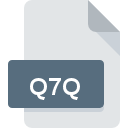
Q7Q File Extension
India Ink Photoshop Plug-in
-
Category
-
Popularity3.5 (2 votes)
What is Q7Q file?
Q7Q filename suffix is mostly used for India Ink Photoshop Plug-in files. Files with Q7Q extension may be used by programs distributed for Mac OS, Windows platform. Q7Q file format, along with 179 other file formats, belongs to the Plugin Files category. Adobe Photoshop supports Q7Q files and is the most frequently used program to handle such files, yet 2 other tools may also be used. Adobe Photoshop software was developed by Adobe Systems Incorporated, and on its official website you may find more information about Q7Q files or the Adobe Photoshop software program.
Programs which support Q7Q file extension
Below you will find an index of software programs that can be used to open Q7Q files divided into 2 categories according to system platform supported. Q7Q files can be encountered on all system platforms, including mobile, yet there is no guarantee each will properly support such files.
How to open file with Q7Q extension?
There can be multiple causes why you have problems with opening Q7Q files on given system. Fortunately, most common problems with Q7Q files can be solved without in-depth IT knowledge, and most importantly, in a matter of minutes. We have prepared a listing of which will help you resolve your problems with Q7Q files.
Step 1. Download and install Adobe Photoshop
 The main and most frequent cause precluding users form opening Q7Q files is that no program that can handle Q7Q files is installed on user’s system. The most obvious solution is to download and install Adobe Photoshop or one to the listed programs: PaintShop Pro. The full list of programs grouped by operating systems can be found above. The safest method of downloading Adobe Photoshop installed is by going to developer’s website (Adobe Systems Incorporated) and downloading the software using provided links.
The main and most frequent cause precluding users form opening Q7Q files is that no program that can handle Q7Q files is installed on user’s system. The most obvious solution is to download and install Adobe Photoshop or one to the listed programs: PaintShop Pro. The full list of programs grouped by operating systems can be found above. The safest method of downloading Adobe Photoshop installed is by going to developer’s website (Adobe Systems Incorporated) and downloading the software using provided links.
Step 2. Verify the you have the latest version of Adobe Photoshop
 If you already have Adobe Photoshop installed on your systems and Q7Q files are still not opened properly, check if you have the latest version of the software. Software developers may implement support for more modern file formats in updated versions of their products. The reason that Adobe Photoshop cannot handle files with Q7Q may be that the software is outdated. The most recent version of Adobe Photoshop is backward compatible and can handle file formats supported by older versions of the software.
If you already have Adobe Photoshop installed on your systems and Q7Q files are still not opened properly, check if you have the latest version of the software. Software developers may implement support for more modern file formats in updated versions of their products. The reason that Adobe Photoshop cannot handle files with Q7Q may be that the software is outdated. The most recent version of Adobe Photoshop is backward compatible and can handle file formats supported by older versions of the software.
Step 3. Set the default application to open Q7Q files to Adobe Photoshop
If you have the latest version of Adobe Photoshop installed and the problem persists, select it as the default program to be used to manage Q7Q on your device. The method is quite simple and varies little across operating systems.

Change the default application in Windows
- Clicking the Q7Q with right mouse button will bring a menu from which you should select the option
- Next, select the option and then using open the list of available applications
- Finally select , point to the folder where Adobe Photoshop is installed, check the Always use this app to open Q7Q files box and conform your selection by clicking button

Change the default application in Mac OS
- Right-click the Q7Q file and select
- Open the section by clicking its name
- Select Adobe Photoshop and click
- A message window should appear informing that This change will be applied to all files with Q7Q extension. By clicking you confirm your selection.
Step 4. Verify that the Q7Q is not faulty
Should the problem still occur after following steps 1-3, check if the Q7Q file is valid. Problems with opening the file may arise due to various reasons.

1. Check the Q7Q file for viruses or malware
Should it happed that the Q7Q is infected with a virus, this may be that cause that prevents you from accessing it. It is advised to scan the system for viruses and malware as soon as possible or use an online antivirus scanner. If the Q7Q file is indeed infected follow the instructions below.
2. Ensure the file with Q7Q extension is complete and error-free
Did you receive the Q7Q file in question from a different person? Ask him/her to send it one more time. It is possible that the file has not been properly copied to a data storage and is incomplete and therefore cannot be opened. It could happen the the download process of file with Q7Q extension was interrupted and the file data is defective. Download the file again from the same source.
3. Verify whether your account has administrative rights
There is a possibility that the file in question can only be accessed by users with sufficient system privileges. Log out of your current account and log in to an account with sufficient access privileges. Then open the India Ink Photoshop Plug-in file.
4. Make sure that the system has sufficient resources to run Adobe Photoshop
If the systems has insufficient resources to open Q7Q files, try closing all currently running applications and try again.
5. Ensure that you have the latest drivers and system updates and patches installed
Latest versions of programs and drivers may help you solve problems with India Ink Photoshop Plug-in files and ensure security of your device and operating system. It may be the case that the Q7Q files work properly with updated software that addresses some system bugs.
Do you want to help?
If you have additional information about the Q7Q file, we will be grateful if you share it with our users. To do this, use the form here and send us your information on Q7Q file.

 Windows
Windows 

 MAC OS
MAC OS 