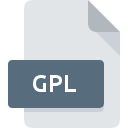
GPL File Extension
GNU Public Licence Text
-
CategoryDocument Files
-
Popularity3.2 (4 votes)
What is GPL file?
GPL filename suffix is mostly used for GNU Public Licence Text files. GPL file format is compatible with software that can be installed on Linux, Mac OS, Windows system platform. GPL file format, along with 574 other file formats, belongs to the Document Files category. The most popular program for handling GPL files is NotePad++ text editor, but users can choose among 3 different programs that support this file format. NotePad++ text editor software was developed by Notepad++ Team, and on its official website you may find more information about GPL files or the NotePad++ text editor software program.
Programs which support GPL file extension
The list that follows enumerates programs compatible with GPL files, divided into 3 categories based on operating system on which they are available. GPL files can be encountered on all system platforms, including mobile, yet there is no guarantee each will properly support such files.
Programs that support GPL file
How to open file with GPL extension?
There can be multiple causes why you have problems with opening GPL files on given system. On the bright side, the most encountered issues pertaining to GNU Public Licence Text files aren’t complex. In most cases they can be addressed swiftly and effectively without assistance from a specialist. The list below will guide you through the process of addressing the encountered problem.
Step 1. Install NotePad++ text editor software
 Problems with opening and working with GPL files are most probably having to do with no proper software compatible with GPL files being present on your machine. This one is an easy one. Select NotePad++ text editor or one of the recommended programs (for example, TextEdit, gedit, Windows Notepad) and download it from appropriate source and install on your system. On the top of the page a list that contains all programs grouped based on operating systems supported can be found. One of the most risk-free method of downloading software is using links provided by official distributors. Visit NotePad++ text editor website and download the installer.
Problems with opening and working with GPL files are most probably having to do with no proper software compatible with GPL files being present on your machine. This one is an easy one. Select NotePad++ text editor or one of the recommended programs (for example, TextEdit, gedit, Windows Notepad) and download it from appropriate source and install on your system. On the top of the page a list that contains all programs grouped based on operating systems supported can be found. One of the most risk-free method of downloading software is using links provided by official distributors. Visit NotePad++ text editor website and download the installer.
Step 2. Verify the you have the latest version of NotePad++ text editor
 You still cannot access GPL files although NotePad++ text editor is installed on your system? Make sure that the software is up to date. It may also happen that software creators by updating their applications add compatibility with other, newer file formats. If you have an older version of NotePad++ text editor installed, it may not support GPL format. The most recent version of NotePad++ text editor is backward compatible and can handle file formats supported by older versions of the software.
You still cannot access GPL files although NotePad++ text editor is installed on your system? Make sure that the software is up to date. It may also happen that software creators by updating their applications add compatibility with other, newer file formats. If you have an older version of NotePad++ text editor installed, it may not support GPL format. The most recent version of NotePad++ text editor is backward compatible and can handle file formats supported by older versions of the software.
Step 3. Set the default application to open GPL files to NotePad++ text editor
After installing NotePad++ text editor (the most recent version) make sure that it is set as the default application to open GPL files. The method is quite simple and varies little across operating systems.

Selecting the first-choice application in Windows
- Right-click the GPL file and choose option
- Click and then select option
- The last step is to select option supply the directory path to the folder where NotePad++ text editor is installed. Now all that is left is to confirm your choice by selecting Always use this app to open GPL files and clicking .

Selecting the first-choice application in Mac OS
- Right-click the GPL file and select
- Open the section by clicking its name
- Select the appropriate software and save your settings by clicking
- A message window should appear informing that This change will be applied to all files with GPL extension. By clicking you confirm your selection.
Step 4. Ensure that the GPL file is complete and free of errors
Should the problem still occur after following steps 1-3, check if the GPL file is valid. Being unable to access the file can be related to various issues.

1. Check the GPL file for viruses or malware
If the GPL is indeed infected, it is possible that the malware is blocking it from opening. It is advised to scan the system for viruses and malware as soon as possible or use an online antivirus scanner. If the scanner detected that the GPL file is unsafe, proceed as instructed by the antivirus program to neutralize the threat.
2. Check whether the file is corrupted or damaged
Did you receive the GPL file in question from a different person? Ask him/her to send it one more time. The file might have been copied erroneously and the data lost integrity, which precludes from accessing the file. If the GPL file has been downloaded from the internet only partially, try to redownload it.
3. Check if the user that you are logged as has administrative privileges.
Some files require elevated access rights to open them. Log in using an administrative account and see If this solves the problem.
4. Make sure that the system has sufficient resources to run NotePad++ text editor
If the systems has insufficient resources to open GPL files, try closing all currently running applications and try again.
5. Check if you have the latest updates to the operating system and drivers
Up-to-date system and drivers not only makes your computer more secure, but also may solve problems with GNU Public Licence Text file. It may be the case that the GPL files work properly with updated software that addresses some system bugs.
Do you want to help?
If you have additional information about the GPL file, we will be grateful if you share it with our users. To do this, use the form here and send us your information on GPL file.

 Windows
Windows 

 MAC OS
MAC OS 
 Linux
Linux 
