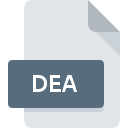
DEA File Extension
Drug Enforcement Administration Record Data Format
-
Category
-
Popularity3 (1 votes)
What is DEA file?
DEA filename suffix is mostly used for Drug Enforcement Administration Record Data Format files. DEA file format is compatible with software that can be installed on Linux, Mac OS, Windows system platform. DEA file belongs to the Text Files category just like 440 other filename extensions listed in our database. Sublime Text supports DEA files and is the most frequently used program to handle such files, yet 10 other tools may also be used. Sublime Text software was developed by Sublime HQ Pty Ltd, and on its official website you may find more information about DEA files or the Sublime Text software program.
Programs which support DEA file extension
The list that follows enumerates programs compatible with DEA files, divided into 3 categories based on operating system on which they are available. Files with DEA suffix can be copied to any mobile device or system platform, but it may not be possible to open them properly on target system.
Programs that support DEA file
 MAC OS
MAC OS  Linux
Linux Updated: 04/01/2020
How to open file with DEA extension?
Being unable to open files with DEA extension can be have various origins. What is important, all common issues related to files with DEA extension can be resolved by the users themselves. The process is quick and doesn’t involve an IT expert. The list below will guide you through the process of addressing the encountered problem.
Step 1. Install Sublime Text software
 Problems with opening and working with DEA files are most probably having to do with no proper software compatible with DEA files being present on your machine. This one is an easy one. Select Sublime Text or one of the recommended programs (for example, PSPad, NotePad++ text editor, Atom) and download it from appropriate source and install on your system. The full list of programs grouped by operating systems can be found above. The safest method of downloading Sublime Text installed is by going to developer’s website (Sublime HQ Pty Ltd) and downloading the software using provided links.
Problems with opening and working with DEA files are most probably having to do with no proper software compatible with DEA files being present on your machine. This one is an easy one. Select Sublime Text or one of the recommended programs (for example, PSPad, NotePad++ text editor, Atom) and download it from appropriate source and install on your system. The full list of programs grouped by operating systems can be found above. The safest method of downloading Sublime Text installed is by going to developer’s website (Sublime HQ Pty Ltd) and downloading the software using provided links.
Step 2. Verify the you have the latest version of Sublime Text
 You still cannot access DEA files although Sublime Text is installed on your system? Make sure that the software is up to date. Software developers may implement support for more modern file formats in updated versions of their products. This can be one of the causes why DEA files are not compatible with Sublime Text. The latest version of Sublime Text should support all file formats that where compatible with older versions of the software.
You still cannot access DEA files although Sublime Text is installed on your system? Make sure that the software is up to date. Software developers may implement support for more modern file formats in updated versions of their products. This can be one of the causes why DEA files are not compatible with Sublime Text. The latest version of Sublime Text should support all file formats that where compatible with older versions of the software.
Step 3. Associate Drug Enforcement Administration Record Data Format files with Sublime Text
After installing Sublime Text (the most recent version) make sure that it is set as the default application to open DEA files. The method is quite simple and varies little across operating systems.

Selecting the first-choice application in Windows
- Choose the entry from the file menu accessed by right-mouse clicking on the DEA file
- Next, select the option and then using open the list of available applications
- To finalize the process, select entry and using the file explorer select the Sublime Text installation folder. Confirm by checking Always use this app to open DEA files box and clicking button.

Selecting the first-choice application in Mac OS
- Right-click the DEA file and select
- Find the option – click the title if its hidden
- From the list choose the appropriate program and confirm by clicking .
- If you followed the previous steps a message should appear: This change will be applied to all files with DEA extension. Next, click the button to finalize the process.
Step 4. Verify that the DEA is not faulty
You closely followed the steps listed in points 1-3, but the problem is still present? You should check whether the file is a proper DEA file. It is probable that the file is corrupted and thus cannot be accessed.

1. Check the DEA file for viruses or malware
If the DEA is indeed infected, it is possible that the malware is blocking it from opening. Scan the DEA file as well as your computer for malware or viruses. If the scanner detected that the DEA file is unsafe, proceed as instructed by the antivirus program to neutralize the threat.
2. Verify that the DEA file’s structure is intact
If you obtained the problematic DEA file from a third party, ask them to supply you with another copy. It is possible that the file has not been properly copied to a data storage and is incomplete and therefore cannot be opened. If the DEA file has been downloaded from the internet only partially, try to redownload it.
3. Verify whether your account has administrative rights
Sometimes in order to access files user need to have administrative privileges. Log out of your current account and log in to an account with sufficient access privileges. Then open the Drug Enforcement Administration Record Data Format file.
4. Verify that your device fulfills the requirements to be able to open Sublime Text
The operating systems may note enough free resources to run the application that support DEA files. Close all running programs and try opening the DEA file.
5. Verify that your operating system and drivers are up to date
Up-to-date system and drivers not only makes your computer more secure, but also may solve problems with Drug Enforcement Administration Record Data Format file. Outdated drivers or software may have caused the inability to use a peripheral device needed to handle DEA files.
Do you want to help?
If you have additional information about the DEA file, we will be grateful if you share it with our users. To do this, use the form here and send us your information on DEA file.

 Windows
Windows 






