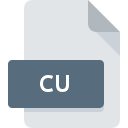
CU File Extension
CUDA Source Code Format
-
DeveloperNVIDIA
-
Category
-
Popularity3.5 (2 votes)
What is CU file?
CU is a file extension commonly associated with CUDA Source Code Format files. CUDA Source Code Format specification was created by NVIDIA. CU files are supported by software applications available for devices running Windows. Files with CU extension are categorized as Developer Files files. The Developer Files subset comprises 1205 various file formats. Users are advised to use NVIDIA CUDA Toolkit software for managing CU files, although 2 other programs can also handle this type of file.
Programs which support CU file extension
The following listing features CU-compatible programs. Files with CU suffix can be copied to any mobile device or system platform, but it may not be possible to open them properly on target system.
How to open file with CU extension?
There can be multiple causes why you have problems with opening CU files on given system. On the bright side, the most encountered issues pertaining to CUDA Source Code Format files aren’t complex. In most cases they can be addressed swiftly and effectively without assistance from a specialist. We have prepared a listing of which will help you resolve your problems with CU files.
Step 1. Get the NVIDIA CUDA Toolkit
 The most common reason for such problems is the lack of proper applications that supports CU files installed on the system. This one is an easy one. Select NVIDIA CUDA Toolkit or one of the recommended programs (for example, Text editor, Windows Notepad) and download it from appropriate source and install on your system. The full list of programs grouped by operating systems can be found above. The safest method of downloading NVIDIA CUDA Toolkit installed is by going to developer’s website () and downloading the software using provided links.
The most common reason for such problems is the lack of proper applications that supports CU files installed on the system. This one is an easy one. Select NVIDIA CUDA Toolkit or one of the recommended programs (for example, Text editor, Windows Notepad) and download it from appropriate source and install on your system. The full list of programs grouped by operating systems can be found above. The safest method of downloading NVIDIA CUDA Toolkit installed is by going to developer’s website () and downloading the software using provided links.
Step 2. Check the version of NVIDIA CUDA Toolkit and update if needed
 You still cannot access CU files although NVIDIA CUDA Toolkit is installed on your system? Make sure that the software is up to date. It may also happen that software creators by updating their applications add compatibility with other, newer file formats. The reason that NVIDIA CUDA Toolkit cannot handle files with CU may be that the software is outdated. The latest version of NVIDIA CUDA Toolkit should support all file formats that where compatible with older versions of the software.
You still cannot access CU files although NVIDIA CUDA Toolkit is installed on your system? Make sure that the software is up to date. It may also happen that software creators by updating their applications add compatibility with other, newer file formats. The reason that NVIDIA CUDA Toolkit cannot handle files with CU may be that the software is outdated. The latest version of NVIDIA CUDA Toolkit should support all file formats that where compatible with older versions of the software.
Step 3. Set the default application to open CU files to NVIDIA CUDA Toolkit
If the issue has not been solved in the previous step, you should associate CU files with latest version of NVIDIA CUDA Toolkit you have installed on your device. The process of associating file formats with default application may differ in details depending on platform, but the basic procedure is very similar.

Change the default application in Windows
- Clicking the CU with right mouse button will bring a menu from which you should select the option
- Select
- Finally select , point to the folder where NVIDIA CUDA Toolkit is installed, check the Always use this app to open CU files box and conform your selection by clicking button

Change the default application in Mac OS
- By clicking right mouse button on the selected CU file open the file menu and choose
- Open the section by clicking its name
- Select NVIDIA CUDA Toolkit and click
- A message window should appear informing that This change will be applied to all files with CU extension. By clicking you confirm your selection.
Step 4. Check the CU for errors
If you followed the instructions form the previous steps yet the issue is still not solved, you should verify the CU file in question. Being unable to access the file can be related to various issues.

1. Verify that the CU in question is not infected with a computer virus
Should it happed that the CU is infected with a virus, this may be that cause that prevents you from accessing it. It is advised to scan the system for viruses and malware as soon as possible or use an online antivirus scanner. If the CU file is indeed infected follow the instructions below.
2. Check whether the file is corrupted or damaged
Did you receive the CU file in question from a different person? Ask him/her to send it one more time. It is possible that the file has not been properly copied to a data storage and is incomplete and therefore cannot be opened. If the CU file has been downloaded from the internet only partially, try to redownload it.
3. Ensure that you have appropriate access rights
Sometimes in order to access files user need to have administrative privileges. Log in using an administrative account and see If this solves the problem.
4. Verify that your device fulfills the requirements to be able to open NVIDIA CUDA Toolkit
The operating systems may note enough free resources to run the application that support CU files. Close all running programs and try opening the CU file.
5. Verify that your operating system and drivers are up to date
Regularly updated system, drivers, and programs keep your computer secure. This may also prevent problems with CUDA Source Code Format files. It may be the case that the CU files work properly with updated software that addresses some system bugs.
Do you want to help?
If you have additional information about the CU file, we will be grateful if you share it with our users. To do this, use the form here and send us your information on CU file.

 Windows
Windows 

