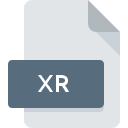
XR File Extension
Cygnus Ld-scripts
-
DeveloperRed Hat, Inc.
-
Category
-
Popularity5 (1 votes)
What is XR file?
Full format name of files that use XR extension is Cygnus Ld-scripts. Cygnus Ld-scripts specification was created by Red Hat, Inc.. XR file format is compatible with software that can be installed on Windows system platform. Files with XR extension are categorized as Developer Files files. The Developer Files subset comprises 1205 various file formats. The software recommended for managing XR files is Cygwin. Cygwin software was developed by Red Hat, Inc., and on its official website you may find more information about XR files or the Cygwin software program.
Programs which support XR file extension
Below is a table that list programs that support XR files. XR files can be encountered on all system platforms, including mobile, yet there is no guarantee each will properly support such files.
How to open file with XR extension?
There can be multiple causes why you have problems with opening XR files on given system. What is important, all common issues related to files with XR extension can be resolved by the users themselves. The process is quick and doesn’t involve an IT expert. The following is a list of guidelines that will help you identify and solve file-related problems.
Step 1. Install Cygwin software
 The main and most frequent cause precluding users form opening XR files is that no program that can handle XR files is installed on user’s system. The solution is straightforward, just download and install Cygwin. On the top of the page a list that contains all programs grouped based on operating systems supported can be found. If you want to download Cygwin installer in the most secured manner, we suggest you visit Red Hat, Inc. website and download from their official repositories.
The main and most frequent cause precluding users form opening XR files is that no program that can handle XR files is installed on user’s system. The solution is straightforward, just download and install Cygwin. On the top of the page a list that contains all programs grouped based on operating systems supported can be found. If you want to download Cygwin installer in the most secured manner, we suggest you visit Red Hat, Inc. website and download from their official repositories.
Step 2. Update Cygwin to the latest version
 If the problems with opening XR files still occur even after installing Cygwin, it is possible that you have an outdated version of the software. Check the developer’s website whether a newer version of Cygwin is available. It may also happen that software creators by updating their applications add compatibility with other, newer file formats. The reason that Cygwin cannot handle files with XR may be that the software is outdated. The most recent version of Cygwin is backward compatible and can handle file formats supported by older versions of the software.
If the problems with opening XR files still occur even after installing Cygwin, it is possible that you have an outdated version of the software. Check the developer’s website whether a newer version of Cygwin is available. It may also happen that software creators by updating their applications add compatibility with other, newer file formats. The reason that Cygwin cannot handle files with XR may be that the software is outdated. The most recent version of Cygwin is backward compatible and can handle file formats supported by older versions of the software.
Step 3. Set the default application to open XR files to Cygwin
After installing Cygwin (the most recent version) make sure that it is set as the default application to open XR files. The next step should pose no problems. The procedure is straightforward and largely system-independent

Change the default application in Windows
- Clicking the XR with right mouse button will bring a menu from which you should select the option
- Click and then select option
- To finalize the process, select entry and using the file explorer select the Cygwin installation folder. Confirm by checking Always use this app to open XR files box and clicking button.

Change the default application in Mac OS
- From the drop-down menu, accessed by clicking the file with XR extension, select
- Find the option – click the title if its hidden
- Select Cygwin and click
- A message window should appear informing that This change will be applied to all files with XR extension. By clicking you confirm your selection.
Step 4. Ensure that the XR file is complete and free of errors
If you followed the instructions form the previous steps yet the issue is still not solved, you should verify the XR file in question. It is probable that the file is corrupted and thus cannot be accessed.

1. The XR may be infected with malware – make sure to scan it with an antivirus tool.
Should it happed that the XR is infected with a virus, this may be that cause that prevents you from accessing it. Scan the XR file as well as your computer for malware or viruses. If the XR file is indeed infected follow the instructions below.
2. Ensure the file with XR extension is complete and error-free
If the XR file was sent to you by someone else, ask this person to resend the file to you. The file might have been copied erroneously and the data lost integrity, which precludes from accessing the file. If the XR file has been downloaded from the internet only partially, try to redownload it.
3. Ensure that you have appropriate access rights
There is a possibility that the file in question can only be accessed by users with sufficient system privileges. Log out of your current account and log in to an account with sufficient access privileges. Then open the Cygnus Ld-scripts file.
4. Make sure that the system has sufficient resources to run Cygwin
If the systems has insufficient resources to open XR files, try closing all currently running applications and try again.
5. Verify that your operating system and drivers are up to date
Up-to-date system and drivers not only makes your computer more secure, but also may solve problems with Cygnus Ld-scripts file. It may be the case that the XR files work properly with updated software that addresses some system bugs.
Do you want to help?
If you have additional information about the XR file, we will be grateful if you share it with our users. To do this, use the form here and send us your information on XR file.

 Windows
Windows 
