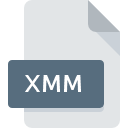
XMM File Extension
3ds Max XML Animation Map Format
-
DeveloperAutodesk
-
Category
-
Popularity3.2 (5 votes)
What is XMM file?
XMM is a file extension commonly associated with 3ds Max XML Animation Map Format files. 3ds Max XML Animation Map Format specification was created by Autodesk. XMM file format is compatible with software that can be installed on Windows system platform. XMM file belongs to the 3D Image Files category just like 622 other filename extensions listed in our database. The most popular software that supports XMM files is 3ds Max.
Programs which support XMM file extension
Programs that can handle XMM files are as follows. Files with XMM suffix can be copied to any mobile device or system platform, but it may not be possible to open them properly on target system.
How to open file with XMM extension?
Problems with accessing XMM may be due to various reasons. What is important, all common issues related to files with XMM extension can be resolved by the users themselves. The process is quick and doesn’t involve an IT expert. We have prepared a listing of which will help you resolve your problems with XMM files.
Step 1. Download and install 3ds Max
 The most common reason for such problems is the lack of proper applications that supports XMM files installed on the system. The solution is straightforward, just download and install 3ds Max. Above you will find a complete listing of programs that support XMM files, classified according to system platforms for which they are available. One of the most risk-free method of downloading software is using links provided by official distributors. Visit 3ds Max website and download the installer.
The most common reason for such problems is the lack of proper applications that supports XMM files installed on the system. The solution is straightforward, just download and install 3ds Max. Above you will find a complete listing of programs that support XMM files, classified according to system platforms for which they are available. One of the most risk-free method of downloading software is using links provided by official distributors. Visit 3ds Max website and download the installer.
Step 2. Update 3ds Max to the latest version
 You still cannot access XMM files although 3ds Max is installed on your system? Make sure that the software is up to date. It may also happen that software creators by updating their applications add compatibility with other, newer file formats. If you have an older version of 3ds Max installed, it may not support XMM format. The most recent version of 3ds Max is backward compatible and can handle file formats supported by older versions of the software.
You still cannot access XMM files although 3ds Max is installed on your system? Make sure that the software is up to date. It may also happen that software creators by updating their applications add compatibility with other, newer file formats. If you have an older version of 3ds Max installed, it may not support XMM format. The most recent version of 3ds Max is backward compatible and can handle file formats supported by older versions of the software.
Step 3. Set the default application to open XMM files to 3ds Max
If you have the latest version of 3ds Max installed and the problem persists, select it as the default program to be used to manage XMM on your device. The method is quite simple and varies little across operating systems.

Selecting the first-choice application in Windows
- Right-click the XMM file and choose option
- Select
- Finally select , point to the folder where 3ds Max is installed, check the Always use this app to open XMM files box and conform your selection by clicking button

Selecting the first-choice application in Mac OS
- Right-click the XMM file and select
- Find the option – click the title if its hidden
- From the list choose the appropriate program and confirm by clicking .
- A message window should appear informing that This change will be applied to all files with XMM extension. By clicking you confirm your selection.
Step 4. Ensure that the XMM file is complete and free of errors
You closely followed the steps listed in points 1-3, but the problem is still present? You should check whether the file is a proper XMM file. It is probable that the file is corrupted and thus cannot be accessed.

1. Check the XMM file for viruses or malware
Should it happed that the XMM is infected with a virus, this may be that cause that prevents you from accessing it. Scan the XMM file as well as your computer for malware or viruses. XMM file is infected with malware? Follow the steps suggested by your antivirus software.
2. Check whether the file is corrupted or damaged
Did you receive the XMM file in question from a different person? Ask him/her to send it one more time. It is possible that the file has not been properly copied to a data storage and is incomplete and therefore cannot be opened. If the XMM file has been downloaded from the internet only partially, try to redownload it.
3. Ensure that you have appropriate access rights
Some files require elevated access rights to open them. Log in using an administrative account and see If this solves the problem.
4. Make sure that the system has sufficient resources to run 3ds Max
The operating systems may note enough free resources to run the application that support XMM files. Close all running programs and try opening the XMM file.
5. Check if you have the latest updates to the operating system and drivers
Latest versions of programs and drivers may help you solve problems with 3ds Max XML Animation Map Format files and ensure security of your device and operating system. It is possible that one of the available system or driver updates may solve the problems with XMM files affecting older versions of given software.
Do you want to help?
If you have additional information about the XMM file, we will be grateful if you share it with our users. To do this, use the form here and send us your information on XMM file.

 Windows
Windows 
