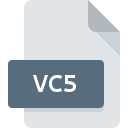
VC5 File Extension
Microsoft Visual C Make
-
DeveloperMicrosoft Corporation
-
Category
-
Popularity5 (1 votes)
What is VC5 file?
VC5 filename suffix is mostly used for Microsoft Visual C Make files. Microsoft Visual C Make specification was created by Microsoft Corporation. VC5 files are supported by software applications available for devices running Windows. Files with VC5 extension are categorized as Developer Files files. The Developer Files subset comprises 1205 various file formats. Visual C++ is by far the most used program for working with VC5 files. Software named Visual C++ was created by Microsoft Corporation. In order to find more detailed information on the software and VC5 files, check the developer’s official website.
Programs which support VC5 file extension
Programs that can handle VC5 files are as follows. VC5 files can be encountered on all system platforms, including mobile, yet there is no guarantee each will properly support such files.
How to open file with VC5 extension?
There can be multiple causes why you have problems with opening VC5 files on given system. On the bright side, the most encountered issues pertaining to Microsoft Visual C Make files aren’t complex. In most cases they can be addressed swiftly and effectively without assistance from a specialist. The list below will guide you through the process of addressing the encountered problem.
Step 1. Download and install Visual C++
 Problems with opening and working with VC5 files are most probably having to do with no proper software compatible with VC5 files being present on your machine. The solution to this problem is very simple. Download Visual C++ and install it on your device. On the top of the page a list that contains all programs grouped based on operating systems supported can be found. One of the most risk-free method of downloading software is using links provided by official distributors. Visit Visual C++ website and download the installer.
Problems with opening and working with VC5 files are most probably having to do with no proper software compatible with VC5 files being present on your machine. The solution to this problem is very simple. Download Visual C++ and install it on your device. On the top of the page a list that contains all programs grouped based on operating systems supported can be found. One of the most risk-free method of downloading software is using links provided by official distributors. Visit Visual C++ website and download the installer.
Step 2. Check the version of Visual C++ and update if needed
 If you already have Visual C++ installed on your systems and VC5 files are still not opened properly, check if you have the latest version of the software. Sometimes software developers introduce new formats in place of that already supports along with newer versions of their applications. The reason that Visual C++ cannot handle files with VC5 may be that the software is outdated. The latest version of Visual C++ should support all file formats that where compatible with older versions of the software.
If you already have Visual C++ installed on your systems and VC5 files are still not opened properly, check if you have the latest version of the software. Sometimes software developers introduce new formats in place of that already supports along with newer versions of their applications. The reason that Visual C++ cannot handle files with VC5 may be that the software is outdated. The latest version of Visual C++ should support all file formats that where compatible with older versions of the software.
Step 3. Assign Visual C++ to VC5 files
If you have the latest version of Visual C++ installed and the problem persists, select it as the default program to be used to manage VC5 on your device. The next step should pose no problems. The procedure is straightforward and largely system-independent

Change the default application in Windows
- Choose the entry from the file menu accessed by right-mouse clicking on the VC5 file
- Select
- To finalize the process, select entry and using the file explorer select the Visual C++ installation folder. Confirm by checking Always use this app to open VC5 files box and clicking button.

Change the default application in Mac OS
- Right-click the VC5 file and select
- Open the section by clicking its name
- Select the appropriate software and save your settings by clicking
- Finally, a This change will be applied to all files with VC5 extension message should pop-up. Click button in order to confirm your choice.
Step 4. Ensure that the VC5 file is complete and free of errors
You closely followed the steps listed in points 1-3, but the problem is still present? You should check whether the file is a proper VC5 file. Problems with opening the file may arise due to various reasons.

1. Check the VC5 file for viruses or malware
Should it happed that the VC5 is infected with a virus, this may be that cause that prevents you from accessing it. Scan the VC5 file as well as your computer for malware or viruses. VC5 file is infected with malware? Follow the steps suggested by your antivirus software.
2. Verify that the VC5 file’s structure is intact
If the VC5 file was sent to you by someone else, ask this person to resend the file to you. It is possible that the file has not been properly copied to a data storage and is incomplete and therefore cannot be opened. If the VC5 file has been downloaded from the internet only partially, try to redownload it.
3. Verify whether your account has administrative rights
Sometimes in order to access files user need to have administrative privileges. Switch to an account that has required privileges and try opening the Microsoft Visual C Make file again.
4. Check whether your system can handle Visual C++
If the system is under havy load, it may not be able to handle the program that you use to open files with VC5 extension. In this case close the other applications.
5. Check if you have the latest updates to the operating system and drivers
Latest versions of programs and drivers may help you solve problems with Microsoft Visual C Make files and ensure security of your device and operating system. Outdated drivers or software may have caused the inability to use a peripheral device needed to handle VC5 files.
Do you want to help?
If you have additional information about the VC5 file, we will be grateful if you share it with our users. To do this, use the form here and send us your information on VC5 file.

 Windows
Windows 
