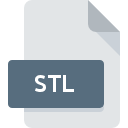
STL File Extension
Stereolithography Format
-
Category
-
Popularity3 (17 votes)
What is STL file?
STL is a generic file format for storing 3D and CAD data created by 3D Systems, a 3D printing technology called stereolitography. STL file stores 3D object data in text or binary format.
Simplicity of STL format
STL files are used for storing and defining simple 3D models described by traingulated surfaces. STL is known for its simplicity – each object is defined by its 3D geometry without any representation of textures, colors, or other standard CAD attributes.
Popularity of STL format
Initially STL format was only supperted by stereographical 3D CAD system, but it soon gained popularity due to its simplicity, and is supported by various modern CAD and 3D modeling applications. STL is considered as one of the simpliest 3D data exchange formats and is used both by professionals and amateurs alike.
Two versions of STL format
STL format is available in two versions – binary and text. The text version defines 3D objects using text commands and loops. Binary version uses a different syntax. Binary version is more popular because binary STL files offer smaller file size.
Programs which support STL file extension
Below you will find an index of software programs that can be used to open STL files divided into 3 categories according to system platform supported. Files with STL extension, just like any other file formats, can be found on any operating system. The files in question may be transferred to other devices, be it mobile or stationary, yet not all systems may be capable of properly handling such files.
Programs that support STL file
 MAC OS
MAC OS  Linux
Linux Updated: 02/26/2020
How to open file with STL extension?
Problems with accessing STL may be due to various reasons. What is important, all common issues related to files with STL extension can be resolved by the users themselves. The process is quick and doesn’t involve an IT expert. We have prepared a listing of which will help you resolve your problems with STL files.
Step 1. Install TurboCAD software
 The most common reason for such problems is the lack of proper applications that supports STL files installed on the system. This one is an easy one. Select TurboCAD or one of the recommended programs (for example, CATIA, GOM Inspect, Geomagic Explorer) and download it from appropriate source and install on your system. On the top of the page a list that contains all programs grouped based on operating systems supported can be found. If you want to download TurboCAD installer in the most secured manner, we suggest you visit IMSI/Design, LLC. website and download from their official repositories.
The most common reason for such problems is the lack of proper applications that supports STL files installed on the system. This one is an easy one. Select TurboCAD or one of the recommended programs (for example, CATIA, GOM Inspect, Geomagic Explorer) and download it from appropriate source and install on your system. On the top of the page a list that contains all programs grouped based on operating systems supported can be found. If you want to download TurboCAD installer in the most secured manner, we suggest you visit IMSI/Design, LLC. website and download from their official repositories.
Step 2. Check the version of TurboCAD and update if needed
 If the problems with opening STL files still occur even after installing TurboCAD, it is possible that you have an outdated version of the software. Check the developer’s website whether a newer version of TurboCAD is available. It may also happen that software creators by updating their applications add compatibility with other, newer file formats. If you have an older version of TurboCAD installed, it may not support STL format. All of the file formats that were handled just fine by the previous versions of given program should be also possible to open using TurboCAD.
If the problems with opening STL files still occur even after installing TurboCAD, it is possible that you have an outdated version of the software. Check the developer’s website whether a newer version of TurboCAD is available. It may also happen that software creators by updating their applications add compatibility with other, newer file formats. If you have an older version of TurboCAD installed, it may not support STL format. All of the file formats that were handled just fine by the previous versions of given program should be also possible to open using TurboCAD.
Step 3. Assign TurboCAD to STL files
After installing TurboCAD (the most recent version) make sure that it is set as the default application to open STL files. The process of associating file formats with default application may differ in details depending on platform, but the basic procedure is very similar.

Change the default application in Windows
- Choose the entry from the file menu accessed by right-mouse clicking on the STL file
- Next, select the option and then using open the list of available applications
- To finalize the process, select entry and using the file explorer select the TurboCAD installation folder. Confirm by checking Always use this app to open STL files box and clicking button.

Change the default application in Mac OS
- Right-click the STL file and select
- Open the section by clicking its name
- Select the appropriate software and save your settings by clicking
- A message window should appear informing that This change will be applied to all files with STL extension. By clicking you confirm your selection.
Step 4. Check the STL for errors
You closely followed the steps listed in points 1-3, but the problem is still present? You should check whether the file is a proper STL file. Being unable to access the file can be related to various issues.

1. Verify that the STL in question is not infected with a computer virus
Should it happed that the STL is infected with a virus, this may be that cause that prevents you from accessing it. Scan the STL file as well as your computer for malware or viruses. STL file is infected with malware? Follow the steps suggested by your antivirus software.
2. Verify that the STL file’s structure is intact
Did you receive the STL file in question from a different person? Ask him/her to send it one more time. During the copy process of the file errors may occurred rendering the file incomplete or corrupted. This could be the source of encountered problems with the file. It could happen the the download process of file with STL extension was interrupted and the file data is defective. Download the file again from the same source.
3. Ensure that you have appropriate access rights
There is a possibility that the file in question can only be accessed by users with sufficient system privileges. Switch to an account that has required privileges and try opening the Stereolithography Format file again.
4. Make sure that the system has sufficient resources to run TurboCAD
If the system is under havy load, it may not be able to handle the program that you use to open files with STL extension. In this case close the other applications.
5. Verify that your operating system and drivers are up to date
Up-to-date system and drivers not only makes your computer more secure, but also may solve problems with Stereolithography Format file. Outdated drivers or software may have caused the inability to use a peripheral device needed to handle STL files.
Conversion of a STL file
File Conversions from STL extension to a different format
File conversions from other format to STL file
Do you want to help?
If you have additional information about the STL file, we will be grateful if you share it with our users. To do this, use the form here and send us your information on STL file.

 Windows
Windows 






