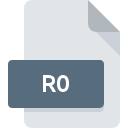
R0 File Extension
WinRAR Compressed Archive
-
DeveloperRARLAB
-
Category
-
Popularity3.7 (4 votes)
What is R0 file?
R0 is a file extension commonly associated with WinRAR Compressed Archive files. WinRAR Compressed Archive format was developed by RARLAB. R0 files are supported by software applications available for devices running Linux, Mac OS, Windows. Files with R0 extension are categorized as Compressed Files files. The Compressed Files subset comprises 236 various file formats. WinRAR supports R0 files and is the most frequently used program to handle such files, yet 3 other tools may also be used. On the official website of win.rar GmbH developer not only will you find detailed information about theWinRAR software, but also about R0 and other supported file formats.
Programs which support R0 file extension
The following list contains programs grouped by 3 operating systems that support R0 files. R0 files can be encountered on all system platforms, including mobile, yet there is no guarantee each will properly support such files.
How to open file with R0 extension?
There can be multiple causes why you have problems with opening R0 files on given system. Fortunately, most common problems with R0 files can be solved without in-depth IT knowledge, and most importantly, in a matter of minutes. We have prepared a listing of which will help you resolve your problems with R0 files.
Step 1. Download and install WinRAR
 The most common reason for such problems is the lack of proper applications that supports R0 files installed on the system. This issue can be addressed by downloading and installing WinRAR or different compatible program, such as WinZip, iArchiver, RARLAB RAR. On the top of the page a list that contains all programs grouped based on operating systems supported can be found. One of the most risk-free method of downloading software is using links provided by official distributors. Visit WinRAR website and download the installer.
The most common reason for such problems is the lack of proper applications that supports R0 files installed on the system. This issue can be addressed by downloading and installing WinRAR or different compatible program, such as WinZip, iArchiver, RARLAB RAR. On the top of the page a list that contains all programs grouped based on operating systems supported can be found. One of the most risk-free method of downloading software is using links provided by official distributors. Visit WinRAR website and download the installer.
Step 2. Verify the you have the latest version of WinRAR
 You still cannot access R0 files although WinRAR is installed on your system? Make sure that the software is up to date. Sometimes software developers introduce new formats in place of that already supports along with newer versions of their applications. If you have an older version of WinRAR installed, it may not support R0 format. The latest version of WinRAR should support all file formats that where compatible with older versions of the software.
You still cannot access R0 files although WinRAR is installed on your system? Make sure that the software is up to date. Sometimes software developers introduce new formats in place of that already supports along with newer versions of their applications. If you have an older version of WinRAR installed, it may not support R0 format. The latest version of WinRAR should support all file formats that where compatible with older versions of the software.
Step 3. Assign WinRAR to R0 files
If you have the latest version of WinRAR installed and the problem persists, select it as the default program to be used to manage R0 on your device. The next step should pose no problems. The procedure is straightforward and largely system-independent

Selecting the first-choice application in Windows
- Right-click the R0 file and choose option
- Next, select the option and then using open the list of available applications
- To finalize the process, select entry and using the file explorer select the WinRAR installation folder. Confirm by checking Always use this app to open R0 files box and clicking button.

Selecting the first-choice application in Mac OS
- Right-click the R0 file and select
- Proceed to the section. If its closed, click the title to access available options
- Select WinRAR and click
- If you followed the previous steps a message should appear: This change will be applied to all files with R0 extension. Next, click the button to finalize the process.
Step 4. Verify that the R0 is not faulty
Should the problem still occur after following steps 1-3, check if the R0 file is valid. Being unable to access the file can be related to various issues.

1. Verify that the R0 in question is not infected with a computer virus
If the file is infected, the malware that resides in the R0 file hinders attempts to open it. Immediately scan the file using an antivirus tool or scan the whole system to ensure the whole system is safe. If the scanner detected that the R0 file is unsafe, proceed as instructed by the antivirus program to neutralize the threat.
2. Check whether the file is corrupted or damaged
If you obtained the problematic R0 file from a third party, ask them to supply you with another copy. It is possible that the file has not been properly copied to a data storage and is incomplete and therefore cannot be opened. If the R0 file has been downloaded from the internet only partially, try to redownload it.
3. Verify whether your account has administrative rights
There is a possibility that the file in question can only be accessed by users with sufficient system privileges. Log in using an administrative account and see If this solves the problem.
4. Verify that your device fulfills the requirements to be able to open WinRAR
If the system is under havy load, it may not be able to handle the program that you use to open files with R0 extension. In this case close the other applications.
5. Verify that your operating system and drivers are up to date
Latest versions of programs and drivers may help you solve problems with WinRAR Compressed Archive files and ensure security of your device and operating system. It may be the case that the R0 files work properly with updated software that addresses some system bugs.
Do you want to help?
If you have additional information about the R0 file, we will be grateful if you share it with our users. To do this, use the form here and send us your information on R0 file.

 Windows
Windows 

 MAC OS
MAC OS 
 Linux
Linux 
