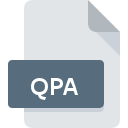
QPA File Extension
Quicktime Player Addition
-
DeveloperApple, Inc.
-
Category
-
Popularity0 ( votes)
What is QPA file?
Full format name of files that use QPA extension is Quicktime Player Addition. Apple, Inc. defined the Quicktime Player Addition format standard. QPA file format is compatible with software that can be installed on Windows system platform. QPA file format, along with 6033 other file formats, belongs to the Misc Files category. The software recommended for managing QPA files is QuickTime Player. On the official website of Apple, Inc. developer not only will you find detailed information about theQuickTime Player software, but also about QPA and other supported file formats.
Programs which support QPA file extension
The following listing features QPA-compatible programs. Files with QPA suffix can be copied to any mobile device or system platform, but it may not be possible to open them properly on target system.
How to open file with QPA extension?
There can be multiple causes why you have problems with opening QPA files on given system. Fortunately, most common problems with QPA files can be solved without in-depth IT knowledge, and most importantly, in a matter of minutes. We have prepared a listing of which will help you resolve your problems with QPA files.
Step 1. Install QuickTime Player software
 The most common reason for such problems is the lack of proper applications that supports QPA files installed on the system. The solution is straightforward, just download and install QuickTime Player. On the top of the page a list that contains all programs grouped based on operating systems supported can be found. One of the most risk-free method of downloading software is using links provided by official distributors. Visit QuickTime Player website and download the installer.
The most common reason for such problems is the lack of proper applications that supports QPA files installed on the system. The solution is straightforward, just download and install QuickTime Player. On the top of the page a list that contains all programs grouped based on operating systems supported can be found. One of the most risk-free method of downloading software is using links provided by official distributors. Visit QuickTime Player website and download the installer.
Step 2. Verify the you have the latest version of QuickTime Player
 If you already have QuickTime Player installed on your systems and QPA files are still not opened properly, check if you have the latest version of the software. It may also happen that software creators by updating their applications add compatibility with other, newer file formats. This can be one of the causes why QPA files are not compatible with QuickTime Player. All of the file formats that were handled just fine by the previous versions of given program should be also possible to open using QuickTime Player.
If you already have QuickTime Player installed on your systems and QPA files are still not opened properly, check if you have the latest version of the software. It may also happen that software creators by updating their applications add compatibility with other, newer file formats. This can be one of the causes why QPA files are not compatible with QuickTime Player. All of the file formats that were handled just fine by the previous versions of given program should be also possible to open using QuickTime Player.
Step 3. Associate Quicktime Player Addition files with QuickTime Player
If the issue has not been solved in the previous step, you should associate QPA files with latest version of QuickTime Player you have installed on your device. The next step should pose no problems. The procedure is straightforward and largely system-independent

Selecting the first-choice application in Windows
- Right-click the QPA file and choose option
- Click and then select option
- To finalize the process, select entry and using the file explorer select the QuickTime Player installation folder. Confirm by checking Always use this app to open QPA files box and clicking button.

Selecting the first-choice application in Mac OS
- Right-click the QPA file and select
- Find the option – click the title if its hidden
- From the list choose the appropriate program and confirm by clicking .
- If you followed the previous steps a message should appear: This change will be applied to all files with QPA extension. Next, click the button to finalize the process.
Step 4. Check the QPA for errors
You closely followed the steps listed in points 1-3, but the problem is still present? You should check whether the file is a proper QPA file. It is probable that the file is corrupted and thus cannot be accessed.

1. Check the QPA file for viruses or malware
Should it happed that the QPA is infected with a virus, this may be that cause that prevents you from accessing it. It is advised to scan the system for viruses and malware as soon as possible or use an online antivirus scanner. QPA file is infected with malware? Follow the steps suggested by your antivirus software.
2. Ensure the file with QPA extension is complete and error-free
If the QPA file was sent to you by someone else, ask this person to resend the file to you. The file might have been copied erroneously and the data lost integrity, which precludes from accessing the file. If the QPA file has been downloaded from the internet only partially, try to redownload it.
3. Check if the user that you are logged as has administrative privileges.
There is a possibility that the file in question can only be accessed by users with sufficient system privileges. Switch to an account that has required privileges and try opening the Quicktime Player Addition file again.
4. Make sure that the system has sufficient resources to run QuickTime Player
If the system is under havy load, it may not be able to handle the program that you use to open files with QPA extension. In this case close the other applications.
5. Verify that your operating system and drivers are up to date
Up-to-date system and drivers not only makes your computer more secure, but also may solve problems with Quicktime Player Addition file. It may be the case that the QPA files work properly with updated software that addresses some system bugs.
Do you want to help?
If you have additional information about the QPA file, we will be grateful if you share it with our users. To do this, use the form here and send us your information on QPA file.

 Windows
Windows 
