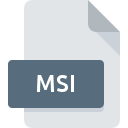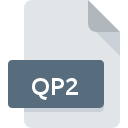
QP2 File Extension
QuickPar Cache
-
DeveloperPeter B. Clements
-
Category
-
Popularity0 ( votes)
What is QP2 file?
Full format name of files that use QP2 extension is QuickPar Cache. Peter B. Clements defined the QuickPar Cache format standard. Files with QP2 extension may be used by programs distributed for Windows platform. QP2 file format, along with 6033 other file formats, belongs to the Misc Files category. QuickPar is by far the most used program for working with QP2 files. QuickPar software was developed by Peter B. Clements, and on its official website you may find more information about QP2 files or the QuickPar software program.
Programs which support QP2 file extension
Programs that can handle QP2 files are as follows. QP2 files can be encountered on all system platforms, including mobile, yet there is no guarantee each will properly support such files.
How to open file with QP2 extension?
There can be multiple causes why you have problems with opening QP2 files on given system. Fortunately, most common problems with QP2 files can be solved without in-depth IT knowledge, and most importantly, in a matter of minutes. We have prepared a listing of which will help you resolve your problems with QP2 files.
Step 1. Download and install QuickPar
 The main and most frequent cause precluding users form opening QP2 files is that no program that can handle QP2 files is installed on user’s system. The solution is straightforward, just download and install QuickPar. Above you will find a complete listing of programs that support QP2 files, classified according to system platforms for which they are available. The safest method of downloading QuickPar installed is by going to developer’s website (Peter B. Clements) and downloading the software using provided links.
The main and most frequent cause precluding users form opening QP2 files is that no program that can handle QP2 files is installed on user’s system. The solution is straightforward, just download and install QuickPar. Above you will find a complete listing of programs that support QP2 files, classified according to system platforms for which they are available. The safest method of downloading QuickPar installed is by going to developer’s website (Peter B. Clements) and downloading the software using provided links.
Step 2. Update QuickPar to the latest version
 You still cannot access QP2 files although QuickPar is installed on your system? Make sure that the software is up to date. Software developers may implement support for more modern file formats in updated versions of their products. This can be one of the causes why QP2 files are not compatible with QuickPar. The latest version of QuickPar should support all file formats that where compatible with older versions of the software.
You still cannot access QP2 files although QuickPar is installed on your system? Make sure that the software is up to date. Software developers may implement support for more modern file formats in updated versions of their products. This can be one of the causes why QP2 files are not compatible with QuickPar. The latest version of QuickPar should support all file formats that where compatible with older versions of the software.
Step 3. Set the default application to open QP2 files to QuickPar
After installing QuickPar (the most recent version) make sure that it is set as the default application to open QP2 files. The process of associating file formats with default application may differ in details depending on platform, but the basic procedure is very similar.

Change the default application in Windows
- Clicking the QP2 with right mouse button will bring a menu from which you should select the option
- Select
- The last step is to select option supply the directory path to the folder where QuickPar is installed. Now all that is left is to confirm your choice by selecting Always use this app to open QP2 files and clicking .

Change the default application in Mac OS
- Right-click the QP2 file and select
- Open the section by clicking its name
- Select the appropriate software and save your settings by clicking
- If you followed the previous steps a message should appear: This change will be applied to all files with QP2 extension. Next, click the button to finalize the process.
Step 4. Ensure that the QP2 file is complete and free of errors
You closely followed the steps listed in points 1-3, but the problem is still present? You should check whether the file is a proper QP2 file. Problems with opening the file may arise due to various reasons.

1. Check the QP2 file for viruses or malware
If the file is infected, the malware that resides in the QP2 file hinders attempts to open it. Scan the QP2 file as well as your computer for malware or viruses. If the scanner detected that the QP2 file is unsafe, proceed as instructed by the antivirus program to neutralize the threat.
2. Check whether the file is corrupted or damaged
If you obtained the problematic QP2 file from a third party, ask them to supply you with another copy. It is possible that the file has not been properly copied to a data storage and is incomplete and therefore cannot be opened. If the QP2 file has been downloaded from the internet only partially, try to redownload it.
3. Ensure that you have appropriate access rights
Some files require elevated access rights to open them. Log in using an administrative account and see If this solves the problem.
4. Verify that your device fulfills the requirements to be able to open QuickPar
If the systems has insufficient resources to open QP2 files, try closing all currently running applications and try again.
5. Verify that your operating system and drivers are up to date
Regularly updated system, drivers, and programs keep your computer secure. This may also prevent problems with QuickPar Cache files. It is possible that one of the available system or driver updates may solve the problems with QP2 files affecting older versions of given software.
Do you want to help?
If you have additional information about the QP2 file, we will be grateful if you share it with our users. To do this, use the form here and send us your information on QP2 file.

 Windows
Windows