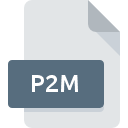
P2M File Extension
PhotoWorks Appearance Format
-
DeveloperDassault Systemes
-
Category
-
Popularity3.5 (4 votes)
What is P2M file?
Full format name of files that use P2M extension is PhotoWorks Appearance Format. Dassault Systemes defined the PhotoWorks Appearance Format format standard. Files with P2M extension may be used by programs distributed for Windows platform. P2M file format, along with 1305 other file formats, belongs to the Settings Files category. PhotoWorks supports P2M files and is the most frequently used program to handle such files, yet 1 other tools may also be used.
Programs which support P2M file extension
The following listing features P2M-compatible programs. P2M files can be encountered on all system platforms, including mobile, yet there is no guarantee each will properly support such files.
How to open file with P2M extension?
There can be multiple causes why you have problems with opening P2M files on given system. Fortunately, most common problems with P2M files can be solved without in-depth IT knowledge, and most importantly, in a matter of minutes. We have prepared a listing of which will help you resolve your problems with P2M files.
Step 1. Download and install PhotoWorks
 The main and most frequent cause precluding users form opening P2M files is that no program that can handle P2M files is installed on user’s system. This issue can be addressed by downloading and installing PhotoWorks or different compatible program, such as SolidWorks. Above you will find a complete listing of programs that support P2M files, classified according to system platforms for which they are available. If you want to download PhotoWorks installer in the most secured manner, we suggest you visit website and download from their official repositories.
The main and most frequent cause precluding users form opening P2M files is that no program that can handle P2M files is installed on user’s system. This issue can be addressed by downloading and installing PhotoWorks or different compatible program, such as SolidWorks. Above you will find a complete listing of programs that support P2M files, classified according to system platforms for which they are available. If you want to download PhotoWorks installer in the most secured manner, we suggest you visit website and download from their official repositories.
Step 2. Check the version of PhotoWorks and update if needed
 If the problems with opening P2M files still occur even after installing PhotoWorks, it is possible that you have an outdated version of the software. Check the developer’s website whether a newer version of PhotoWorks is available. Sometimes software developers introduce new formats in place of that already supports along with newer versions of their applications. If you have an older version of PhotoWorks installed, it may not support P2M format. The latest version of PhotoWorks should support all file formats that where compatible with older versions of the software.
If the problems with opening P2M files still occur even after installing PhotoWorks, it is possible that you have an outdated version of the software. Check the developer’s website whether a newer version of PhotoWorks is available. Sometimes software developers introduce new formats in place of that already supports along with newer versions of their applications. If you have an older version of PhotoWorks installed, it may not support P2M format. The latest version of PhotoWorks should support all file formats that where compatible with older versions of the software.
Step 3. Associate PhotoWorks Appearance Format files with PhotoWorks
If you have the latest version of PhotoWorks installed and the problem persists, select it as the default program to be used to manage P2M on your device. The process of associating file formats with default application may differ in details depending on platform, but the basic procedure is very similar.

Change the default application in Windows
- Clicking the P2M with right mouse button will bring a menu from which you should select the option
- Select
- To finalize the process, select entry and using the file explorer select the PhotoWorks installation folder. Confirm by checking Always use this app to open P2M files box and clicking button.

Change the default application in Mac OS
- Right-click the P2M file and select
- Find the option – click the title if its hidden
- Select the appropriate software and save your settings by clicking
- Finally, a This change will be applied to all files with P2M extension message should pop-up. Click button in order to confirm your choice.
Step 4. Ensure that the P2M file is complete and free of errors
Should the problem still occur after following steps 1-3, check if the P2M file is valid. Problems with opening the file may arise due to various reasons.

1. Check the P2M file for viruses or malware
Should it happed that the P2M is infected with a virus, this may be that cause that prevents you from accessing it. Immediately scan the file using an antivirus tool or scan the whole system to ensure the whole system is safe. If the scanner detected that the P2M file is unsafe, proceed as instructed by the antivirus program to neutralize the threat.
2. Verify that the P2M file’s structure is intact
If you obtained the problematic P2M file from a third party, ask them to supply you with another copy. During the copy process of the file errors may occurred rendering the file incomplete or corrupted. This could be the source of encountered problems with the file. When downloading the file with P2M extension from the internet an error may occurred resulting in incomplete file. Try downloading the file again.
3. Check if the user that you are logged as has administrative privileges.
Sometimes in order to access files user need to have administrative privileges. Log in using an administrative account and see If this solves the problem.
4. Verify that your device fulfills the requirements to be able to open PhotoWorks
If the systems has insufficient resources to open P2M files, try closing all currently running applications and try again.
5. Check if you have the latest updates to the operating system and drivers
Up-to-date system and drivers not only makes your computer more secure, but also may solve problems with PhotoWorks Appearance Format file. It may be the case that the P2M files work properly with updated software that addresses some system bugs.
Do you want to help?
If you have additional information about the P2M file, we will be grateful if you share it with our users. To do this, use the form here and send us your information on P2M file.

 Windows
Windows 

