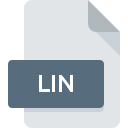
LIN File Extension
AutoCAD Linetype Format
-
DeveloperAutodesk
-
Category
-
Popularity3.4 (5 votes)
What is LIN file?
LIN filename suffix is mostly used for AutoCAD Linetype Format files. AutoCAD Linetype Format specification was created by Autodesk. LIN files are supported by software applications available for devices running Windows. LIN file belongs to the CAD Files category just like 158 other filename extensions listed in our database. The software recommended for managing LIN files is AutoCAD. AutoCAD software was developed by Autodesk, Inc., and on its official website you may find more information about LIN files or the AutoCAD software program.
Programs which support LIN file extension
Below is a table that list programs that support LIN files. LIN files can be encountered on all system platforms, including mobile, yet there is no guarantee each will properly support such files.
How to open file with LIN extension?
There can be multiple causes why you have problems with opening LIN files on given system. On the bright side, the most encountered issues pertaining to AutoCAD Linetype Format files aren’t complex. In most cases they can be addressed swiftly and effectively without assistance from a specialist. The list below will guide you through the process of addressing the encountered problem.
Step 1. Install AutoCAD software
 The main and most frequent cause precluding users form opening LIN files is that no program that can handle LIN files is installed on user’s system. To address this issue, go to the AutoCAD developer website, download the tool, and install it. It is that easy The full list of programs grouped by operating systems can be found above. The safest method of downloading AutoCAD installed is by going to developer’s website (Autodesk, Inc.) and downloading the software using provided links.
The main and most frequent cause precluding users form opening LIN files is that no program that can handle LIN files is installed on user’s system. To address this issue, go to the AutoCAD developer website, download the tool, and install it. It is that easy The full list of programs grouped by operating systems can be found above. The safest method of downloading AutoCAD installed is by going to developer’s website (Autodesk, Inc.) and downloading the software using provided links.
Step 2. Verify the you have the latest version of AutoCAD
 If you already have AutoCAD installed on your systems and LIN files are still not opened properly, check if you have the latest version of the software. Sometimes software developers introduce new formats in place of that already supports along with newer versions of their applications. This can be one of the causes why LIN files are not compatible with AutoCAD. The most recent version of AutoCAD is backward compatible and can handle file formats supported by older versions of the software.
If you already have AutoCAD installed on your systems and LIN files are still not opened properly, check if you have the latest version of the software. Sometimes software developers introduce new formats in place of that already supports along with newer versions of their applications. This can be one of the causes why LIN files are not compatible with AutoCAD. The most recent version of AutoCAD is backward compatible and can handle file formats supported by older versions of the software.
Step 3. Set the default application to open LIN files to AutoCAD
After installing AutoCAD (the most recent version) make sure that it is set as the default application to open LIN files. The process of associating file formats with default application may differ in details depending on platform, but the basic procedure is very similar.

Selecting the first-choice application in Windows
- Choose the entry from the file menu accessed by right-mouse clicking on the LIN file
- Select
- The last step is to select option supply the directory path to the folder where AutoCAD is installed. Now all that is left is to confirm your choice by selecting Always use this app to open LIN files and clicking .

Selecting the first-choice application in Mac OS
- From the drop-down menu, accessed by clicking the file with LIN extension, select
- Open the section by clicking its name
- Select AutoCAD and click
- Finally, a This change will be applied to all files with LIN extension message should pop-up. Click button in order to confirm your choice.
Step 4. Ensure that the LIN file is complete and free of errors
If you followed the instructions form the previous steps yet the issue is still not solved, you should verify the LIN file in question. It is probable that the file is corrupted and thus cannot be accessed.

1. Check the LIN file for viruses or malware
If the file is infected, the malware that resides in the LIN file hinders attempts to open it. It is advised to scan the system for viruses and malware as soon as possible or use an online antivirus scanner. If the LIN file is indeed infected follow the instructions below.
2. Verify that the LIN file’s structure is intact
If the LIN file was sent to you by someone else, ask this person to resend the file to you. It is possible that the file has not been properly copied to a data storage and is incomplete and therefore cannot be opened. When downloading the file with LIN extension from the internet an error may occurred resulting in incomplete file. Try downloading the file again.
3. Verify whether your account has administrative rights
There is a possibility that the file in question can only be accessed by users with sufficient system privileges. Log out of your current account and log in to an account with sufficient access privileges. Then open the AutoCAD Linetype Format file.
4. Verify that your device fulfills the requirements to be able to open AutoCAD
The operating systems may note enough free resources to run the application that support LIN files. Close all running programs and try opening the LIN file.
5. Check if you have the latest updates to the operating system and drivers
Up-to-date system and drivers not only makes your computer more secure, but also may solve problems with AutoCAD Linetype Format file. Outdated drivers or software may have caused the inability to use a peripheral device needed to handle LIN files.
Do you want to help?
If you have additional information about the LIN file, we will be grateful if you share it with our users. To do this, use the form here and send us your information on LIN file.

 Windows
Windows 
