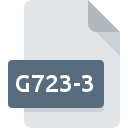
G723-3 File Extension
Raw CCITT/ITU G.723 3-bit ADPCM Sound
-
Category
-
Popularity3 (1 votes)
What is G723-3 file?
G723-3 is a file extension commonly associated with Raw CCITT/ITU G.723 3-bit ADPCM Sound files. Files with G723-3 extension may be used by programs distributed for Windows platform. G723-3 file belongs to the Audio Files category just like 771 other filename extensions listed in our database. Awave Studio is by far the most used program for working with G723-3 files. Software named Awave Studio was created by FMJ-Software. In order to find more detailed information on the software and G723-3 files, check the developer’s official website.
Programs which support G723-3 file extension
Below is a table that list programs that support G723-3 files. Files with G723-3 suffix can be copied to any mobile device or system platform, but it may not be possible to open them properly on target system.
How to open file with G723-3 extension?
Problems with accessing G723-3 may be due to various reasons. On the bright side, the most encountered issues pertaining to Raw CCITT/ITU G.723 3-bit ADPCM Sound files aren’t complex. In most cases they can be addressed swiftly and effectively without assistance from a specialist. The following is a list of guidelines that will help you identify and solve file-related problems.
Step 1. Get the Awave Studio
 Problems with opening and working with G723-3 files are most probably having to do with no proper software compatible with G723-3 files being present on your machine. The solution to this problem is very simple. Download Awave Studio and install it on your device. The full list of programs grouped by operating systems can be found above. One of the most risk-free method of downloading software is using links provided by official distributors. Visit Awave Studio website and download the installer.
Problems with opening and working with G723-3 files are most probably having to do with no proper software compatible with G723-3 files being present on your machine. The solution to this problem is very simple. Download Awave Studio and install it on your device. The full list of programs grouped by operating systems can be found above. One of the most risk-free method of downloading software is using links provided by official distributors. Visit Awave Studio website and download the installer.
Step 2. Check the version of Awave Studio and update if needed
 If the problems with opening G723-3 files still occur even after installing Awave Studio, it is possible that you have an outdated version of the software. Check the developer’s website whether a newer version of Awave Studio is available. Software developers may implement support for more modern file formats in updated versions of their products. The reason that Awave Studio cannot handle files with G723-3 may be that the software is outdated. The latest version of Awave Studio should support all file formats that where compatible with older versions of the software.
If the problems with opening G723-3 files still occur even after installing Awave Studio, it is possible that you have an outdated version of the software. Check the developer’s website whether a newer version of Awave Studio is available. Software developers may implement support for more modern file formats in updated versions of their products. The reason that Awave Studio cannot handle files with G723-3 may be that the software is outdated. The latest version of Awave Studio should support all file formats that where compatible with older versions of the software.
Step 3. Set the default application to open G723-3 files to Awave Studio
If the issue has not been solved in the previous step, you should associate G723-3 files with latest version of Awave Studio you have installed on your device. The method is quite simple and varies little across operating systems.

Selecting the first-choice application in Windows
- Choose the entry from the file menu accessed by right-mouse clicking on the G723-3 file
- Select
- The last step is to select option supply the directory path to the folder where Awave Studio is installed. Now all that is left is to confirm your choice by selecting Always use this app to open G723-3 files and clicking .

Selecting the first-choice application in Mac OS
- Right-click the G723-3 file and select
- Find the option – click the title if its hidden
- Select Awave Studio and click
- A message window should appear informing that This change will be applied to all files with G723-3 extension. By clicking you confirm your selection.
Step 4. Verify that the G723-3 is not faulty
You closely followed the steps listed in points 1-3, but the problem is still present? You should check whether the file is a proper G723-3 file. Being unable to access the file can be related to various issues.

1. The G723-3 may be infected with malware – make sure to scan it with an antivirus tool.
If the G723-3 is indeed infected, it is possible that the malware is blocking it from opening. Scan the G723-3 file as well as your computer for malware or viruses. If the G723-3 file is indeed infected follow the instructions below.
2. Check whether the file is corrupted or damaged
If the G723-3 file was sent to you by someone else, ask this person to resend the file to you. During the copy process of the file errors may occurred rendering the file incomplete or corrupted. This could be the source of encountered problems with the file. It could happen the the download process of file with G723-3 extension was interrupted and the file data is defective. Download the file again from the same source.
3. Check if the user that you are logged as has administrative privileges.
Some files require elevated access rights to open them. Log in using an administrative account and see If this solves the problem.
4. Make sure that the system has sufficient resources to run Awave Studio
The operating systems may note enough free resources to run the application that support G723-3 files. Close all running programs and try opening the G723-3 file.
5. Check if you have the latest updates to the operating system and drivers
Regularly updated system, drivers, and programs keep your computer secure. This may also prevent problems with Raw CCITT/ITU G.723 3-bit ADPCM Sound files. It may be the case that the G723-3 files work properly with updated software that addresses some system bugs.
Do you want to help?
If you have additional information about the G723-3 file, we will be grateful if you share it with our users. To do this, use the form here and send us your information on G723-3 file.

 Windows
Windows 
