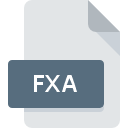
FXA File Extension
OC3 Entertainment FaceFX Actor Format
-
DeveloperO3 Entertainment
-
Category
-
Popularity3.5 (2 votes)
What is FXA file?
FXA is a file extension commonly associated with OC3 Entertainment FaceFX Actor Format files. OC3 Entertainment FaceFX Actor Format specification was created by O3 Entertainment. Files with FXA extension may be used by programs distributed for Mac OS, Windows platform. Files with FXA extension are categorized as 3D Image Files files. The 3D Image Files subset comprises 622 various file formats. Maya supports FXA files and is the most frequently used program to handle such files, yet 4 other tools may also be used.
Programs which support FXA file extension
The list that follows enumerates programs compatible with FXA files, divided into 2 categories based on operating system on which they are available. FXA files can be encountered on all system platforms, including mobile, yet there is no guarantee each will properly support such files.
How to open file with FXA extension?
There can be multiple causes why you have problems with opening FXA files on given system. What is important, all common issues related to files with FXA extension can be resolved by the users themselves. The process is quick and doesn’t involve an IT expert. We have prepared a listing of which will help you resolve your problems with FXA files.
Step 1. Download and install Maya
 The main and most frequent cause precluding users form opening FXA files is that no program that can handle FXA files is installed on user’s system. The most obvious solution is to download and install Maya or one to the listed programs: 3ds Max, MotionBuilder, Autodesk Softimage. On the top of the page a list that contains all programs grouped based on operating systems supported can be found. One of the most risk-free method of downloading software is using links provided by official distributors. Visit Maya website and download the installer.
The main and most frequent cause precluding users form opening FXA files is that no program that can handle FXA files is installed on user’s system. The most obvious solution is to download and install Maya or one to the listed programs: 3ds Max, MotionBuilder, Autodesk Softimage. On the top of the page a list that contains all programs grouped based on operating systems supported can be found. One of the most risk-free method of downloading software is using links provided by official distributors. Visit Maya website and download the installer.
Step 2. Update Maya to the latest version
 If you already have Maya installed on your systems and FXA files are still not opened properly, check if you have the latest version of the software. It may also happen that software creators by updating their applications add compatibility with other, newer file formats. This can be one of the causes why FXA files are not compatible with Maya. The latest version of Maya should support all file formats that where compatible with older versions of the software.
If you already have Maya installed on your systems and FXA files are still not opened properly, check if you have the latest version of the software. It may also happen that software creators by updating their applications add compatibility with other, newer file formats. This can be one of the causes why FXA files are not compatible with Maya. The latest version of Maya should support all file formats that where compatible with older versions of the software.
Step 3. Associate OC3 Entertainment FaceFX Actor Format files with Maya
If you have the latest version of Maya installed and the problem persists, select it as the default program to be used to manage FXA on your device. The process of associating file formats with default application may differ in details depending on platform, but the basic procedure is very similar.

Selecting the first-choice application in Windows
- Clicking the FXA with right mouse button will bring a menu from which you should select the option
- Select
- Finally select , point to the folder where Maya is installed, check the Always use this app to open FXA files box and conform your selection by clicking button

Selecting the first-choice application in Mac OS
- By clicking right mouse button on the selected FXA file open the file menu and choose
- Find the option – click the title if its hidden
- From the list choose the appropriate program and confirm by clicking .
- If you followed the previous steps a message should appear: This change will be applied to all files with FXA extension. Next, click the button to finalize the process.
Step 4. Ensure that the FXA file is complete and free of errors
If you followed the instructions form the previous steps yet the issue is still not solved, you should verify the FXA file in question. Being unable to access the file can be related to various issues.

1. The FXA may be infected with malware – make sure to scan it with an antivirus tool.
If the FXA is indeed infected, it is possible that the malware is blocking it from opening. Scan the FXA file as well as your computer for malware or viruses. If the FXA file is indeed infected follow the instructions below.
2. Check whether the file is corrupted or damaged
If the FXA file was sent to you by someone else, ask this person to resend the file to you. During the copy process of the file errors may occurred rendering the file incomplete or corrupted. This could be the source of encountered problems with the file. If the FXA file has been downloaded from the internet only partially, try to redownload it.
3. Ensure that you have appropriate access rights
There is a possibility that the file in question can only be accessed by users with sufficient system privileges. Switch to an account that has required privileges and try opening the OC3 Entertainment FaceFX Actor Format file again.
4. Check whether your system can handle Maya
The operating systems may note enough free resources to run the application that support FXA files. Close all running programs and try opening the FXA file.
5. Check if you have the latest updates to the operating system and drivers
Up-to-date system and drivers not only makes your computer more secure, but also may solve problems with OC3 Entertainment FaceFX Actor Format file. It may be the case that the FXA files work properly with updated software that addresses some system bugs.
Do you want to help?
If you have additional information about the FXA file, we will be grateful if you share it with our users. To do this, use the form here and send us your information on FXA file.

 Windows
Windows 


 MAC OS
MAC OS 