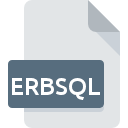
ERBSQL File Extension
Ruby SQL
-
DeveloperRuby community
-
Category
-
Popularity0 ( votes)
What is ERBSQL file?
ERBSQL is a file extension commonly associated with Ruby SQL files. Ruby SQL format was developed by Ruby community. ERBSQL files are supported by software applications available for devices running Windows. ERBSQL file format, along with 403 other file formats, belongs to the Database Files category. The most popular program for handling ERBSQL files is Sublime Text, but users can choose among 1 different programs that support this file format. On the official website of Sublime HQ Pty Ltd developer not only will you find detailed information about theSublime Text software, but also about ERBSQL and other supported file formats.
Programs which support ERBSQL file extension
Programs that can handle ERBSQL files are as follows. ERBSQL files can be encountered on all system platforms, including mobile, yet there is no guarantee each will properly support such files.
How to open file with ERBSQL extension?
Being unable to open files with ERBSQL extension can be have various origins. Fortunately, most common problems with ERBSQL files can be solved without in-depth IT knowledge, and most importantly, in a matter of minutes. The list below will guide you through the process of addressing the encountered problem.
Step 1. Install Sublime Text software
 The most common reason for such problems is the lack of proper applications that supports ERBSQL files installed on the system. This issue can be addressed by downloading and installing Sublime Text or different compatible program, such as Ruby. The full list of programs grouped by operating systems can be found above. The safest method of downloading Sublime Text installed is by going to developer’s website (Sublime HQ Pty Ltd) and downloading the software using provided links.
The most common reason for such problems is the lack of proper applications that supports ERBSQL files installed on the system. This issue can be addressed by downloading and installing Sublime Text or different compatible program, such as Ruby. The full list of programs grouped by operating systems can be found above. The safest method of downloading Sublime Text installed is by going to developer’s website (Sublime HQ Pty Ltd) and downloading the software using provided links.
Step 2. Check the version of Sublime Text and update if needed
 If you already have Sublime Text installed on your systems and ERBSQL files are still not opened properly, check if you have the latest version of the software. It may also happen that software creators by updating their applications add compatibility with other, newer file formats. This can be one of the causes why ERBSQL files are not compatible with Sublime Text. The most recent version of Sublime Text is backward compatible and can handle file formats supported by older versions of the software.
If you already have Sublime Text installed on your systems and ERBSQL files are still not opened properly, check if you have the latest version of the software. It may also happen that software creators by updating their applications add compatibility with other, newer file formats. This can be one of the causes why ERBSQL files are not compatible with Sublime Text. The most recent version of Sublime Text is backward compatible and can handle file formats supported by older versions of the software.
Step 3. Associate Ruby SQL files with Sublime Text
After installing Sublime Text (the most recent version) make sure that it is set as the default application to open ERBSQL files. The next step should pose no problems. The procedure is straightforward and largely system-independent

Change the default application in Windows
- Right-click the ERBSQL file and choose option
- Next, select the option and then using open the list of available applications
- Finally select , point to the folder where Sublime Text is installed, check the Always use this app to open ERBSQL files box and conform your selection by clicking button

Change the default application in Mac OS
- By clicking right mouse button on the selected ERBSQL file open the file menu and choose
- Find the option – click the title if its hidden
- From the list choose the appropriate program and confirm by clicking .
- Finally, a This change will be applied to all files with ERBSQL extension message should pop-up. Click button in order to confirm your choice.
Step 4. Check the ERBSQL for errors
If you followed the instructions form the previous steps yet the issue is still not solved, you should verify the ERBSQL file in question. Being unable to access the file can be related to various issues.

1. Check the ERBSQL file for viruses or malware
If the ERBSQL is indeed infected, it is possible that the malware is blocking it from opening. It is advised to scan the system for viruses and malware as soon as possible or use an online antivirus scanner. If the ERBSQL file is indeed infected follow the instructions below.
2. Check whether the file is corrupted or damaged
If the ERBSQL file was sent to you by someone else, ask this person to resend the file to you. The file might have been copied erroneously and the data lost integrity, which precludes from accessing the file. It could happen the the download process of file with ERBSQL extension was interrupted and the file data is defective. Download the file again from the same source.
3. Ensure that you have appropriate access rights
There is a possibility that the file in question can only be accessed by users with sufficient system privileges. Log out of your current account and log in to an account with sufficient access privileges. Then open the Ruby SQL file.
4. Check whether your system can handle Sublime Text
If the systems has insufficient resources to open ERBSQL files, try closing all currently running applications and try again.
5. Check if you have the latest updates to the operating system and drivers
Regularly updated system, drivers, and programs keep your computer secure. This may also prevent problems with Ruby SQL files. It is possible that one of the available system or driver updates may solve the problems with ERBSQL files affecting older versions of given software.
Do you want to help?
If you have additional information about the ERBSQL file, we will be grateful if you share it with our users. To do this, use the form here and send us your information on ERBSQL file.

 Windows
Windows 

