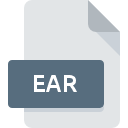
EAR File Extension
Java Enterprise Archive Format
-
DeveloperOracle
-
Category
-
Popularity3.1 (6 votes)
What is EAR file?
EAR filename suffix is mostly used for Java Enterprise Archive Format files. Java Enterprise Archive Format specification was created by Oracle. EAR files are supported by software applications available for devices running , Linux, Mac OS, Windows. EAR file belongs to the Executable Files category just like 140 other filename extensions listed in our database. GlassFish Server supports EAR files and is the most frequently used program to handle such files, yet 10 other tools may also be used.
Programs which support EAR file extension
The list that follows enumerates programs compatible with EAR files, divided into 4 categories based on operating system on which they are available. Files with EAR suffix can be copied to any mobile device or system platform, but it may not be possible to open them properly on target system.
Programs that support EAR file
 MAC OS
MAC OS How to open file with EAR extension?
Being unable to open files with EAR extension can be have various origins. On the bright side, the most encountered issues pertaining to Java Enterprise Archive Format files aren’t complex. In most cases they can be addressed swiftly and effectively without assistance from a specialist. The list below will guide you through the process of addressing the encountered problem.
Step 1. Download and install GlassFish Server
 Problems with opening and working with EAR files are most probably having to do with no proper software compatible with EAR files being present on your machine. The most obvious solution is to download and install GlassFish Server or one to the listed programs: ALZip, ZipZag, Apache Geronimo. The full list of programs grouped by operating systems can be found above. If you want to download GlassFish Server installer in the most secured manner, we suggest you visit website and download from their official repositories.
Problems with opening and working with EAR files are most probably having to do with no proper software compatible with EAR files being present on your machine. The most obvious solution is to download and install GlassFish Server or one to the listed programs: ALZip, ZipZag, Apache Geronimo. The full list of programs grouped by operating systems can be found above. If you want to download GlassFish Server installer in the most secured manner, we suggest you visit website and download from their official repositories.
Step 2. Update GlassFish Server to the latest version
 If the problems with opening EAR files still occur even after installing GlassFish Server, it is possible that you have an outdated version of the software. Check the developer’s website whether a newer version of GlassFish Server is available. It may also happen that software creators by updating their applications add compatibility with other, newer file formats. This can be one of the causes why EAR files are not compatible with GlassFish Server. The latest version of GlassFish Server should support all file formats that where compatible with older versions of the software.
If the problems with opening EAR files still occur even after installing GlassFish Server, it is possible that you have an outdated version of the software. Check the developer’s website whether a newer version of GlassFish Server is available. It may also happen that software creators by updating their applications add compatibility with other, newer file formats. This can be one of the causes why EAR files are not compatible with GlassFish Server. The latest version of GlassFish Server should support all file formats that where compatible with older versions of the software.
Step 3. Associate Java Enterprise Archive Format files with GlassFish Server
If you have the latest version of GlassFish Server installed and the problem persists, select it as the default program to be used to manage EAR on your device. The process of associating file formats with default application may differ in details depending on platform, but the basic procedure is very similar.

Change the default application in Windows
- Clicking the EAR with right mouse button will bring a menu from which you should select the option
- Click and then select option
- To finalize the process, select entry and using the file explorer select the GlassFish Server installation folder. Confirm by checking Always use this app to open EAR files box and clicking button.

Change the default application in Mac OS
- By clicking right mouse button on the selected EAR file open the file menu and choose
- Proceed to the section. If its closed, click the title to access available options
- Select GlassFish Server and click
- A message window should appear informing that This change will be applied to all files with EAR extension. By clicking you confirm your selection.
Step 4. Check the EAR for errors
Should the problem still occur after following steps 1-3, check if the EAR file is valid. Being unable to access the file can be related to various issues.

1. Verify that the EAR in question is not infected with a computer virus
If the EAR is indeed infected, it is possible that the malware is blocking it from opening. It is advised to scan the system for viruses and malware as soon as possible or use an online antivirus scanner. If the EAR file is indeed infected follow the instructions below.
2. Check whether the file is corrupted or damaged
If the EAR file was sent to you by someone else, ask this person to resend the file to you. It is possible that the file has not been properly copied to a data storage and is incomplete and therefore cannot be opened. If the EAR file has been downloaded from the internet only partially, try to redownload it.
3. Verify whether your account has administrative rights
Some files require elevated access rights to open them. Log out of your current account and log in to an account with sufficient access privileges. Then open the Java Enterprise Archive Format file.
4. Make sure that the system has sufficient resources to run GlassFish Server
If the system is under havy load, it may not be able to handle the program that you use to open files with EAR extension. In this case close the other applications.
5. Check if you have the latest updates to the operating system and drivers
Up-to-date system and drivers not only makes your computer more secure, but also may solve problems with Java Enterprise Archive Format file. It is possible that one of the available system or driver updates may solve the problems with EAR files affecting older versions of given software.
Do you want to help?
If you have additional information about the EAR file, we will be grateful if you share it with our users. To do this, use the form here and send us your information on EAR file.

 Windows
Windows 




 Linux
Linux 