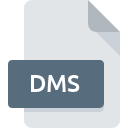
DMS File Extension
Disk Masher Image
-
Category
-
Popularity2.9 (20 votes)
What is DMS file?
# DMS files are compressed disc images (actually floppy disks ) , which are generated with the The Disk Masher method used in Amiga computers. The disc is being read block by block, therefore structure of the data is copied accurately.
Brief history of DMS files
DMS files were originally used in Amiga computers for purpose of archiving floppy disk data. It enabled relatively easy sharing of disc images using not very fast Internet connections of that day. Contemporarily, DMS files are utilised as disc images, opened with various programs which emulate Amiga computers.
Popularity of DMS files
The Disk Masher is a proprietary archiving format. It has built in compression and several schemes which guarantee protection against copying. However, the compression had some errors in its algorithm. which resulted in problems with storing some sequences of bits. Although this disadvantage, files created with The Disk Masher method used to be very popular, which was induced due to easy distributing of demo and knock-off versions.
Programs which support DMS file extension
Below you will find an index of software programs that can be used to open DMS files divided into 2 categories according to system platform supported. DMS files can be encountered on all system platforms, including mobile, yet there is no guarantee each will properly support such files.
Programs that support DMS file
 Windows
Windows  MAC OS
MAC OS Updated: 12/07/2019
How to open file with DMS extension?
Being unable to open files with DMS extension can be have various origins. Fortunately, most common problems with DMS files can be solved without in-depth IT knowledge, and most importantly, in a matter of minutes. We have prepared a listing of which will help you resolve your problems with DMS files.
Step 1. Install Amiga Forever software
 Problems with opening and working with DMS files are most probably having to do with no proper software compatible with DMS files being present on your machine. This one is an easy one. Select Amiga Forever or one of the recommended programs (for example, WinUAE, The Unarchiver, Exigen workflow) and download it from appropriate source and install on your system. On the top of the page a list that contains all programs grouped based on operating systems supported can be found. The safest method of downloading Amiga Forever installed is by going to developer’s website (Cloanto IT srl) and downloading the software using provided links.
Problems with opening and working with DMS files are most probably having to do with no proper software compatible with DMS files being present on your machine. This one is an easy one. Select Amiga Forever or one of the recommended programs (for example, WinUAE, The Unarchiver, Exigen workflow) and download it from appropriate source and install on your system. On the top of the page a list that contains all programs grouped based on operating systems supported can be found. The safest method of downloading Amiga Forever installed is by going to developer’s website (Cloanto IT srl) and downloading the software using provided links.
Step 2. Verify the you have the latest version of Amiga Forever
 If the problems with opening DMS files still occur even after installing Amiga Forever, it is possible that you have an outdated version of the software. Check the developer’s website whether a newer version of Amiga Forever is available. Software developers may implement support for more modern file formats in updated versions of their products. This can be one of the causes why DMS files are not compatible with Amiga Forever. The most recent version of Amiga Forever is backward compatible and can handle file formats supported by older versions of the software.
If the problems with opening DMS files still occur even after installing Amiga Forever, it is possible that you have an outdated version of the software. Check the developer’s website whether a newer version of Amiga Forever is available. Software developers may implement support for more modern file formats in updated versions of their products. This can be one of the causes why DMS files are not compatible with Amiga Forever. The most recent version of Amiga Forever is backward compatible and can handle file formats supported by older versions of the software.
Step 3. Set the default application to open DMS files to Amiga Forever
After installing Amiga Forever (the most recent version) make sure that it is set as the default application to open DMS files. The method is quite simple and varies little across operating systems.

Selecting the first-choice application in Windows
- Clicking the DMS with right mouse button will bring a menu from which you should select the option
- Select
- To finalize the process, select entry and using the file explorer select the Amiga Forever installation folder. Confirm by checking Always use this app to open DMS files box and clicking button.

Selecting the first-choice application in Mac OS
- By clicking right mouse button on the selected DMS file open the file menu and choose
- Find the option – click the title if its hidden
- From the list choose the appropriate program and confirm by clicking .
- Finally, a This change will be applied to all files with DMS extension message should pop-up. Click button in order to confirm your choice.
Step 4. Ensure that the DMS file is complete and free of errors
If you followed the instructions form the previous steps yet the issue is still not solved, you should verify the DMS file in question. Problems with opening the file may arise due to various reasons.

1. The DMS may be infected with malware – make sure to scan it with an antivirus tool.
Should it happed that the DMS is infected with a virus, this may be that cause that prevents you from accessing it. Immediately scan the file using an antivirus tool or scan the whole system to ensure the whole system is safe. If the scanner detected that the DMS file is unsafe, proceed as instructed by the antivirus program to neutralize the threat.
2. Verify that the DMS file’s structure is intact
If the DMS file was sent to you by someone else, ask this person to resend the file to you. It is possible that the file has not been properly copied to a data storage and is incomplete and therefore cannot be opened. It could happen the the download process of file with DMS extension was interrupted and the file data is defective. Download the file again from the same source.
3. Check if the user that you are logged as has administrative privileges.
Sometimes in order to access files user need to have administrative privileges. Log in using an administrative account and see If this solves the problem.
4. Verify that your device fulfills the requirements to be able to open Amiga Forever
The operating systems may note enough free resources to run the application that support DMS files. Close all running programs and try opening the DMS file.
5. Ensure that you have the latest drivers and system updates and patches installed
Regularly updated system, drivers, and programs keep your computer secure. This may also prevent problems with Disk Masher Image files. Outdated drivers or software may have caused the inability to use a peripheral device needed to handle DMS files.
Do you want to help?
If you have additional information about the DMS file, we will be grateful if you share it with our users. To do this, use the form here and send us your information on DMS file.





