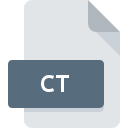
CT File Extension
IRIS CT Image Format
-
Category
-
Popularity3.3 (11 votes)
What is CT file?
CT is a graphics file associated with IRIS software tool.
What kind of data CT files store?
CT files store bitmap images created using IRIS. CT format offers high-fidelity image quality and nearly perfect color reproduction. CT format was commonly used for storing art reproduction images during the 1980s and 1990s. CT images can be converted to more modern, high-quality image formats using dedicated tools.
Programs which support CT file extension
The following listing features CT-compatible programs. CT files can be encountered on all system platforms, including mobile, yet there is no guarantee each will properly support such files.
Updated: 07/03/2022
How to open file with CT extension?
There can be multiple causes why you have problems with opening CT files on given system. On the bright side, the most encountered issues pertaining to IRIS CT Image Format files aren’t complex. In most cases they can be addressed swiftly and effectively without assistance from a specialist. The list below will guide you through the process of addressing the encountered problem.
Step 1. Get the XnView
 The main and most frequent cause precluding users form opening CT files is that no program that can handle CT files is installed on user’s system. The solution is straightforward, just download and install XnView. On the top of the page a list that contains all programs grouped based on operating systems supported can be found. The safest method of downloading XnView installed is by going to developer’s website (Pierre-Emmanuel Gougelet) and downloading the software using provided links.
The main and most frequent cause precluding users form opening CT files is that no program that can handle CT files is installed on user’s system. The solution is straightforward, just download and install XnView. On the top of the page a list that contains all programs grouped based on operating systems supported can be found. The safest method of downloading XnView installed is by going to developer’s website (Pierre-Emmanuel Gougelet) and downloading the software using provided links.
Step 2. Check the version of XnView and update if needed
 If you already have XnView installed on your systems and CT files are still not opened properly, check if you have the latest version of the software. Software developers may implement support for more modern file formats in updated versions of their products. The reason that XnView cannot handle files with CT may be that the software is outdated. All of the file formats that were handled just fine by the previous versions of given program should be also possible to open using XnView.
If you already have XnView installed on your systems and CT files are still not opened properly, check if you have the latest version of the software. Software developers may implement support for more modern file formats in updated versions of their products. The reason that XnView cannot handle files with CT may be that the software is outdated. All of the file formats that were handled just fine by the previous versions of given program should be also possible to open using XnView.
Step 3. Assign XnView to CT files
If the issue has not been solved in the previous step, you should associate CT files with latest version of XnView you have installed on your device. The method is quite simple and varies little across operating systems.

Change the default application in Windows
- Right-click the CT file and choose option
- Next, select the option and then using open the list of available applications
- To finalize the process, select entry and using the file explorer select the XnView installation folder. Confirm by checking Always use this app to open CT files box and clicking button.

Change the default application in Mac OS
- From the drop-down menu, accessed by clicking the file with CT extension, select
- Find the option – click the title if its hidden
- From the list choose the appropriate program and confirm by clicking .
- A message window should appear informing that This change will be applied to all files with CT extension. By clicking you confirm your selection.
Step 4. Check the CT for errors
Should the problem still occur after following steps 1-3, check if the CT file is valid. Being unable to access the file can be related to various issues.

1. Verify that the CT in question is not infected with a computer virus
Should it happed that the CT is infected with a virus, this may be that cause that prevents you from accessing it. It is advised to scan the system for viruses and malware as soon as possible or use an online antivirus scanner. CT file is infected with malware? Follow the steps suggested by your antivirus software.
2. Verify that the CT file’s structure is intact
Did you receive the CT file in question from a different person? Ask him/her to send it one more time. The file might have been copied erroneously and the data lost integrity, which precludes from accessing the file. When downloading the file with CT extension from the internet an error may occurred resulting in incomplete file. Try downloading the file again.
3. Verify whether your account has administrative rights
Sometimes in order to access files user need to have administrative privileges. Switch to an account that has required privileges and try opening the IRIS CT Image Format file again.
4. Check whether your system can handle XnView
The operating systems may note enough free resources to run the application that support CT files. Close all running programs and try opening the CT file.
5. Check if you have the latest updates to the operating system and drivers
Latest versions of programs and drivers may help you solve problems with IRIS CT Image Format files and ensure security of your device and operating system. It is possible that one of the available system or driver updates may solve the problems with CT files affecting older versions of given software.
Do you want to help?
If you have additional information about the CT file, we will be grateful if you share it with our users. To do this, use the form here and send us your information on CT file.

 Windows
Windows 
