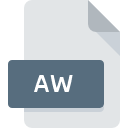
AW File Extension
Answer Wizard Format
-
DeveloperMicrosoft
-
Category
-
Popularity3.5 (2 votes)
What is AW file?
AW filename suffix is mostly used for Answer Wizard Format files. Microsoft defined the Answer Wizard Format format standard. AW file format is compatible with software that can be installed on Windows system platform. AW file format, along with 1326 other file formats, belongs to the Data Files category. Users are advised to use Microsoft Answer Wizard Builder software for managing AW files, although 4 other programs can also handle this type of file.
Programs which support AW file extension
Below is a table that list programs that support AW files. Files with AW extension, just like any other file formats, can be found on any operating system. The files in question may be transferred to other devices, be it mobile or stationary, yet not all systems may be capable of properly handling such files.
Programs that support AW file
How to open file with AW extension?
Being unable to open files with AW extension can be have various origins. On the bright side, the most encountered issues pertaining to Answer Wizard Format files aren’t complex. In most cases they can be addressed swiftly and effectively without assistance from a specialist. We have prepared a listing of which will help you resolve your problems with AW files.
Step 1. Install Microsoft Answer Wizard Builder software
 The main and most frequent cause precluding users form opening AW files is that no program that can handle AW files is installed on user’s system. The most obvious solution is to download and install Microsoft Answer Wizard Builder or one to the listed programs: Microsoft Access, PowerPoint, Microsoft Project. The full list of programs grouped by operating systems can be found above. The safest method of downloading Microsoft Answer Wizard Builder installed is by going to developer’s website () and downloading the software using provided links.
The main and most frequent cause precluding users form opening AW files is that no program that can handle AW files is installed on user’s system. The most obvious solution is to download and install Microsoft Answer Wizard Builder or one to the listed programs: Microsoft Access, PowerPoint, Microsoft Project. The full list of programs grouped by operating systems can be found above. The safest method of downloading Microsoft Answer Wizard Builder installed is by going to developer’s website () and downloading the software using provided links.
Step 2. Verify the you have the latest version of Microsoft Answer Wizard Builder
 If you already have Microsoft Answer Wizard Builder installed on your systems and AW files are still not opened properly, check if you have the latest version of the software. Software developers may implement support for more modern file formats in updated versions of their products. If you have an older version of Microsoft Answer Wizard Builder installed, it may not support AW format. The latest version of Microsoft Answer Wizard Builder should support all file formats that where compatible with older versions of the software.
If you already have Microsoft Answer Wizard Builder installed on your systems and AW files are still not opened properly, check if you have the latest version of the software. Software developers may implement support for more modern file formats in updated versions of their products. If you have an older version of Microsoft Answer Wizard Builder installed, it may not support AW format. The latest version of Microsoft Answer Wizard Builder should support all file formats that where compatible with older versions of the software.
Step 3. Associate Answer Wizard Format files with Microsoft Answer Wizard Builder
If the issue has not been solved in the previous step, you should associate AW files with latest version of Microsoft Answer Wizard Builder you have installed on your device. The process of associating file formats with default application may differ in details depending on platform, but the basic procedure is very similar.

Change the default application in Windows
- Choose the entry from the file menu accessed by right-mouse clicking on the AW file
- Click and then select option
- Finally select , point to the folder where Microsoft Answer Wizard Builder is installed, check the Always use this app to open AW files box and conform your selection by clicking button

Change the default application in Mac OS
- Right-click the AW file and select
- Proceed to the section. If its closed, click the title to access available options
- From the list choose the appropriate program and confirm by clicking .
- If you followed the previous steps a message should appear: This change will be applied to all files with AW extension. Next, click the button to finalize the process.
Step 4. Ensure that the AW file is complete and free of errors
You closely followed the steps listed in points 1-3, but the problem is still present? You should check whether the file is a proper AW file. It is probable that the file is corrupted and thus cannot be accessed.

1. Verify that the AW in question is not infected with a computer virus
Should it happed that the AW is infected with a virus, this may be that cause that prevents you from accessing it. Scan the AW file as well as your computer for malware or viruses. If the AW file is indeed infected follow the instructions below.
2. Verify that the AW file’s structure is intact
If you obtained the problematic AW file from a third party, ask them to supply you with another copy. During the copy process of the file errors may occurred rendering the file incomplete or corrupted. This could be the source of encountered problems with the file. When downloading the file with AW extension from the internet an error may occurred resulting in incomplete file. Try downloading the file again.
3. Check if the user that you are logged as has administrative privileges.
Some files require elevated access rights to open them. Log in using an administrative account and see If this solves the problem.
4. Check whether your system can handle Microsoft Answer Wizard Builder
If the systems has insufficient resources to open AW files, try closing all currently running applications and try again.
5. Verify that your operating system and drivers are up to date
Latest versions of programs and drivers may help you solve problems with Answer Wizard Format files and ensure security of your device and operating system. It is possible that one of the available system or driver updates may solve the problems with AW files affecting older versions of given software.
Do you want to help?
If you have additional information about the AW file, we will be grateful if you share it with our users. To do this, use the form here and send us your information on AW file.

 Windows
Windows 




