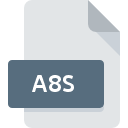
A8S File Extension
Anim8or Script
-
DeveloperSteven Glanville
-
Category
-
Popularity3 (7 votes)
What is A8S file?
A8S is a file extension commonly associated with Anim8or Script files. Anim8or Script specification was created by Steven Glanville. A8S files are supported by software applications available for devices running Windows. A8S file format, along with 622 other file formats, belongs to the 3D Image Files category. Anim8or supports A8S files and is the most frequently used program to handle such files, yet 2 other tools may also be used. Software named Anim8or was created by R. Steven Glanville. In order to find more detailed information on the software and A8S files, check the developer’s official website.
Programs which support A8S file extension
The following listing features A8S-compatible programs. Files with A8S extension, just like any other file formats, can be found on any operating system. The files in question may be transferred to other devices, be it mobile or stationary, yet not all systems may be capable of properly handling such files.
How to open file with A8S extension?
Problems with accessing A8S may be due to various reasons. Fortunately, most common problems with A8S files can be solved without in-depth IT knowledge, and most importantly, in a matter of minutes. The list below will guide you through the process of addressing the encountered problem.
Step 1. Get the Anim8or
 The most common reason for such problems is the lack of proper applications that supports A8S files installed on the system. The most obvious solution is to download and install Anim8or or one to the listed programs: Text editor, Windows Notepad. On the top of the page a list that contains all programs grouped based on operating systems supported can be found. If you want to download Anim8or installer in the most secured manner, we suggest you visit R. Steven Glanville website and download from their official repositories.
The most common reason for such problems is the lack of proper applications that supports A8S files installed on the system. The most obvious solution is to download and install Anim8or or one to the listed programs: Text editor, Windows Notepad. On the top of the page a list that contains all programs grouped based on operating systems supported can be found. If you want to download Anim8or installer in the most secured manner, we suggest you visit R. Steven Glanville website and download from their official repositories.
Step 2. Verify the you have the latest version of Anim8or
 If the problems with opening A8S files still occur even after installing Anim8or, it is possible that you have an outdated version of the software. Check the developer’s website whether a newer version of Anim8or is available. Software developers may implement support for more modern file formats in updated versions of their products. The reason that Anim8or cannot handle files with A8S may be that the software is outdated. The latest version of Anim8or should support all file formats that where compatible with older versions of the software.
If the problems with opening A8S files still occur even after installing Anim8or, it is possible that you have an outdated version of the software. Check the developer’s website whether a newer version of Anim8or is available. Software developers may implement support for more modern file formats in updated versions of their products. The reason that Anim8or cannot handle files with A8S may be that the software is outdated. The latest version of Anim8or should support all file formats that where compatible with older versions of the software.
Step 3. Associate Anim8or Script files with Anim8or
If the issue has not been solved in the previous step, you should associate A8S files with latest version of Anim8or you have installed on your device. The process of associating file formats with default application may differ in details depending on platform, but the basic procedure is very similar.

Selecting the first-choice application in Windows
- Right-click the A8S file and choose option
- Next, select the option and then using open the list of available applications
- The last step is to select option supply the directory path to the folder where Anim8or is installed. Now all that is left is to confirm your choice by selecting Always use this app to open A8S files and clicking .

Selecting the first-choice application in Mac OS
- Right-click the A8S file and select
- Proceed to the section. If its closed, click the title to access available options
- Select the appropriate software and save your settings by clicking
- Finally, a This change will be applied to all files with A8S extension message should pop-up. Click button in order to confirm your choice.
Step 4. Check the A8S for errors
If you followed the instructions form the previous steps yet the issue is still not solved, you should verify the A8S file in question. Problems with opening the file may arise due to various reasons.

1. Check the A8S file for viruses or malware
If the A8S is indeed infected, it is possible that the malware is blocking it from opening. Immediately scan the file using an antivirus tool or scan the whole system to ensure the whole system is safe. If the A8S file is indeed infected follow the instructions below.
2. Ensure the file with A8S extension is complete and error-free
If the A8S file was sent to you by someone else, ask this person to resend the file to you. It is possible that the file has not been properly copied to a data storage and is incomplete and therefore cannot be opened. When downloading the file with A8S extension from the internet an error may occurred resulting in incomplete file. Try downloading the file again.
3. Check if the user that you are logged as has administrative privileges.
There is a possibility that the file in question can only be accessed by users with sufficient system privileges. Log in using an administrative account and see If this solves the problem.
4. Make sure that the system has sufficient resources to run Anim8or
If the system is under havy load, it may not be able to handle the program that you use to open files with A8S extension. In this case close the other applications.
5. Check if you have the latest updates to the operating system and drivers
Regularly updated system, drivers, and programs keep your computer secure. This may also prevent problems with Anim8or Script files. Outdated drivers or software may have caused the inability to use a peripheral device needed to handle A8S files.
Do you want to help?
If you have additional information about the A8S file, we will be grateful if you share it with our users. To do this, use the form here and send us your information on A8S file.

 Windows
Windows 


