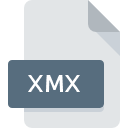
XMX File Extension
AutoCAD External Message Compiled
-
DeveloperAutodesk, Inc.
-
Category
-
Popularity4 (1 votes)
What is XMX file?
XMX is a file extension commonly associated with AutoCAD External Message Compiled files. Autodesk, Inc. defined the AutoCAD External Message Compiled format standard. Files with XMX extension may be used by programs distributed for Windows platform. XMX file belongs to the Misc Files category just like 6033 other filename extensions listed in our database. The software recommended for managing XMX files is AutoCAD. AutoCAD software was developed by Autodesk, Inc., and on its official website you may find more information about XMX files or the AutoCAD software program.
Programs which support XMX file extension
The following listing features XMX-compatible programs. Files with XMX extension, just like any other file formats, can be found on any operating system. The files in question may be transferred to other devices, be it mobile or stationary, yet not all systems may be capable of properly handling such files.
How to open file with XMX extension?
There can be multiple causes why you have problems with opening XMX files on given system. What is important, all common issues related to files with XMX extension can be resolved by the users themselves. The process is quick and doesn’t involve an IT expert. The following is a list of guidelines that will help you identify and solve file-related problems.
Step 1. Install AutoCAD software
 The most common reason for such problems is the lack of proper applications that supports XMX files installed on the system. The solution to this problem is very simple. Download AutoCAD and install it on your device. Above you will find a complete listing of programs that support XMX files, classified according to system platforms for which they are available. The safest method of downloading AutoCAD installed is by going to developer’s website (Autodesk, Inc.) and downloading the software using provided links.
The most common reason for such problems is the lack of proper applications that supports XMX files installed on the system. The solution to this problem is very simple. Download AutoCAD and install it on your device. Above you will find a complete listing of programs that support XMX files, classified according to system platforms for which they are available. The safest method of downloading AutoCAD installed is by going to developer’s website (Autodesk, Inc.) and downloading the software using provided links.
Step 2. Update AutoCAD to the latest version
 If the problems with opening XMX files still occur even after installing AutoCAD, it is possible that you have an outdated version of the software. Check the developer’s website whether a newer version of AutoCAD is available. It may also happen that software creators by updating their applications add compatibility with other, newer file formats. If you have an older version of AutoCAD installed, it may not support XMX format. All of the file formats that were handled just fine by the previous versions of given program should be also possible to open using AutoCAD.
If the problems with opening XMX files still occur even after installing AutoCAD, it is possible that you have an outdated version of the software. Check the developer’s website whether a newer version of AutoCAD is available. It may also happen that software creators by updating their applications add compatibility with other, newer file formats. If you have an older version of AutoCAD installed, it may not support XMX format. All of the file formats that were handled just fine by the previous versions of given program should be also possible to open using AutoCAD.
Step 3. Assign AutoCAD to XMX files
After installing AutoCAD (the most recent version) make sure that it is set as the default application to open XMX files. The next step should pose no problems. The procedure is straightforward and largely system-independent

The procedure to change the default program in Windows
- Right-click the XMX file and choose option
- Click and then select option
- The last step is to select option supply the directory path to the folder where AutoCAD is installed. Now all that is left is to confirm your choice by selecting Always use this app to open XMX files and clicking .

The procedure to change the default program in Mac OS
- From the drop-down menu, accessed by clicking the file with XMX extension, select
- Open the section by clicking its name
- Select AutoCAD and click
- Finally, a This change will be applied to all files with XMX extension message should pop-up. Click button in order to confirm your choice.
Step 4. Check the XMX for errors
You closely followed the steps listed in points 1-3, but the problem is still present? You should check whether the file is a proper XMX file. Problems with opening the file may arise due to various reasons.

1. The XMX may be infected with malware – make sure to scan it with an antivirus tool.
If the XMX is indeed infected, it is possible that the malware is blocking it from opening. Immediately scan the file using an antivirus tool or scan the whole system to ensure the whole system is safe. XMX file is infected with malware? Follow the steps suggested by your antivirus software.
2. Ensure the file with XMX extension is complete and error-free
If you obtained the problematic XMX file from a third party, ask them to supply you with another copy. During the copy process of the file errors may occurred rendering the file incomplete or corrupted. This could be the source of encountered problems with the file. If the XMX file has been downloaded from the internet only partially, try to redownload it.
3. Check if the user that you are logged as has administrative privileges.
Some files require elevated access rights to open them. Log in using an administrative account and see If this solves the problem.
4. Check whether your system can handle AutoCAD
If the system is under havy load, it may not be able to handle the program that you use to open files with XMX extension. In this case close the other applications.
5. Check if you have the latest updates to the operating system and drivers
Regularly updated system, drivers, and programs keep your computer secure. This may also prevent problems with AutoCAD External Message Compiled files. It may be the case that the XMX files work properly with updated software that addresses some system bugs.
Do you want to help?
If you have additional information about the XMX file, we will be grateful if you share it with our users. To do this, use the form here and send us your information on XMX file.

 Windows
Windows 
