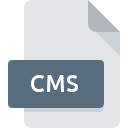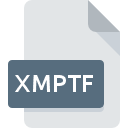
XMPTF File Extension
TextMap Portable Transcript Data Format
-
Category
-
Popularity0 ( votes)
What is XMPTF file?
XMPTF is a file extension commonly associated with TextMap Portable Transcript Data Format files. XMPTF file format is compatible with software that can be installed on Windows system platform. XMPTF file belongs to the Misc Files category just like 6033 other filename extensions listed in our database. The most popular software that supports XMPTF files is TextMap. On the official website of LexisNexis developer not only will you find detailed information about theTextMap software, but also about XMPTF and other supported file formats.
Programs which support XMPTF file extension
Below is a table that list programs that support XMPTF files. Files with XMPTF suffix can be copied to any mobile device or system platform, but it may not be possible to open them properly on target system.
Updated: 11/03/2020
How to open file with XMPTF extension?
Being unable to open files with XMPTF extension can be have various origins. Fortunately, most common problems with XMPTF files can be solved without in-depth IT knowledge, and most importantly, in a matter of minutes. The following is a list of guidelines that will help you identify and solve file-related problems.
Step 1. Download and install TextMap
 The most common reason for such problems is the lack of proper applications that supports XMPTF files installed on the system. The solution to this problem is very simple. Download TextMap and install it on your device. On the top of the page a list that contains all programs grouped based on operating systems supported can be found. One of the most risk-free method of downloading software is using links provided by official distributors. Visit TextMap website and download the installer.
The most common reason for such problems is the lack of proper applications that supports XMPTF files installed on the system. The solution to this problem is very simple. Download TextMap and install it on your device. On the top of the page a list that contains all programs grouped based on operating systems supported can be found. One of the most risk-free method of downloading software is using links provided by official distributors. Visit TextMap website and download the installer.
Step 2. Verify the you have the latest version of TextMap
 You still cannot access XMPTF files although TextMap is installed on your system? Make sure that the software is up to date. Software developers may implement support for more modern file formats in updated versions of their products. The reason that TextMap cannot handle files with XMPTF may be that the software is outdated. The latest version of TextMap should support all file formats that where compatible with older versions of the software.
You still cannot access XMPTF files although TextMap is installed on your system? Make sure that the software is up to date. Software developers may implement support for more modern file formats in updated versions of their products. The reason that TextMap cannot handle files with XMPTF may be that the software is outdated. The latest version of TextMap should support all file formats that where compatible with older versions of the software.
Step 3. Associate TextMap Portable Transcript Data Format files with TextMap
If you have the latest version of TextMap installed and the problem persists, select it as the default program to be used to manage XMPTF on your device. The method is quite simple and varies little across operating systems.

Selecting the first-choice application in Windows
- Right-click the XMPTF file and choose option
- Click and then select option
- To finalize the process, select entry and using the file explorer select the TextMap installation folder. Confirm by checking Always use this app to open XMPTF files box and clicking button.

Selecting the first-choice application in Mac OS
- Right-click the XMPTF file and select
- Find the option – click the title if its hidden
- Select TextMap and click
- Finally, a This change will be applied to all files with XMPTF extension message should pop-up. Click button in order to confirm your choice.
Step 4. Check the XMPTF for errors
If you followed the instructions form the previous steps yet the issue is still not solved, you should verify the XMPTF file in question. Being unable to access the file can be related to various issues.

1. Check the XMPTF file for viruses or malware
Should it happed that the XMPTF is infected with a virus, this may be that cause that prevents you from accessing it. Scan the XMPTF file as well as your computer for malware or viruses. If the XMPTF file is indeed infected follow the instructions below.
2. Check whether the file is corrupted or damaged
Did you receive the XMPTF file in question from a different person? Ask him/her to send it one more time. The file might have been copied erroneously and the data lost integrity, which precludes from accessing the file. It could happen the the download process of file with XMPTF extension was interrupted and the file data is defective. Download the file again from the same source.
3. Verify whether your account has administrative rights
There is a possibility that the file in question can only be accessed by users with sufficient system privileges. Switch to an account that has required privileges and try opening the TextMap Portable Transcript Data Format file again.
4. Verify that your device fulfills the requirements to be able to open TextMap
If the system is under havy load, it may not be able to handle the program that you use to open files with XMPTF extension. In this case close the other applications.
5. Check if you have the latest updates to the operating system and drivers
Up-to-date system and drivers not only makes your computer more secure, but also may solve problems with TextMap Portable Transcript Data Format file. Outdated drivers or software may have caused the inability to use a peripheral device needed to handle XMPTF files.
Do you want to help?
If you have additional information about the XMPTF file, we will be grateful if you share it with our users. To do this, use the form here and send us your information on XMPTF file.

 Windows
Windows