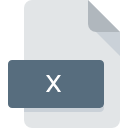
X File Extension
DirectX Model Format
-
DeveloperMicrosoft
-
Category
-
Popularity4.1 (25 votes)
What is X file?
Files with the X extension fall into the category of 3D object files.
Contents of files with the X extension include data about three-dimensional objects. They are utilized by the Microsoft DirectX environment. This technology was developed in the second half of the 90s. It enables the display and animation of 3D objects. The files with an X extension store all the information, among which we can find:
- specifications of the object mesh,
- references to textures,
- rendering rules,
- movements and animations of solids.
Usage of files with the X Extension
The content of files with the X extension is displayed by the Microsoft DirectX environment, for example in computer games. This allows for the creation of realistic, virtual worlds in which the player's character moves. Objects stored in X files are all elements of a three-dimensional scene. They can also be opened in the most popular programs for editing and creating 3D graphics, such as 3ds Max and Maya. However, in order to import files with an X extension into them, their contents must first be exported using dedicated Microsoft DirectX environment plugins.
Programs which support X file extension
Programs that can handle X files are as follows. Files with X suffix can be copied to any mobile device or system platform, but it may not be possible to open them properly on target system.
Updated: 02/29/2024
How to open file with X extension?
There can be multiple causes why you have problems with opening X files on given system. Fortunately, most common problems with X files can be solved without in-depth IT knowledge, and most importantly, in a matter of minutes. The list below will guide you through the process of addressing the encountered problem.
Step 1. Download and install DirectX SDK
 The most common reason for such problems is the lack of proper applications that supports X files installed on the system. The solution to this problem is very simple. Download DirectX SDK and install it on your device. On the top of the page a list that contains all programs grouped based on operating systems supported can be found. If you want to download DirectX SDK installer in the most secured manner, we suggest you visit website and download from their official repositories.
The most common reason for such problems is the lack of proper applications that supports X files installed on the system. The solution to this problem is very simple. Download DirectX SDK and install it on your device. On the top of the page a list that contains all programs grouped based on operating systems supported can be found. If you want to download DirectX SDK installer in the most secured manner, we suggest you visit website and download from their official repositories.
Step 2. Verify the you have the latest version of DirectX SDK
 You still cannot access X files although DirectX SDK is installed on your system? Make sure that the software is up to date. It may also happen that software creators by updating their applications add compatibility with other, newer file formats. If you have an older version of DirectX SDK installed, it may not support X format. All of the file formats that were handled just fine by the previous versions of given program should be also possible to open using DirectX SDK.
You still cannot access X files although DirectX SDK is installed on your system? Make sure that the software is up to date. It may also happen that software creators by updating their applications add compatibility with other, newer file formats. If you have an older version of DirectX SDK installed, it may not support X format. All of the file formats that were handled just fine by the previous versions of given program should be also possible to open using DirectX SDK.
Step 3. Associate DirectX Model Format files with DirectX SDK
After installing DirectX SDK (the most recent version) make sure that it is set as the default application to open X files. The method is quite simple and varies little across operating systems.

Change the default application in Windows
- Choose the entry from the file menu accessed by right-mouse clicking on the X file
- Next, select the option and then using open the list of available applications
- The last step is to select option supply the directory path to the folder where DirectX SDK is installed. Now all that is left is to confirm your choice by selecting Always use this app to open X files and clicking .

Change the default application in Mac OS
- Right-click the X file and select
- Proceed to the section. If its closed, click the title to access available options
- From the list choose the appropriate program and confirm by clicking .
- A message window should appear informing that This change will be applied to all files with X extension. By clicking you confirm your selection.
Step 4. Ensure that the X file is complete and free of errors
Should the problem still occur after following steps 1-3, check if the X file is valid. Being unable to access the file can be related to various issues.

1. The X may be infected with malware – make sure to scan it with an antivirus tool.
Should it happed that the X is infected with a virus, this may be that cause that prevents you from accessing it. Immediately scan the file using an antivirus tool or scan the whole system to ensure the whole system is safe. X file is infected with malware? Follow the steps suggested by your antivirus software.
2. Check whether the file is corrupted or damaged
Did you receive the X file in question from a different person? Ask him/her to send it one more time. During the copy process of the file errors may occurred rendering the file incomplete or corrupted. This could be the source of encountered problems with the file. It could happen the the download process of file with X extension was interrupted and the file data is defective. Download the file again from the same source.
3. Verify whether your account has administrative rights
Some files require elevated access rights to open them. Switch to an account that has required privileges and try opening the DirectX Model Format file again.
4. Verify that your device fulfills the requirements to be able to open DirectX SDK
The operating systems may note enough free resources to run the application that support X files. Close all running programs and try opening the X file.
5. Check if you have the latest updates to the operating system and drivers
Latest versions of programs and drivers may help you solve problems with DirectX Model Format files and ensure security of your device and operating system. Outdated drivers or software may have caused the inability to use a peripheral device needed to handle X files.
Do you want to help?
If you have additional information about the X file, we will be grateful if you share it with our users. To do this, use the form here and send us your information on X file.

 Windows
Windows 
