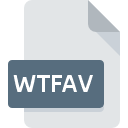
WTFAV File Extension
Watchtower Library Favourite
-
Category
-
Popularity0 ( votes)
What is WTFAV file?
WTFAV is a file extension commonly associated with Watchtower Library Favourite files. Files with WTFAV extension may be used by programs distributed for Windows platform. Files with WTFAV extension are categorized as Misc Files files. The Misc Files subset comprises 6033 various file formats. Watchtower Library is by far the most used program for working with WTFAV files.
Programs which support WTFAV file extension
Programs that can handle WTFAV files are as follows. Files with WTFAV extension, just like any other file formats, can be found on any operating system. The files in question may be transferred to other devices, be it mobile or stationary, yet not all systems may be capable of properly handling such files.
How to open file with WTFAV extension?
Being unable to open files with WTFAV extension can be have various origins. Fortunately, most common problems with WTFAV files can be solved without in-depth IT knowledge, and most importantly, in a matter of minutes. The list below will guide you through the process of addressing the encountered problem.
Step 1. Download and install Watchtower Library
 The main and most frequent cause precluding users form opening WTFAV files is that no program that can handle WTFAV files is installed on user’s system. To address this issue, go to the Watchtower Library developer website, download the tool, and install it. It is that easy On the top of the page a list that contains all programs grouped based on operating systems supported can be found. One of the most risk-free method of downloading software is using links provided by official distributors. Visit Watchtower Library website and download the installer.
The main and most frequent cause precluding users form opening WTFAV files is that no program that can handle WTFAV files is installed on user’s system. To address this issue, go to the Watchtower Library developer website, download the tool, and install it. It is that easy On the top of the page a list that contains all programs grouped based on operating systems supported can be found. One of the most risk-free method of downloading software is using links provided by official distributors. Visit Watchtower Library website and download the installer.
Step 2. Check the version of Watchtower Library and update if needed
 You still cannot access WTFAV files although Watchtower Library is installed on your system? Make sure that the software is up to date. It may also happen that software creators by updating their applications add compatibility with other, newer file formats. The reason that Watchtower Library cannot handle files with WTFAV may be that the software is outdated. All of the file formats that were handled just fine by the previous versions of given program should be also possible to open using Watchtower Library.
You still cannot access WTFAV files although Watchtower Library is installed on your system? Make sure that the software is up to date. It may also happen that software creators by updating their applications add compatibility with other, newer file formats. The reason that Watchtower Library cannot handle files with WTFAV may be that the software is outdated. All of the file formats that were handled just fine by the previous versions of given program should be also possible to open using Watchtower Library.
Step 3. Set the default application to open WTFAV files to Watchtower Library
After installing Watchtower Library (the most recent version) make sure that it is set as the default application to open WTFAV files. The next step should pose no problems. The procedure is straightforward and largely system-independent

Selecting the first-choice application in Windows
- Choose the entry from the file menu accessed by right-mouse clicking on the WTFAV file
- Click and then select option
- Finally select , point to the folder where Watchtower Library is installed, check the Always use this app to open WTFAV files box and conform your selection by clicking button

Selecting the first-choice application in Mac OS
- From the drop-down menu, accessed by clicking the file with WTFAV extension, select
- Proceed to the section. If its closed, click the title to access available options
- Select Watchtower Library and click
- Finally, a This change will be applied to all files with WTFAV extension message should pop-up. Click button in order to confirm your choice.
Step 4. Verify that the WTFAV is not faulty
Should the problem still occur after following steps 1-3, check if the WTFAV file is valid. It is probable that the file is corrupted and thus cannot be accessed.

1. Check the WTFAV file for viruses or malware
Should it happed that the WTFAV is infected with a virus, this may be that cause that prevents you from accessing it. Immediately scan the file using an antivirus tool or scan the whole system to ensure the whole system is safe. If the scanner detected that the WTFAV file is unsafe, proceed as instructed by the antivirus program to neutralize the threat.
2. Verify that the WTFAV file’s structure is intact
Did you receive the WTFAV file in question from a different person? Ask him/her to send it one more time. During the copy process of the file errors may occurred rendering the file incomplete or corrupted. This could be the source of encountered problems with the file. If the WTFAV file has been downloaded from the internet only partially, try to redownload it.
3. Verify whether your account has administrative rights
There is a possibility that the file in question can only be accessed by users with sufficient system privileges. Log out of your current account and log in to an account with sufficient access privileges. Then open the Watchtower Library Favourite file.
4. Verify that your device fulfills the requirements to be able to open Watchtower Library
If the system is under havy load, it may not be able to handle the program that you use to open files with WTFAV extension. In this case close the other applications.
5. Verify that your operating system and drivers are up to date
Regularly updated system, drivers, and programs keep your computer secure. This may also prevent problems with Watchtower Library Favourite files. It is possible that one of the available system or driver updates may solve the problems with WTFAV files affecting older versions of given software.
Do you want to help?
If you have additional information about the WTFAV file, we will be grateful if you share it with our users. To do this, use the form here and send us your information on WTFAV file.

 Windows
Windows 
