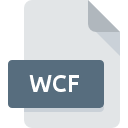
WCF File Extension
WebEx Saved Chat Session
-
Category
-
Popularity3 (1 votes)
What is WCF file?
Full format name of files that use WCF extension is WebEx Saved Chat Session. WCF files are supported by software applications available for devices running Mac OS, Windows. WCF file format, along with 1326 other file formats, belongs to the Data Files category. Users are advised to use Text editor software for managing WCF files, although 2 other programs can also handle this type of file.
Programs which support WCF file extension
Below you will find an index of software programs that can be used to open WCF files divided into 2 categories according to system platform supported. WCF files can be encountered on all system platforms, including mobile, yet there is no guarantee each will properly support such files.
How to open file with WCF extension?
Being unable to open files with WCF extension can be have various origins. Fortunately, most common problems with WCF files can be solved without in-depth IT knowledge, and most importantly, in a matter of minutes. We have prepared a listing of which will help you resolve your problems with WCF files.
Step 1. Get the Text editor
 The main and most frequent cause precluding users form opening WCF files is that no program that can handle WCF files is installed on user’s system. This one is an easy one. Select Text editor or one of the recommended programs (for example, WebEx) and download it from appropriate source and install on your system. Above you will find a complete listing of programs that support WCF files, classified according to system platforms for which they are available. The safest method of downloading Text editor installed is by going to developer’s website () and downloading the software using provided links.
The main and most frequent cause precluding users form opening WCF files is that no program that can handle WCF files is installed on user’s system. This one is an easy one. Select Text editor or one of the recommended programs (for example, WebEx) and download it from appropriate source and install on your system. Above you will find a complete listing of programs that support WCF files, classified according to system platforms for which they are available. The safest method of downloading Text editor installed is by going to developer’s website () and downloading the software using provided links.
Step 2. Update Text editor to the latest version
 If you already have Text editor installed on your systems and WCF files are still not opened properly, check if you have the latest version of the software. Sometimes software developers introduce new formats in place of that already supports along with newer versions of their applications. If you have an older version of Text editor installed, it may not support WCF format. The most recent version of Text editor is backward compatible and can handle file formats supported by older versions of the software.
If you already have Text editor installed on your systems and WCF files are still not opened properly, check if you have the latest version of the software. Sometimes software developers introduce new formats in place of that already supports along with newer versions of their applications. If you have an older version of Text editor installed, it may not support WCF format. The most recent version of Text editor is backward compatible and can handle file formats supported by older versions of the software.
Step 3. Associate WebEx Saved Chat Session files with Text editor
If you have the latest version of Text editor installed and the problem persists, select it as the default program to be used to manage WCF on your device. The next step should pose no problems. The procedure is straightforward and largely system-independent

The procedure to change the default program in Windows
- Right-click the WCF file and choose option
- Select
- Finally select , point to the folder where Text editor is installed, check the Always use this app to open WCF files box and conform your selection by clicking button

The procedure to change the default program in Mac OS
- From the drop-down menu, accessed by clicking the file with WCF extension, select
- Proceed to the section. If its closed, click the title to access available options
- Select Text editor and click
- If you followed the previous steps a message should appear: This change will be applied to all files with WCF extension. Next, click the button to finalize the process.
Step 4. Check the WCF for errors
Should the problem still occur after following steps 1-3, check if the WCF file is valid. Problems with opening the file may arise due to various reasons.

1. Check the WCF file for viruses or malware
Should it happed that the WCF is infected with a virus, this may be that cause that prevents you from accessing it. Immediately scan the file using an antivirus tool or scan the whole system to ensure the whole system is safe. If the scanner detected that the WCF file is unsafe, proceed as instructed by the antivirus program to neutralize the threat.
2. Verify that the WCF file’s structure is intact
If the WCF file was sent to you by someone else, ask this person to resend the file to you. During the copy process of the file errors may occurred rendering the file incomplete or corrupted. This could be the source of encountered problems with the file. It could happen the the download process of file with WCF extension was interrupted and the file data is defective. Download the file again from the same source.
3. Verify whether your account has administrative rights
Sometimes in order to access files user need to have administrative privileges. Log in using an administrative account and see If this solves the problem.
4. Make sure that the system has sufficient resources to run Text editor
If the system is under havy load, it may not be able to handle the program that you use to open files with WCF extension. In this case close the other applications.
5. Ensure that you have the latest drivers and system updates and patches installed
Up-to-date system and drivers not only makes your computer more secure, but also may solve problems with WebEx Saved Chat Session file. It may be the case that the WCF files work properly with updated software that addresses some system bugs.
Do you want to help?
If you have additional information about the WCF file, we will be grateful if you share it with our users. To do this, use the form here and send us your information on WCF file.

 Windows
Windows 

 MAC OS
MAC OS 