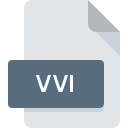
VVI File Extension
VisView INI Data Format
-
Category
-
Popularity0 ( votes)
What is VVI file?
VVI is a file extension commonly associated with VisView INI Data Format files. VVI file format is compatible with software that can be installed on Windows system platform. VVI file belongs to the Settings Files category just like 1305 other filename extensions listed in our database. The software recommended for managing VVI files is Teamcenter. Software named Teamcenter was created by Siemens AG. In order to find more detailed information on the software and VVI files, check the developer’s official website.
Programs which support VVI file extension
The following listing features VVI-compatible programs. VVI files can be encountered on all system platforms, including mobile, yet there is no guarantee each will properly support such files.
Updated: 07/29/2020
How to open file with VVI extension?
There can be multiple causes why you have problems with opening VVI files on given system. On the bright side, the most encountered issues pertaining to VisView INI Data Format files aren’t complex. In most cases they can be addressed swiftly and effectively without assistance from a specialist. The following is a list of guidelines that will help you identify and solve file-related problems.
Step 1. Get the Teamcenter
 Problems with opening and working with VVI files are most probably having to do with no proper software compatible with VVI files being present on your machine. To address this issue, go to the Teamcenter developer website, download the tool, and install it. It is that easy The full list of programs grouped by operating systems can be found above. One of the most risk-free method of downloading software is using links provided by official distributors. Visit Teamcenter website and download the installer.
Problems with opening and working with VVI files are most probably having to do with no proper software compatible with VVI files being present on your machine. To address this issue, go to the Teamcenter developer website, download the tool, and install it. It is that easy The full list of programs grouped by operating systems can be found above. One of the most risk-free method of downloading software is using links provided by official distributors. Visit Teamcenter website and download the installer.
Step 2. Check the version of Teamcenter and update if needed
 If you already have Teamcenter installed on your systems and VVI files are still not opened properly, check if you have the latest version of the software. Software developers may implement support for more modern file formats in updated versions of their products. This can be one of the causes why VVI files are not compatible with Teamcenter. The latest version of Teamcenter should support all file formats that where compatible with older versions of the software.
If you already have Teamcenter installed on your systems and VVI files are still not opened properly, check if you have the latest version of the software. Software developers may implement support for more modern file formats in updated versions of their products. This can be one of the causes why VVI files are not compatible with Teamcenter. The latest version of Teamcenter should support all file formats that where compatible with older versions of the software.
Step 3. Associate VisView INI Data Format files with Teamcenter
If you have the latest version of Teamcenter installed and the problem persists, select it as the default program to be used to manage VVI on your device. The process of associating file formats with default application may differ in details depending on platform, but the basic procedure is very similar.

Selecting the first-choice application in Windows
- Right-click the VVI file and choose option
- Select
- The last step is to select option supply the directory path to the folder where Teamcenter is installed. Now all that is left is to confirm your choice by selecting Always use this app to open VVI files and clicking .

Selecting the first-choice application in Mac OS
- By clicking right mouse button on the selected VVI file open the file menu and choose
- Proceed to the section. If its closed, click the title to access available options
- Select Teamcenter and click
- Finally, a This change will be applied to all files with VVI extension message should pop-up. Click button in order to confirm your choice.
Step 4. Verify that the VVI is not faulty
You closely followed the steps listed in points 1-3, but the problem is still present? You should check whether the file is a proper VVI file. Being unable to access the file can be related to various issues.

1. Check the VVI file for viruses or malware
If the VVI is indeed infected, it is possible that the malware is blocking it from opening. It is advised to scan the system for viruses and malware as soon as possible or use an online antivirus scanner. If the VVI file is indeed infected follow the instructions below.
2. Check whether the file is corrupted or damaged
If the VVI file was sent to you by someone else, ask this person to resend the file to you. It is possible that the file has not been properly copied to a data storage and is incomplete and therefore cannot be opened. When downloading the file with VVI extension from the internet an error may occurred resulting in incomplete file. Try downloading the file again.
3. Verify whether your account has administrative rights
Some files require elevated access rights to open them. Log out of your current account and log in to an account with sufficient access privileges. Then open the VisView INI Data Format file.
4. Verify that your device fulfills the requirements to be able to open Teamcenter
The operating systems may note enough free resources to run the application that support VVI files. Close all running programs and try opening the VVI file.
5. Check if you have the latest updates to the operating system and drivers
Regularly updated system, drivers, and programs keep your computer secure. This may also prevent problems with VisView INI Data Format files. Outdated drivers or software may have caused the inability to use a peripheral device needed to handle VVI files.
Do you want to help?
If you have additional information about the VVI file, we will be grateful if you share it with our users. To do this, use the form here and send us your information on VVI file.

 Windows
Windows 
