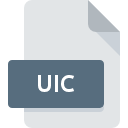
UIC File Extension
COCO Unit ICon
-
Category
-
Popularity3 (2 votes)
What is UIC file?
Full format name of files that use UIC extension is COCO Unit ICon. UIC files are supported by software applications available for devices running Windows. UIC file belongs to the Misc Files category just like 6033 other filename extensions listed in our database. Coco is by far the most used program for working with UIC files.
Programs which support UIC file extension
The following listing features UIC-compatible programs. Files with UIC extension, just like any other file formats, can be found on any operating system. The files in question may be transferred to other devices, be it mobile or stationary, yet not all systems may be capable of properly handling such files.
How to open file with UIC extension?
Problems with accessing UIC may be due to various reasons. What is important, all common issues related to files with UIC extension can be resolved by the users themselves. The process is quick and doesn’t involve an IT expert. The list below will guide you through the process of addressing the encountered problem.
Step 1. Download and install Coco
 Problems with opening and working with UIC files are most probably having to do with no proper software compatible with UIC files being present on your machine. The solution is straightforward, just download and install Coco. The full list of programs grouped by operating systems can be found above. One of the most risk-free method of downloading software is using links provided by official distributors. Visit Coco website and download the installer.
Problems with opening and working with UIC files are most probably having to do with no proper software compatible with UIC files being present on your machine. The solution is straightforward, just download and install Coco. The full list of programs grouped by operating systems can be found above. One of the most risk-free method of downloading software is using links provided by official distributors. Visit Coco website and download the installer.
Step 2. Update Coco to the latest version
 If you already have Coco installed on your systems and UIC files are still not opened properly, check if you have the latest version of the software. Software developers may implement support for more modern file formats in updated versions of their products. This can be one of the causes why UIC files are not compatible with Coco. The most recent version of Coco is backward compatible and can handle file formats supported by older versions of the software.
If you already have Coco installed on your systems and UIC files are still not opened properly, check if you have the latest version of the software. Software developers may implement support for more modern file formats in updated versions of their products. This can be one of the causes why UIC files are not compatible with Coco. The most recent version of Coco is backward compatible and can handle file formats supported by older versions of the software.
Step 3. Associate COCO Unit ICon files with Coco
If the issue has not been solved in the previous step, you should associate UIC files with latest version of Coco you have installed on your device. The process of associating file formats with default application may differ in details depending on platform, but the basic procedure is very similar.

Selecting the first-choice application in Windows
- Right-click the UIC file and choose option
- Click and then select option
- Finally select , point to the folder where Coco is installed, check the Always use this app to open UIC files box and conform your selection by clicking button

Selecting the first-choice application in Mac OS
- From the drop-down menu, accessed by clicking the file with UIC extension, select
- Open the section by clicking its name
- Select the appropriate software and save your settings by clicking
- Finally, a This change will be applied to all files with UIC extension message should pop-up. Click button in order to confirm your choice.
Step 4. Check the UIC for errors
Should the problem still occur after following steps 1-3, check if the UIC file is valid. Being unable to access the file can be related to various issues.

1. Check the UIC file for viruses or malware
Should it happed that the UIC is infected with a virus, this may be that cause that prevents you from accessing it. Scan the UIC file as well as your computer for malware or viruses. UIC file is infected with malware? Follow the steps suggested by your antivirus software.
2. Check whether the file is corrupted or damaged
Did you receive the UIC file in question from a different person? Ask him/her to send it one more time. During the copy process of the file errors may occurred rendering the file incomplete or corrupted. This could be the source of encountered problems with the file. It could happen the the download process of file with UIC extension was interrupted and the file data is defective. Download the file again from the same source.
3. Check if the user that you are logged as has administrative privileges.
Some files require elevated access rights to open them. Switch to an account that has required privileges and try opening the COCO Unit ICon file again.
4. Check whether your system can handle Coco
The operating systems may note enough free resources to run the application that support UIC files. Close all running programs and try opening the UIC file.
5. Check if you have the latest updates to the operating system and drivers
Up-to-date system and drivers not only makes your computer more secure, but also may solve problems with COCO Unit ICon file. It may be the case that the UIC files work properly with updated software that addresses some system bugs.
Do you want to help?
If you have additional information about the UIC file, we will be grateful if you share it with our users. To do this, use the form here and send us your information on UIC file.

 Windows
Windows 
