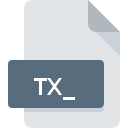
TX_ File Extension
Compressed Text Format
-
Category
-
Popularity3.6 (3 votes)
What is TX_ file?
TX_ is a file extension commonly associated with Compressed Text Format files. TX_ file format is compatible with software that can be installed on Windows system platform. TX_ file format, along with 236 other file formats, belongs to the Compressed Files category. Users are advised to use Microsoft Expand software for managing TX_ files, although 1 other programs can also handle this type of file.
Programs which support TX_ file extension
Programs that can handle TX_ files are as follows. Files with TX_ suffix can be copied to any mobile device or system platform, but it may not be possible to open them properly on target system.
How to open file with TX_ extension?
Being unable to open files with TX_ extension can be have various origins. What is important, all common issues related to files with TX_ extension can be resolved by the users themselves. The process is quick and doesn’t involve an IT expert. The following is a list of guidelines that will help you identify and solve file-related problems.
Step 1. Get the Microsoft Expand
 The main and most frequent cause precluding users form opening TX_ files is that no program that can handle TX_ files is installed on user’s system. This issue can be addressed by downloading and installing Microsoft Expand or different compatible program, such as Microsoft Windows. Above you will find a complete listing of programs that support TX_ files, classified according to system platforms for which they are available. One of the most risk-free method of downloading software is using links provided by official distributors. Visit Microsoft Expand website and download the installer.
The main and most frequent cause precluding users form opening TX_ files is that no program that can handle TX_ files is installed on user’s system. This issue can be addressed by downloading and installing Microsoft Expand or different compatible program, such as Microsoft Windows. Above you will find a complete listing of programs that support TX_ files, classified according to system platforms for which they are available. One of the most risk-free method of downloading software is using links provided by official distributors. Visit Microsoft Expand website and download the installer.
Step 2. Verify the you have the latest version of Microsoft Expand
 If the problems with opening TX_ files still occur even after installing Microsoft Expand, it is possible that you have an outdated version of the software. Check the developer’s website whether a newer version of Microsoft Expand is available. Software developers may implement support for more modern file formats in updated versions of their products. If you have an older version of Microsoft Expand installed, it may not support TX_ format. The most recent version of Microsoft Expand is backward compatible and can handle file formats supported by older versions of the software.
If the problems with opening TX_ files still occur even after installing Microsoft Expand, it is possible that you have an outdated version of the software. Check the developer’s website whether a newer version of Microsoft Expand is available. Software developers may implement support for more modern file formats in updated versions of their products. If you have an older version of Microsoft Expand installed, it may not support TX_ format. The most recent version of Microsoft Expand is backward compatible and can handle file formats supported by older versions of the software.
Step 3. Set the default application to open TX_ files to Microsoft Expand
If you have the latest version of Microsoft Expand installed and the problem persists, select it as the default program to be used to manage TX_ on your device. The method is quite simple and varies little across operating systems.

Selecting the first-choice application in Windows
- Choose the entry from the file menu accessed by right-mouse clicking on the TX_ file
- Click and then select option
- To finalize the process, select entry and using the file explorer select the Microsoft Expand installation folder. Confirm by checking Always use this app to open TX_ files box and clicking button.

Selecting the first-choice application in Mac OS
- By clicking right mouse button on the selected TX_ file open the file menu and choose
- Proceed to the section. If its closed, click the title to access available options
- Select Microsoft Expand and click
- A message window should appear informing that This change will be applied to all files with TX_ extension. By clicking you confirm your selection.
Step 4. Ensure that the TX_ file is complete and free of errors
Should the problem still occur after following steps 1-3, check if the TX_ file is valid. It is probable that the file is corrupted and thus cannot be accessed.

1. The TX_ may be infected with malware – make sure to scan it with an antivirus tool.
If the TX_ is indeed infected, it is possible that the malware is blocking it from opening. Immediately scan the file using an antivirus tool or scan the whole system to ensure the whole system is safe. If the scanner detected that the TX_ file is unsafe, proceed as instructed by the antivirus program to neutralize the threat.
2. Check whether the file is corrupted or damaged
Did you receive the TX_ file in question from a different person? Ask him/her to send it one more time. It is possible that the file has not been properly copied to a data storage and is incomplete and therefore cannot be opened. When downloading the file with TX_ extension from the internet an error may occurred resulting in incomplete file. Try downloading the file again.
3. Check if the user that you are logged as has administrative privileges.
There is a possibility that the file in question can only be accessed by users with sufficient system privileges. Log out of your current account and log in to an account with sufficient access privileges. Then open the Compressed Text Format file.
4. Verify that your device fulfills the requirements to be able to open Microsoft Expand
If the system is under havy load, it may not be able to handle the program that you use to open files with TX_ extension. In this case close the other applications.
5. Verify that your operating system and drivers are up to date
Up-to-date system and drivers not only makes your computer more secure, but also may solve problems with Compressed Text Format file. Outdated drivers or software may have caused the inability to use a peripheral device needed to handle TX_ files.
Do you want to help?
If you have additional information about the TX_ file, we will be grateful if you share it with our users. To do this, use the form here and send us your information on TX_ file.

 Windows
Windows 

