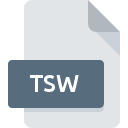
TSW File Extension
NI TestStand Workspace
-
DeveloperNational Instruments Corporation
-
Category
-
Popularity0 ( votes)
What is TSW file?
TSW is a file extension commonly associated with NI TestStand Workspace files. NI TestStand Workspace format was developed by National Instruments Corporation. Files with TSW extension may be used by programs distributed for Windows platform. TSW file format, along with 1305 other file formats, belongs to the Settings Files category. TestStand is by far the most used program for working with TSW files. TestStand software was developed by National Instruments Corporation, and on its official website you may find more information about TSW files or the TestStand software program.
Programs which support TSW file extension
Programs that can handle TSW files are as follows. Files with TSW suffix can be copied to any mobile device or system platform, but it may not be possible to open them properly on target system.
How to open file with TSW extension?
Problems with accessing TSW may be due to various reasons. Fortunately, most common problems with TSW files can be solved without in-depth IT knowledge, and most importantly, in a matter of minutes. The list below will guide you through the process of addressing the encountered problem.
Step 1. Get the TestStand
 Problems with opening and working with TSW files are most probably having to do with no proper software compatible with TSW files being present on your machine. The solution to this problem is very simple. Download TestStand and install it on your device. On the top of the page a list that contains all programs grouped based on operating systems supported can be found. The safest method of downloading TestStand installed is by going to developer’s website (National Instruments Corporation) and downloading the software using provided links.
Problems with opening and working with TSW files are most probably having to do with no proper software compatible with TSW files being present on your machine. The solution to this problem is very simple. Download TestStand and install it on your device. On the top of the page a list that contains all programs grouped based on operating systems supported can be found. The safest method of downloading TestStand installed is by going to developer’s website (National Instruments Corporation) and downloading the software using provided links.
Step 2. Check the version of TestStand and update if needed
 If you already have TestStand installed on your systems and TSW files are still not opened properly, check if you have the latest version of the software. Software developers may implement support for more modern file formats in updated versions of their products. The reason that TestStand cannot handle files with TSW may be that the software is outdated. The most recent version of TestStand is backward compatible and can handle file formats supported by older versions of the software.
If you already have TestStand installed on your systems and TSW files are still not opened properly, check if you have the latest version of the software. Software developers may implement support for more modern file formats in updated versions of their products. The reason that TestStand cannot handle files with TSW may be that the software is outdated. The most recent version of TestStand is backward compatible and can handle file formats supported by older versions of the software.
Step 3. Assign TestStand to TSW files
After installing TestStand (the most recent version) make sure that it is set as the default application to open TSW files. The process of associating file formats with default application may differ in details depending on platform, but the basic procedure is very similar.

Change the default application in Windows
- Choose the entry from the file menu accessed by right-mouse clicking on the TSW file
- Select
- To finalize the process, select entry and using the file explorer select the TestStand installation folder. Confirm by checking Always use this app to open TSW files box and clicking button.

Change the default application in Mac OS
- Right-click the TSW file and select
- Proceed to the section. If its closed, click the title to access available options
- Select the appropriate software and save your settings by clicking
- Finally, a This change will be applied to all files with TSW extension message should pop-up. Click button in order to confirm your choice.
Step 4. Verify that the TSW is not faulty
Should the problem still occur after following steps 1-3, check if the TSW file is valid. Being unable to access the file can be related to various issues.

1. The TSW may be infected with malware – make sure to scan it with an antivirus tool.
If the TSW is indeed infected, it is possible that the malware is blocking it from opening. Immediately scan the file using an antivirus tool or scan the whole system to ensure the whole system is safe. If the scanner detected that the TSW file is unsafe, proceed as instructed by the antivirus program to neutralize the threat.
2. Check whether the file is corrupted or damaged
If you obtained the problematic TSW file from a third party, ask them to supply you with another copy. It is possible that the file has not been properly copied to a data storage and is incomplete and therefore cannot be opened. If the TSW file has been downloaded from the internet only partially, try to redownload it.
3. Ensure that you have appropriate access rights
Sometimes in order to access files user need to have administrative privileges. Switch to an account that has required privileges and try opening the NI TestStand Workspace file again.
4. Check whether your system can handle TestStand
The operating systems may note enough free resources to run the application that support TSW files. Close all running programs and try opening the TSW file.
5. Check if you have the latest updates to the operating system and drivers
Latest versions of programs and drivers may help you solve problems with NI TestStand Workspace files and ensure security of your device and operating system. It may be the case that the TSW files work properly with updated software that addresses some system bugs.
Do you want to help?
If you have additional information about the TSW file, we will be grateful if you share it with our users. To do this, use the form here and send us your information on TSW file.

 Windows
Windows 
