- File Extension TMPREFERENCES
- Dateiendung TMPREFERENCES
- Extensión De Archivo TMPREFERENCES
- Rozszerzenie Pliku TMPREFERENCES
- Estensione TMPREFERENCES
- TMPREFERENCES拡張子
- Extension De Fichier TMPREFERENCES
- TMPREFERENCES Filformat
- Filendelsen TMPREFERENCES
- Fil TMPREFERENCES
- Расширение файла TMPREFERENCES
- Bestandsextensie TMPREFERENCES
- Extensão Do Arquivo TMPREFERENCES
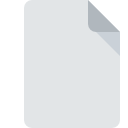
TMPREFERENCES File Extension
TextMate Preference
-
DeveloperMacroMates Ltd.
-
Category
-
Popularity0 ( votes)
What is TMPREFERENCES file?
Full format name of files that use TMPREFERENCES extension is TextMate Preference. MacroMates Ltd. defined the TextMate Preference format standard. Files with TMPREFERENCES extension may be used by programs distributed for Mac OS platform. TMPREFERENCES file belongs to the Settings Files category just like 1305 other filename extensions listed in our database. The most popular software that supports TMPREFERENCES files is TextMate. Software named TextMate was created by MacroMates Ltd.. In order to find more detailed information on the software and TMPREFERENCES files, check the developer’s official website.
Programs which support TMPREFERENCES file extension
Programs that can handle TMPREFERENCES files are as follows. Files with TMPREFERENCES suffix can be copied to any mobile device or system platform, but it may not be possible to open them properly on target system.
How to open file with TMPREFERENCES extension?
Problems with accessing TMPREFERENCES may be due to various reasons. On the bright side, the most encountered issues pertaining to TextMate Preference files aren’t complex. In most cases they can be addressed swiftly and effectively without assistance from a specialist. We have prepared a listing of which will help you resolve your problems with TMPREFERENCES files.
Step 1. Get the TextMate
 Problems with opening and working with TMPREFERENCES files are most probably having to do with no proper software compatible with TMPREFERENCES files being present on your machine. The solution to this problem is very simple. Download TextMate and install it on your device. Above you will find a complete listing of programs that support TMPREFERENCES files, classified according to system platforms for which they are available. The safest method of downloading TextMate installed is by going to developer’s website (MacroMates Ltd.) and downloading the software using provided links.
Problems with opening and working with TMPREFERENCES files are most probably having to do with no proper software compatible with TMPREFERENCES files being present on your machine. The solution to this problem is very simple. Download TextMate and install it on your device. Above you will find a complete listing of programs that support TMPREFERENCES files, classified according to system platforms for which they are available. The safest method of downloading TextMate installed is by going to developer’s website (MacroMates Ltd.) and downloading the software using provided links.
Step 2. Verify the you have the latest version of TextMate
 If you already have TextMate installed on your systems and TMPREFERENCES files are still not opened properly, check if you have the latest version of the software. Sometimes software developers introduce new formats in place of that already supports along with newer versions of their applications. If you have an older version of TextMate installed, it may not support TMPREFERENCES format. The most recent version of TextMate is backward compatible and can handle file formats supported by older versions of the software.
If you already have TextMate installed on your systems and TMPREFERENCES files are still not opened properly, check if you have the latest version of the software. Sometimes software developers introduce new formats in place of that already supports along with newer versions of their applications. If you have an older version of TextMate installed, it may not support TMPREFERENCES format. The most recent version of TextMate is backward compatible and can handle file formats supported by older versions of the software.
Step 3. Associate TextMate Preference files with TextMate
If the issue has not been solved in the previous step, you should associate TMPREFERENCES files with latest version of TextMate you have installed on your device. The method is quite simple and varies little across operating systems.

Change the default application in Windows
- Clicking the TMPREFERENCES with right mouse button will bring a menu from which you should select the option
- Next, select the option and then using open the list of available applications
- Finally select , point to the folder where TextMate is installed, check the Always use this app to open TMPREFERENCES files box and conform your selection by clicking button

Change the default application in Mac OS
- By clicking right mouse button on the selected TMPREFERENCES file open the file menu and choose
- Find the option – click the title if its hidden
- Select TextMate and click
- Finally, a This change will be applied to all files with TMPREFERENCES extension message should pop-up. Click button in order to confirm your choice.
Step 4. Ensure that the TMPREFERENCES file is complete and free of errors
If you followed the instructions form the previous steps yet the issue is still not solved, you should verify the TMPREFERENCES file in question. Being unable to access the file can be related to various issues.

1. Check the TMPREFERENCES file for viruses or malware
If the file is infected, the malware that resides in the TMPREFERENCES file hinders attempts to open it. Immediately scan the file using an antivirus tool or scan the whole system to ensure the whole system is safe. TMPREFERENCES file is infected with malware? Follow the steps suggested by your antivirus software.
2. Ensure the file with TMPREFERENCES extension is complete and error-free
If you obtained the problematic TMPREFERENCES file from a third party, ask them to supply you with another copy. The file might have been copied erroneously and the data lost integrity, which precludes from accessing the file. It could happen the the download process of file with TMPREFERENCES extension was interrupted and the file data is defective. Download the file again from the same source.
3. Verify whether your account has administrative rights
Some files require elevated access rights to open them. Log in using an administrative account and see If this solves the problem.
4. Check whether your system can handle TextMate
If the systems has insufficient resources to open TMPREFERENCES files, try closing all currently running applications and try again.
5. Verify that your operating system and drivers are up to date
Regularly updated system, drivers, and programs keep your computer secure. This may also prevent problems with TextMate Preference files. It may be the case that the TMPREFERENCES files work properly with updated software that addresses some system bugs.
Do you want to help?
If you have additional information about the TMPREFERENCES file, we will be grateful if you share it with our users. To do this, use the form here and send us your information on TMPREFERENCES file.

 MAC OS
MAC OS 
