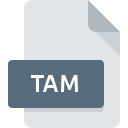
TAM File Extension
Tame Program Settings
-
DeveloperTameDOS
-
Category
-
Popularity0 ( votes)
What is TAM file?
TAM is a file extension commonly associated with Tame Program Settings files. Tame Program Settings format was developed by TameDOS. TAM files are supported by software applications available for devices running Windows. Files with TAM extension are categorized as Settings Files files. The Settings Files subset comprises 1305 various file formats. The most popular software that supports TAM files is Tame. Software named Tame was created by TameDOS. In order to find more detailed information on the software and TAM files, check the developer’s official website.
Programs which support TAM file extension
The following listing features TAM-compatible programs. Files with TAM extension, just like any other file formats, can be found on any operating system. The files in question may be transferred to other devices, be it mobile or stationary, yet not all systems may be capable of properly handling such files.
How to open file with TAM extension?
Being unable to open files with TAM extension can be have various origins. Fortunately, most common problems with TAM files can be solved without in-depth IT knowledge, and most importantly, in a matter of minutes. The following is a list of guidelines that will help you identify and solve file-related problems.
Step 1. Download and install Tame
 The main and most frequent cause precluding users form opening TAM files is that no program that can handle TAM files is installed on user’s system. To address this issue, go to the Tame developer website, download the tool, and install it. It is that easy Above you will find a complete listing of programs that support TAM files, classified according to system platforms for which they are available. If you want to download Tame installer in the most secured manner, we suggest you visit TameDOS website and download from their official repositories.
The main and most frequent cause precluding users form opening TAM files is that no program that can handle TAM files is installed on user’s system. To address this issue, go to the Tame developer website, download the tool, and install it. It is that easy Above you will find a complete listing of programs that support TAM files, classified according to system platforms for which they are available. If you want to download Tame installer in the most secured manner, we suggest you visit TameDOS website and download from their official repositories.
Step 2. Verify the you have the latest version of Tame
 If the problems with opening TAM files still occur even after installing Tame, it is possible that you have an outdated version of the software. Check the developer’s website whether a newer version of Tame is available. Software developers may implement support for more modern file formats in updated versions of their products. This can be one of the causes why TAM files are not compatible with Tame. The most recent version of Tame is backward compatible and can handle file formats supported by older versions of the software.
If the problems with opening TAM files still occur even after installing Tame, it is possible that you have an outdated version of the software. Check the developer’s website whether a newer version of Tame is available. Software developers may implement support for more modern file formats in updated versions of their products. This can be one of the causes why TAM files are not compatible with Tame. The most recent version of Tame is backward compatible and can handle file formats supported by older versions of the software.
Step 3. Set the default application to open TAM files to Tame
After installing Tame (the most recent version) make sure that it is set as the default application to open TAM files. The next step should pose no problems. The procedure is straightforward and largely system-independent

The procedure to change the default program in Windows
- Choose the entry from the file menu accessed by right-mouse clicking on the TAM file
- Select
- Finally select , point to the folder where Tame is installed, check the Always use this app to open TAM files box and conform your selection by clicking button

The procedure to change the default program in Mac OS
- From the drop-down menu, accessed by clicking the file with TAM extension, select
- Open the section by clicking its name
- Select Tame and click
- If you followed the previous steps a message should appear: This change will be applied to all files with TAM extension. Next, click the button to finalize the process.
Step 4. Check the TAM for errors
If you followed the instructions form the previous steps yet the issue is still not solved, you should verify the TAM file in question. It is probable that the file is corrupted and thus cannot be accessed.

1. The TAM may be infected with malware – make sure to scan it with an antivirus tool.
If the file is infected, the malware that resides in the TAM file hinders attempts to open it. It is advised to scan the system for viruses and malware as soon as possible or use an online antivirus scanner. TAM file is infected with malware? Follow the steps suggested by your antivirus software.
2. Check whether the file is corrupted or damaged
If the TAM file was sent to you by someone else, ask this person to resend the file to you. The file might have been copied erroneously and the data lost integrity, which precludes from accessing the file. When downloading the file with TAM extension from the internet an error may occurred resulting in incomplete file. Try downloading the file again.
3. Ensure that you have appropriate access rights
Some files require elevated access rights to open them. Log out of your current account and log in to an account with sufficient access privileges. Then open the Tame Program Settings file.
4. Make sure that the system has sufficient resources to run Tame
The operating systems may note enough free resources to run the application that support TAM files. Close all running programs and try opening the TAM file.
5. Check if you have the latest updates to the operating system and drivers
Regularly updated system, drivers, and programs keep your computer secure. This may also prevent problems with Tame Program Settings files. It may be the case that the TAM files work properly with updated software that addresses some system bugs.
Do you want to help?
If you have additional information about the TAM file, we will be grateful if you share it with our users. To do this, use the form here and send us your information on TAM file.

 Windows
Windows 
