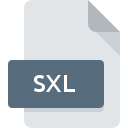
SXL File Extension
Sealed Excel Worksheet
-
Category
-
Popularity3.2 (5 votes)
What is SXL file?
Full format name of files that use SXL extension is Sealed Excel Worksheet. SXL file format is compatible with software that can be installed on Windows system platform. SXL file format, along with 236 other file formats, belongs to the Encoded Files category. The most popular software that supports SXL files is Unsealer. On the official website of Oracle Corporation developer not only will you find detailed information about theUnsealer software, but also about SXL and other supported file formats.
Programs which support SXL file extension
Programs that can handle SXL files are as follows. SXL files can be encountered on all system platforms, including mobile, yet there is no guarantee each will properly support such files.
How to open file with SXL extension?
Being unable to open files with SXL extension can be have various origins. On the bright side, the most encountered issues pertaining to Sealed Excel Worksheet files aren’t complex. In most cases they can be addressed swiftly and effectively without assistance from a specialist. The following is a list of guidelines that will help you identify and solve file-related problems.
Step 1. Get the Unsealer
 Problems with opening and working with SXL files are most probably having to do with no proper software compatible with SXL files being present on your machine. The solution to this problem is very simple. Download Unsealer and install it on your device. The full list of programs grouped by operating systems can be found above. One of the most risk-free method of downloading software is using links provided by official distributors. Visit Unsealer website and download the installer.
Problems with opening and working with SXL files are most probably having to do with no proper software compatible with SXL files being present on your machine. The solution to this problem is very simple. Download Unsealer and install it on your device. The full list of programs grouped by operating systems can be found above. One of the most risk-free method of downloading software is using links provided by official distributors. Visit Unsealer website and download the installer.
Step 2. Update Unsealer to the latest version
 You still cannot access SXL files although Unsealer is installed on your system? Make sure that the software is up to date. Sometimes software developers introduce new formats in place of that already supports along with newer versions of their applications. This can be one of the causes why SXL files are not compatible with Unsealer. The most recent version of Unsealer is backward compatible and can handle file formats supported by older versions of the software.
You still cannot access SXL files although Unsealer is installed on your system? Make sure that the software is up to date. Sometimes software developers introduce new formats in place of that already supports along with newer versions of their applications. This can be one of the causes why SXL files are not compatible with Unsealer. The most recent version of Unsealer is backward compatible and can handle file formats supported by older versions of the software.
Step 3. Associate Sealed Excel Worksheet files with Unsealer
If you have the latest version of Unsealer installed and the problem persists, select it as the default program to be used to manage SXL on your device. The process of associating file formats with default application may differ in details depending on platform, but the basic procedure is very similar.

The procedure to change the default program in Windows
- Right-click the SXL file and choose option
- Click and then select option
- The last step is to select option supply the directory path to the folder where Unsealer is installed. Now all that is left is to confirm your choice by selecting Always use this app to open SXL files and clicking .

The procedure to change the default program in Mac OS
- By clicking right mouse button on the selected SXL file open the file menu and choose
- Find the option – click the title if its hidden
- Select Unsealer and click
- If you followed the previous steps a message should appear: This change will be applied to all files with SXL extension. Next, click the button to finalize the process.
Step 4. Verify that the SXL is not faulty
You closely followed the steps listed in points 1-3, but the problem is still present? You should check whether the file is a proper SXL file. Being unable to access the file can be related to various issues.

1. Check the SXL file for viruses or malware
If the file is infected, the malware that resides in the SXL file hinders attempts to open it. It is advised to scan the system for viruses and malware as soon as possible or use an online antivirus scanner. If the SXL file is indeed infected follow the instructions below.
2. Verify that the SXL file’s structure is intact
If the SXL file was sent to you by someone else, ask this person to resend the file to you. During the copy process of the file errors may occurred rendering the file incomplete or corrupted. This could be the source of encountered problems with the file. If the SXL file has been downloaded from the internet only partially, try to redownload it.
3. Verify whether your account has administrative rights
Sometimes in order to access files user need to have administrative privileges. Switch to an account that has required privileges and try opening the Sealed Excel Worksheet file again.
4. Make sure that the system has sufficient resources to run Unsealer
If the systems has insufficient resources to open SXL files, try closing all currently running applications and try again.
5. Ensure that you have the latest drivers and system updates and patches installed
Up-to-date system and drivers not only makes your computer more secure, but also may solve problems with Sealed Excel Worksheet file. It is possible that one of the available system or driver updates may solve the problems with SXL files affecting older versions of given software.
Do you want to help?
If you have additional information about the SXL file, we will be grateful if you share it with our users. To do this, use the form here and send us your information on SXL file.

 Windows
Windows 
