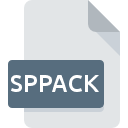
SPPACK File Extension
SPPack Sound Sample
-
Category
-
Popularity5 (1 votes)
What is SPPACK file?
SPPACK filename suffix is mostly used for SPPack Sound Sample files. SPPACK file format is compatible with software that can be installed on Linux, Windows system platform. Files with SPPACK extension are categorized as Audio Files files. The Audio Files subset comprises 771 various file formats. Users are advised to use Awave Audio software for managing SPPACK files, although 2 other programs can also handle this type of file.
Programs which support SPPACK file extension
The following list contains programs grouped by 2 operating systems that support SPPACK files. Files with SPPACK extension, just like any other file formats, can be found on any operating system. The files in question may be transferred to other devices, be it mobile or stationary, yet not all systems may be capable of properly handling such files.
How to open file with SPPACK extension?
Being unable to open files with SPPACK extension can be have various origins. Fortunately, most common problems with SPPACK files can be solved without in-depth IT knowledge, and most importantly, in a matter of minutes. The following is a list of guidelines that will help you identify and solve file-related problems.
Step 1. Download and install Awave Audio
 The main and most frequent cause precluding users form opening SPPACK files is that no program that can handle SPPACK files is installed on user’s system. This one is an easy one. Select Awave Audio or one of the recommended programs (for example, Awave Studio, AFsp audio file) and download it from appropriate source and install on your system. The full list of programs grouped by operating systems can be found above. If you want to download Awave Audio installer in the most secured manner, we suggest you visit website and download from their official repositories.
The main and most frequent cause precluding users form opening SPPACK files is that no program that can handle SPPACK files is installed on user’s system. This one is an easy one. Select Awave Audio or one of the recommended programs (for example, Awave Studio, AFsp audio file) and download it from appropriate source and install on your system. The full list of programs grouped by operating systems can be found above. If you want to download Awave Audio installer in the most secured manner, we suggest you visit website and download from their official repositories.
Step 2. Verify the you have the latest version of Awave Audio
 If the problems with opening SPPACK files still occur even after installing Awave Audio, it is possible that you have an outdated version of the software. Check the developer’s website whether a newer version of Awave Audio is available. It may also happen that software creators by updating their applications add compatibility with other, newer file formats. This can be one of the causes why SPPACK files are not compatible with Awave Audio. All of the file formats that were handled just fine by the previous versions of given program should be also possible to open using Awave Audio.
If the problems with opening SPPACK files still occur even after installing Awave Audio, it is possible that you have an outdated version of the software. Check the developer’s website whether a newer version of Awave Audio is available. It may also happen that software creators by updating their applications add compatibility with other, newer file formats. This can be one of the causes why SPPACK files are not compatible with Awave Audio. All of the file formats that were handled just fine by the previous versions of given program should be also possible to open using Awave Audio.
Step 3. Set the default application to open SPPACK files to Awave Audio
After installing Awave Audio (the most recent version) make sure that it is set as the default application to open SPPACK files. The method is quite simple and varies little across operating systems.

The procedure to change the default program in Windows
- Clicking the SPPACK with right mouse button will bring a menu from which you should select the option
- Select
- To finalize the process, select entry and using the file explorer select the Awave Audio installation folder. Confirm by checking Always use this app to open SPPACK files box and clicking button.

The procedure to change the default program in Mac OS
- From the drop-down menu, accessed by clicking the file with SPPACK extension, select
- Find the option – click the title if its hidden
- Select the appropriate software and save your settings by clicking
- A message window should appear informing that This change will be applied to all files with SPPACK extension. By clicking you confirm your selection.
Step 4. Ensure that the SPPACK file is complete and free of errors
Should the problem still occur after following steps 1-3, check if the SPPACK file is valid. It is probable that the file is corrupted and thus cannot be accessed.

1. Check the SPPACK file for viruses or malware
Should it happed that the SPPACK is infected with a virus, this may be that cause that prevents you from accessing it. Scan the SPPACK file as well as your computer for malware or viruses. SPPACK file is infected with malware? Follow the steps suggested by your antivirus software.
2. Check whether the file is corrupted or damaged
If you obtained the problematic SPPACK file from a third party, ask them to supply you with another copy. The file might have been copied erroneously and the data lost integrity, which precludes from accessing the file. It could happen the the download process of file with SPPACK extension was interrupted and the file data is defective. Download the file again from the same source.
3. Check if the user that you are logged as has administrative privileges.
Sometimes in order to access files user need to have administrative privileges. Log in using an administrative account and see If this solves the problem.
4. Check whether your system can handle Awave Audio
If the systems has insufficient resources to open SPPACK files, try closing all currently running applications and try again.
5. Check if you have the latest updates to the operating system and drivers
Regularly updated system, drivers, and programs keep your computer secure. This may also prevent problems with SPPack Sound Sample files. Outdated drivers or software may have caused the inability to use a peripheral device needed to handle SPPACK files.
Do you want to help?
If you have additional information about the SPPACK file, we will be grateful if you share it with our users. To do this, use the form here and send us your information on SPPACK file.

 Windows
Windows 

 Linux
Linux 