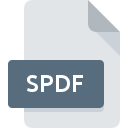
SPDF File Extension
Sealed PDF Format
-
DeveloperOracle
-
Category
-
Popularity4 (2 votes)
What is SPDF file?
SPDF filename suffix is mostly used for Sealed PDF Format files. Oracle defined the Sealed PDF Format format standard. SPDF files are supported by software applications available for devices running Windows. Files with SPDF extension are categorized as Encoded Files files. The Encoded Files subset comprises 236 various file formats. The most popular program for handling SPDF files is IRM Desktop, but users can choose among 1 different programs that support this file format.
Programs which support SPDF file extension
Below is a table that list programs that support SPDF files. Files with SPDF suffix can be copied to any mobile device or system platform, but it may not be possible to open them properly on target system.
How to open file with SPDF extension?
Problems with accessing SPDF may be due to various reasons. On the bright side, the most encountered issues pertaining to Sealed PDF Format files aren’t complex. In most cases they can be addressed swiftly and effectively without assistance from a specialist. We have prepared a listing of which will help you resolve your problems with SPDF files.
Step 1. Download and install IRM Desktop
 The most common reason for such problems is the lack of proper applications that supports SPDF files installed on the system. This one is an easy one. Select IRM Desktop or one of the recommended programs (for example, Unsealer) and download it from appropriate source and install on your system. The full list of programs grouped by operating systems can be found above. The safest method of downloading IRM Desktop installed is by going to developer’s website () and downloading the software using provided links.
The most common reason for such problems is the lack of proper applications that supports SPDF files installed on the system. This one is an easy one. Select IRM Desktop or one of the recommended programs (for example, Unsealer) and download it from appropriate source and install on your system. The full list of programs grouped by operating systems can be found above. The safest method of downloading IRM Desktop installed is by going to developer’s website () and downloading the software using provided links.
Step 2. Update IRM Desktop to the latest version
 You still cannot access SPDF files although IRM Desktop is installed on your system? Make sure that the software is up to date. Sometimes software developers introduce new formats in place of that already supports along with newer versions of their applications. If you have an older version of IRM Desktop installed, it may not support SPDF format. The latest version of IRM Desktop should support all file formats that where compatible with older versions of the software.
You still cannot access SPDF files although IRM Desktop is installed on your system? Make sure that the software is up to date. Sometimes software developers introduce new formats in place of that already supports along with newer versions of their applications. If you have an older version of IRM Desktop installed, it may not support SPDF format. The latest version of IRM Desktop should support all file formats that where compatible with older versions of the software.
Step 3. Associate Sealed PDF Format files with IRM Desktop
After installing IRM Desktop (the most recent version) make sure that it is set as the default application to open SPDF files. The method is quite simple and varies little across operating systems.

The procedure to change the default program in Windows
- Right-click the SPDF file and choose option
- Click and then select option
- Finally select , point to the folder where IRM Desktop is installed, check the Always use this app to open SPDF files box and conform your selection by clicking button

The procedure to change the default program in Mac OS
- By clicking right mouse button on the selected SPDF file open the file menu and choose
- Open the section by clicking its name
- From the list choose the appropriate program and confirm by clicking .
- Finally, a This change will be applied to all files with SPDF extension message should pop-up. Click button in order to confirm your choice.
Step 4. Check the SPDF for errors
You closely followed the steps listed in points 1-3, but the problem is still present? You should check whether the file is a proper SPDF file. Problems with opening the file may arise due to various reasons.

1. Verify that the SPDF in question is not infected with a computer virus
If the SPDF is indeed infected, it is possible that the malware is blocking it from opening. Immediately scan the file using an antivirus tool or scan the whole system to ensure the whole system is safe. SPDF file is infected with malware? Follow the steps suggested by your antivirus software.
2. Check whether the file is corrupted or damaged
If you obtained the problematic SPDF file from a third party, ask them to supply you with another copy. The file might have been copied erroneously and the data lost integrity, which precludes from accessing the file. When downloading the file with SPDF extension from the internet an error may occurred resulting in incomplete file. Try downloading the file again.
3. Check if the user that you are logged as has administrative privileges.
Sometimes in order to access files user need to have administrative privileges. Log out of your current account and log in to an account with sufficient access privileges. Then open the Sealed PDF Format file.
4. Make sure that the system has sufficient resources to run IRM Desktop
The operating systems may note enough free resources to run the application that support SPDF files. Close all running programs and try opening the SPDF file.
5. Verify that your operating system and drivers are up to date
Regularly updated system, drivers, and programs keep your computer secure. This may also prevent problems with Sealed PDF Format files. It is possible that one of the available system or driver updates may solve the problems with SPDF files affecting older versions of given software.
Do you want to help?
If you have additional information about the SPDF file, we will be grateful if you share it with our users. To do this, use the form here and send us your information on SPDF file.

 Windows
Windows 

