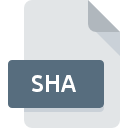
SHA File Extension
Unix SHAR Archive
-
DeveloperThe Open Group
-
Category
-
Popularity4 (1 votes)
What is SHA file?
SHA is a file extension commonly associated with Unix SHAR Archive files. Unix SHAR Archive specification was created by The Open Group. SHA files are supported by software applications available for devices running Linux, Windows. Files with SHA extension are categorized as System Files files. The System Files subset comprises 323 various file formats. Users are advised to use ZipZag software for managing SHA files, although 1 other programs can also handle this type of file. Software named ZipZag was created by Gabriel Valentin Cristescu. In order to find more detailed information on the software and SHA files, check the developer’s official website.
Programs which support SHA file extension
Below you will find an index of software programs that can be used to open SHA files divided into 2 categories according to system platform supported. SHA files can be encountered on all system platforms, including mobile, yet there is no guarantee each will properly support such files.
How to open file with SHA extension?
Problems with accessing SHA may be due to various reasons. What is important, all common issues related to files with SHA extension can be resolved by the users themselves. The process is quick and doesn’t involve an IT expert. The following is a list of guidelines that will help you identify and solve file-related problems.
Step 1. Install ZipZag software
 The main and most frequent cause precluding users form opening SHA files is that no program that can handle SHA files is installed on user’s system. This issue can be addressed by downloading and installing ZipZag or different compatible program, such as Unix. The full list of programs grouped by operating systems can be found above. The safest method of downloading ZipZag installed is by going to developer’s website (Gabriel Valentin Cristescu) and downloading the software using provided links.
The main and most frequent cause precluding users form opening SHA files is that no program that can handle SHA files is installed on user’s system. This issue can be addressed by downloading and installing ZipZag or different compatible program, such as Unix. The full list of programs grouped by operating systems can be found above. The safest method of downloading ZipZag installed is by going to developer’s website (Gabriel Valentin Cristescu) and downloading the software using provided links.
Step 2. Update ZipZag to the latest version
 If the problems with opening SHA files still occur even after installing ZipZag, it is possible that you have an outdated version of the software. Check the developer’s website whether a newer version of ZipZag is available. Sometimes software developers introduce new formats in place of that already supports along with newer versions of their applications. If you have an older version of ZipZag installed, it may not support SHA format. The most recent version of ZipZag is backward compatible and can handle file formats supported by older versions of the software.
If the problems with opening SHA files still occur even after installing ZipZag, it is possible that you have an outdated version of the software. Check the developer’s website whether a newer version of ZipZag is available. Sometimes software developers introduce new formats in place of that already supports along with newer versions of their applications. If you have an older version of ZipZag installed, it may not support SHA format. The most recent version of ZipZag is backward compatible and can handle file formats supported by older versions of the software.
Step 3. Associate Unix SHAR Archive files with ZipZag
After installing ZipZag (the most recent version) make sure that it is set as the default application to open SHA files. The process of associating file formats with default application may differ in details depending on platform, but the basic procedure is very similar.

Change the default application in Windows
- Right-click the SHA file and choose option
- Select
- To finalize the process, select entry and using the file explorer select the ZipZag installation folder. Confirm by checking Always use this app to open SHA files box and clicking button.

Change the default application in Mac OS
- By clicking right mouse button on the selected SHA file open the file menu and choose
- Proceed to the section. If its closed, click the title to access available options
- Select ZipZag and click
- A message window should appear informing that This change will be applied to all files with SHA extension. By clicking you confirm your selection.
Step 4. Ensure that the SHA file is complete and free of errors
Should the problem still occur after following steps 1-3, check if the SHA file is valid. Problems with opening the file may arise due to various reasons.

1. The SHA may be infected with malware – make sure to scan it with an antivirus tool.
Should it happed that the SHA is infected with a virus, this may be that cause that prevents you from accessing it. Immediately scan the file using an antivirus tool or scan the whole system to ensure the whole system is safe. If the scanner detected that the SHA file is unsafe, proceed as instructed by the antivirus program to neutralize the threat.
2. Ensure the file with SHA extension is complete and error-free
If the SHA file was sent to you by someone else, ask this person to resend the file to you. It is possible that the file has not been properly copied to a data storage and is incomplete and therefore cannot be opened. When downloading the file with SHA extension from the internet an error may occurred resulting in incomplete file. Try downloading the file again.
3. Verify whether your account has administrative rights
There is a possibility that the file in question can only be accessed by users with sufficient system privileges. Log out of your current account and log in to an account with sufficient access privileges. Then open the Unix SHAR Archive file.
4. Make sure that the system has sufficient resources to run ZipZag
If the systems has insufficient resources to open SHA files, try closing all currently running applications and try again.
5. Check if you have the latest updates to the operating system and drivers
Up-to-date system and drivers not only makes your computer more secure, but also may solve problems with Unix SHAR Archive file. It may be the case that the SHA files work properly with updated software that addresses some system bugs.
Do you want to help?
If you have additional information about the SHA file, we will be grateful if you share it with our users. To do this, use the form here and send us your information on SHA file.

 Windows
Windows 
 Linux
Linux 
