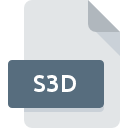
S3D File Extension
Philips 3D Solutions 3D Displays That Show 3D Content
-
Category
-
Popularity5 (1 votes)
What is S3D file?
S3D filename suffix is mostly used for Philips 3D Solutions 3D Displays That Show 3D Content files. Files with S3D extension may be used by programs distributed for Windows platform. S3D file format, along with 622 other file formats, belongs to the 3D Image Files category. The most popular software that supports S3D files is 3DS Media Player. 3DS Media Player software was developed by Philips 3D Solutions, and on its official website you may find more information about S3D files or the 3DS Media Player software program.
Programs which support S3D file extension
Programs that can handle S3D files are as follows. S3D files can be encountered on all system platforms, including mobile, yet there is no guarantee each will properly support such files.
How to open file with S3D extension?
Problems with accessing S3D may be due to various reasons. What is important, all common issues related to files with S3D extension can be resolved by the users themselves. The process is quick and doesn’t involve an IT expert. We have prepared a listing of which will help you resolve your problems with S3D files.
Step 1. Get the 3DS Media Player
 Problems with opening and working with S3D files are most probably having to do with no proper software compatible with S3D files being present on your machine. To address this issue, go to the 3DS Media Player developer website, download the tool, and install it. It is that easy On the top of the page a list that contains all programs grouped based on operating systems supported can be found. If you want to download 3DS Media Player installer in the most secured manner, we suggest you visit Philips 3D Solutions website and download from their official repositories.
Problems with opening and working with S3D files are most probably having to do with no proper software compatible with S3D files being present on your machine. To address this issue, go to the 3DS Media Player developer website, download the tool, and install it. It is that easy On the top of the page a list that contains all programs grouped based on operating systems supported can be found. If you want to download 3DS Media Player installer in the most secured manner, we suggest you visit Philips 3D Solutions website and download from their official repositories.
Step 2. Verify the you have the latest version of 3DS Media Player
 You still cannot access S3D files although 3DS Media Player is installed on your system? Make sure that the software is up to date. Software developers may implement support for more modern file formats in updated versions of their products. If you have an older version of 3DS Media Player installed, it may not support S3D format. The latest version of 3DS Media Player should support all file formats that where compatible with older versions of the software.
You still cannot access S3D files although 3DS Media Player is installed on your system? Make sure that the software is up to date. Software developers may implement support for more modern file formats in updated versions of their products. If you have an older version of 3DS Media Player installed, it may not support S3D format. The latest version of 3DS Media Player should support all file formats that where compatible with older versions of the software.
Step 3. Associate Philips 3D Solutions 3D Displays That Show 3D Content files with 3DS Media Player
If you have the latest version of 3DS Media Player installed and the problem persists, select it as the default program to be used to manage S3D on your device. The method is quite simple and varies little across operating systems.

Change the default application in Windows
- Right-click the S3D file and choose option
- Next, select the option and then using open the list of available applications
- The last step is to select option supply the directory path to the folder where 3DS Media Player is installed. Now all that is left is to confirm your choice by selecting Always use this app to open S3D files and clicking .

Change the default application in Mac OS
- By clicking right mouse button on the selected S3D file open the file menu and choose
- Proceed to the section. If its closed, click the title to access available options
- From the list choose the appropriate program and confirm by clicking .
- A message window should appear informing that This change will be applied to all files with S3D extension. By clicking you confirm your selection.
Step 4. Check the S3D for errors
You closely followed the steps listed in points 1-3, but the problem is still present? You should check whether the file is a proper S3D file. It is probable that the file is corrupted and thus cannot be accessed.

1. Verify that the S3D in question is not infected with a computer virus
If the S3D is indeed infected, it is possible that the malware is blocking it from opening. Immediately scan the file using an antivirus tool or scan the whole system to ensure the whole system is safe. S3D file is infected with malware? Follow the steps suggested by your antivirus software.
2. Check whether the file is corrupted or damaged
If the S3D file was sent to you by someone else, ask this person to resend the file to you. It is possible that the file has not been properly copied to a data storage and is incomplete and therefore cannot be opened. When downloading the file with S3D extension from the internet an error may occurred resulting in incomplete file. Try downloading the file again.
3. Check if the user that you are logged as has administrative privileges.
There is a possibility that the file in question can only be accessed by users with sufficient system privileges. Switch to an account that has required privileges and try opening the Philips 3D Solutions 3D Displays That Show 3D Content file again.
4. Verify that your device fulfills the requirements to be able to open 3DS Media Player
If the system is under havy load, it may not be able to handle the program that you use to open files with S3D extension. In this case close the other applications.
5. Ensure that you have the latest drivers and system updates and patches installed
Regularly updated system, drivers, and programs keep your computer secure. This may also prevent problems with Philips 3D Solutions 3D Displays That Show 3D Content files. It may be the case that the S3D files work properly with updated software that addresses some system bugs.
Do you want to help?
If you have additional information about the S3D file, we will be grateful if you share it with our users. To do this, use the form here and send us your information on S3D file.

 Windows
Windows 
