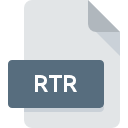
RTR File Extension
Astrotite 200X Offline Data Repair
-
DeveloperFantiusen Software
-
Category
-
Popularity0 ( votes)
What is RTR file?
RTR is a file extension commonly associated with Astrotite 200X Offline Data Repair files. Fantiusen Software defined the Astrotite 200X Offline Data Repair format standard. Files with RTR extension may be used by programs distributed for Windows platform. Files with RTR extension are categorized as Misc Files files. The Misc Files subset comprises 6033 various file formats. The software recommended for managing RTR files is Astrotite. Software named Astrotite was created by Fantiusen Software. In order to find more detailed information on the software and RTR files, check the developer’s official website.
Programs which support RTR file extension
Programs that can handle RTR files are as follows. RTR files can be encountered on all system platforms, including mobile, yet there is no guarantee each will properly support such files.
How to open file with RTR extension?
There can be multiple causes why you have problems with opening RTR files on given system. What is important, all common issues related to files with RTR extension can be resolved by the users themselves. The process is quick and doesn’t involve an IT expert. The following is a list of guidelines that will help you identify and solve file-related problems.
Step 1. Get the Astrotite
 Problems with opening and working with RTR files are most probably having to do with no proper software compatible with RTR files being present on your machine. The solution to this problem is very simple. Download Astrotite and install it on your device. The full list of programs grouped by operating systems can be found above. If you want to download Astrotite installer in the most secured manner, we suggest you visit Fantiusen Software website and download from their official repositories.
Problems with opening and working with RTR files are most probably having to do with no proper software compatible with RTR files being present on your machine. The solution to this problem is very simple. Download Astrotite and install it on your device. The full list of programs grouped by operating systems can be found above. If you want to download Astrotite installer in the most secured manner, we suggest you visit Fantiusen Software website and download from their official repositories.
Step 2. Update Astrotite to the latest version
 You still cannot access RTR files although Astrotite is installed on your system? Make sure that the software is up to date. Software developers may implement support for more modern file formats in updated versions of their products. If you have an older version of Astrotite installed, it may not support RTR format. All of the file formats that were handled just fine by the previous versions of given program should be also possible to open using Astrotite.
You still cannot access RTR files although Astrotite is installed on your system? Make sure that the software is up to date. Software developers may implement support for more modern file formats in updated versions of their products. If you have an older version of Astrotite installed, it may not support RTR format. All of the file formats that were handled just fine by the previous versions of given program should be also possible to open using Astrotite.
Step 3. Assign Astrotite to RTR files
If you have the latest version of Astrotite installed and the problem persists, select it as the default program to be used to manage RTR on your device. The process of associating file formats with default application may differ in details depending on platform, but the basic procedure is very similar.

Selecting the first-choice application in Windows
- Clicking the RTR with right mouse button will bring a menu from which you should select the option
- Click and then select option
- To finalize the process, select entry and using the file explorer select the Astrotite installation folder. Confirm by checking Always use this app to open RTR files box and clicking button.

Selecting the first-choice application in Mac OS
- By clicking right mouse button on the selected RTR file open the file menu and choose
- Open the section by clicking its name
- Select the appropriate software and save your settings by clicking
- If you followed the previous steps a message should appear: This change will be applied to all files with RTR extension. Next, click the button to finalize the process.
Step 4. Verify that the RTR is not faulty
If you followed the instructions form the previous steps yet the issue is still not solved, you should verify the RTR file in question. Being unable to access the file can be related to various issues.

1. The RTR may be infected with malware – make sure to scan it with an antivirus tool.
If the RTR is indeed infected, it is possible that the malware is blocking it from opening. Immediately scan the file using an antivirus tool or scan the whole system to ensure the whole system is safe. If the scanner detected that the RTR file is unsafe, proceed as instructed by the antivirus program to neutralize the threat.
2. Check whether the file is corrupted or damaged
If you obtained the problematic RTR file from a third party, ask them to supply you with another copy. It is possible that the file has not been properly copied to a data storage and is incomplete and therefore cannot be opened. It could happen the the download process of file with RTR extension was interrupted and the file data is defective. Download the file again from the same source.
3. Verify whether your account has administrative rights
Sometimes in order to access files user need to have administrative privileges. Log in using an administrative account and see If this solves the problem.
4. Verify that your device fulfills the requirements to be able to open Astrotite
If the systems has insufficient resources to open RTR files, try closing all currently running applications and try again.
5. Verify that your operating system and drivers are up to date
Regularly updated system, drivers, and programs keep your computer secure. This may also prevent problems with Astrotite 200X Offline Data Repair files. It is possible that one of the available system or driver updates may solve the problems with RTR files affecting older versions of given software.
Do you want to help?
If you have additional information about the RTR file, we will be grateful if you share it with our users. To do this, use the form here and send us your information on RTR file.

 Windows
Windows 
