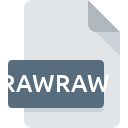
RAWRAW File Extension
SageThumbs Raw Image Format
-
Category
-
Popularity0 ( votes)
What is RAWRAW file?
Full format name of files that use RAWRAW extension is SageThumbs Raw Image Format. RAWRAW files are supported by software applications available for devices running Windows. Files with RAWRAW extension are categorized as Raster Image Files files. The Raster Image Files subset comprises 522 various file formats. The software recommended for managing RAWRAW files is SageThumbs. Software named SageThumbs was created by SourceForge.net. In order to find more detailed information on the software and RAWRAW files, check the developer’s official website.
Programs which support RAWRAW file extension
Programs that can handle RAWRAW files are as follows. Files with RAWRAW suffix can be copied to any mobile device or system platform, but it may not be possible to open them properly on target system.
Updated: 02/10/2020
How to open file with RAWRAW extension?
Being unable to open files with RAWRAW extension can be have various origins. On the bright side, the most encountered issues pertaining to SageThumbs Raw Image Format files aren’t complex. In most cases they can be addressed swiftly and effectively without assistance from a specialist. We have prepared a listing of which will help you resolve your problems with RAWRAW files.
Step 1. Install SageThumbs software
 Problems with opening and working with RAWRAW files are most probably having to do with no proper software compatible with RAWRAW files being present on your machine. The solution to this problem is very simple. Download SageThumbs and install it on your device. Above you will find a complete listing of programs that support RAWRAW files, classified according to system platforms for which they are available. One of the most risk-free method of downloading software is using links provided by official distributors. Visit SageThumbs website and download the installer.
Problems with opening and working with RAWRAW files are most probably having to do with no proper software compatible with RAWRAW files being present on your machine. The solution to this problem is very simple. Download SageThumbs and install it on your device. Above you will find a complete listing of programs that support RAWRAW files, classified according to system platforms for which they are available. One of the most risk-free method of downloading software is using links provided by official distributors. Visit SageThumbs website and download the installer.
Step 2. Update SageThumbs to the latest version
 You still cannot access RAWRAW files although SageThumbs is installed on your system? Make sure that the software is up to date. Sometimes software developers introduce new formats in place of that already supports along with newer versions of their applications. If you have an older version of SageThumbs installed, it may not support RAWRAW format. The most recent version of SageThumbs is backward compatible and can handle file formats supported by older versions of the software.
You still cannot access RAWRAW files although SageThumbs is installed on your system? Make sure that the software is up to date. Sometimes software developers introduce new formats in place of that already supports along with newer versions of their applications. If you have an older version of SageThumbs installed, it may not support RAWRAW format. The most recent version of SageThumbs is backward compatible and can handle file formats supported by older versions of the software.
Step 3. Assign SageThumbs to RAWRAW files
If you have the latest version of SageThumbs installed and the problem persists, select it as the default program to be used to manage RAWRAW on your device. The next step should pose no problems. The procedure is straightforward and largely system-independent

Selecting the first-choice application in Windows
- Clicking the RAWRAW with right mouse button will bring a menu from which you should select the option
- Select
- Finally select , point to the folder where SageThumbs is installed, check the Always use this app to open RAWRAW files box and conform your selection by clicking button

Selecting the first-choice application in Mac OS
- By clicking right mouse button on the selected RAWRAW file open the file menu and choose
- Find the option – click the title if its hidden
- Select the appropriate software and save your settings by clicking
- A message window should appear informing that This change will be applied to all files with RAWRAW extension. By clicking you confirm your selection.
Step 4. Ensure that the RAWRAW file is complete and free of errors
If you followed the instructions form the previous steps yet the issue is still not solved, you should verify the RAWRAW file in question. Problems with opening the file may arise due to various reasons.

1. Check the RAWRAW file for viruses or malware
If the RAWRAW is indeed infected, it is possible that the malware is blocking it from opening. It is advised to scan the system for viruses and malware as soon as possible or use an online antivirus scanner. If the scanner detected that the RAWRAW file is unsafe, proceed as instructed by the antivirus program to neutralize the threat.
2. Check whether the file is corrupted or damaged
If the RAWRAW file was sent to you by someone else, ask this person to resend the file to you. The file might have been copied erroneously and the data lost integrity, which precludes from accessing the file. When downloading the file with RAWRAW extension from the internet an error may occurred resulting in incomplete file. Try downloading the file again.
3. Verify whether your account has administrative rights
There is a possibility that the file in question can only be accessed by users with sufficient system privileges. Log in using an administrative account and see If this solves the problem.
4. Check whether your system can handle SageThumbs
The operating systems may note enough free resources to run the application that support RAWRAW files. Close all running programs and try opening the RAWRAW file.
5. Verify that your operating system and drivers are up to date
Regularly updated system, drivers, and programs keep your computer secure. This may also prevent problems with SageThumbs Raw Image Format files. Outdated drivers or software may have caused the inability to use a peripheral device needed to handle RAWRAW files.
Do you want to help?
If you have additional information about the RAWRAW file, we will be grateful if you share it with our users. To do this, use the form here and send us your information on RAWRAW file.

 Windows
Windows 
