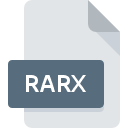
RARX File Extension
Renamed RAR
-
CategoryArchive Files
-
Popularity4 (2 votes)
What is RARX file?
RARX filename suffix is mostly used for Renamed RAR files. Files with RARX extension may be used by programs distributed for Windows platform. RARX file format, along with 619 other file formats, belongs to the Archive Files category. WinRAR is by far the most used program for working with RARX files. On the official website of win.rar GmbH developer not only will you find detailed information about theWinRAR software, but also about RARX and other supported file formats.
Programs which support RARX file extension
Below is a table that list programs that support RARX files. RARX files can be encountered on all system platforms, including mobile, yet there is no guarantee each will properly support such files.
How to open file with RARX extension?
There can be multiple causes why you have problems with opening RARX files on given system. Fortunately, most common problems with RARX files can be solved without in-depth IT knowledge, and most importantly, in a matter of minutes. We have prepared a listing of which will help you resolve your problems with RARX files.
Step 1. Get the WinRAR
 The most common reason for such problems is the lack of proper applications that supports RARX files installed on the system. To address this issue, go to the WinRAR developer website, download the tool, and install it. It is that easy On the top of the page a list that contains all programs grouped based on operating systems supported can be found. If you want to download WinRAR installer in the most secured manner, we suggest you visit win.rar GmbH website and download from their official repositories.
The most common reason for such problems is the lack of proper applications that supports RARX files installed on the system. To address this issue, go to the WinRAR developer website, download the tool, and install it. It is that easy On the top of the page a list that contains all programs grouped based on operating systems supported can be found. If you want to download WinRAR installer in the most secured manner, we suggest you visit win.rar GmbH website and download from their official repositories.
Step 2. Verify the you have the latest version of WinRAR
 If the problems with opening RARX files still occur even after installing WinRAR, it is possible that you have an outdated version of the software. Check the developer’s website whether a newer version of WinRAR is available. It may also happen that software creators by updating their applications add compatibility with other, newer file formats. If you have an older version of WinRAR installed, it may not support RARX format. All of the file formats that were handled just fine by the previous versions of given program should be also possible to open using WinRAR.
If the problems with opening RARX files still occur even after installing WinRAR, it is possible that you have an outdated version of the software. Check the developer’s website whether a newer version of WinRAR is available. It may also happen that software creators by updating their applications add compatibility with other, newer file formats. If you have an older version of WinRAR installed, it may not support RARX format. All of the file formats that were handled just fine by the previous versions of given program should be also possible to open using WinRAR.
Step 3. Assign WinRAR to RARX files
After installing WinRAR (the most recent version) make sure that it is set as the default application to open RARX files. The method is quite simple and varies little across operating systems.

Selecting the first-choice application in Windows
- Clicking the RARX with right mouse button will bring a menu from which you should select the option
- Click and then select option
- To finalize the process, select entry and using the file explorer select the WinRAR installation folder. Confirm by checking Always use this app to open RARX files box and clicking button.

Selecting the first-choice application in Mac OS
- Right-click the RARX file and select
- Open the section by clicking its name
- Select the appropriate software and save your settings by clicking
- A message window should appear informing that This change will be applied to all files with RARX extension. By clicking you confirm your selection.
Step 4. Ensure that the RARX file is complete and free of errors
Should the problem still occur after following steps 1-3, check if the RARX file is valid. It is probable that the file is corrupted and thus cannot be accessed.

1. Verify that the RARX in question is not infected with a computer virus
If the file is infected, the malware that resides in the RARX file hinders attempts to open it. It is advised to scan the system for viruses and malware as soon as possible or use an online antivirus scanner. If the RARX file is indeed infected follow the instructions below.
2. Check whether the file is corrupted or damaged
Did you receive the RARX file in question from a different person? Ask him/her to send it one more time. It is possible that the file has not been properly copied to a data storage and is incomplete and therefore cannot be opened. When downloading the file with RARX extension from the internet an error may occurred resulting in incomplete file. Try downloading the file again.
3. Ensure that you have appropriate access rights
Some files require elevated access rights to open them. Log out of your current account and log in to an account with sufficient access privileges. Then open the Renamed RAR file.
4. Check whether your system can handle WinRAR
If the system is under havy load, it may not be able to handle the program that you use to open files with RARX extension. In this case close the other applications.
5. Verify that your operating system and drivers are up to date
Up-to-date system and drivers not only makes your computer more secure, but also may solve problems with Renamed RAR file. Outdated drivers or software may have caused the inability to use a peripheral device needed to handle RARX files.
Do you want to help?
If you have additional information about the RARX file, we will be grateful if you share it with our users. To do this, use the form here and send us your information on RARX file.

 Windows
Windows 
