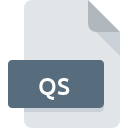
QS File Extension
Qt Script Format
-
Category
-
Popularity5 (1 votes)
What is QS file?
Full format name of files that use QS extension is Qt Script Format. Files with QS extension may be used by programs distributed for Windows platform. Files with QS extension are categorized as Developer Files files. The Developer Files subset comprises 1205 various file formats. Qt Creator is by far the most used program for working with QS files. Software named Qt Creator was created by Nokia Corporation. In order to find more detailed information on the software and QS files, check the developer’s official website.
Programs which support QS file extension
The following listing features QS-compatible programs. Files with QS suffix can be copied to any mobile device or system platform, but it may not be possible to open them properly on target system.
Updated: 01/18/2022
How to open file with QS extension?
Being unable to open files with QS extension can be have various origins. On the bright side, the most encountered issues pertaining to Qt Script Format files aren’t complex. In most cases they can be addressed swiftly and effectively without assistance from a specialist. The list below will guide you through the process of addressing the encountered problem.
Step 1. Get the Qt Creator
 The most common reason for such problems is the lack of proper applications that supports QS files installed on the system. To address this issue, go to the Qt Creator developer website, download the tool, and install it. It is that easy The full list of programs grouped by operating systems can be found above. One of the most risk-free method of downloading software is using links provided by official distributors. Visit Qt Creator website and download the installer.
The most common reason for such problems is the lack of proper applications that supports QS files installed on the system. To address this issue, go to the Qt Creator developer website, download the tool, and install it. It is that easy The full list of programs grouped by operating systems can be found above. One of the most risk-free method of downloading software is using links provided by official distributors. Visit Qt Creator website and download the installer.
Step 2. Update Qt Creator to the latest version
 If the problems with opening QS files still occur even after installing Qt Creator, it is possible that you have an outdated version of the software. Check the developer’s website whether a newer version of Qt Creator is available. It may also happen that software creators by updating their applications add compatibility with other, newer file formats. The reason that Qt Creator cannot handle files with QS may be that the software is outdated. The most recent version of Qt Creator is backward compatible and can handle file formats supported by older versions of the software.
If the problems with opening QS files still occur even after installing Qt Creator, it is possible that you have an outdated version of the software. Check the developer’s website whether a newer version of Qt Creator is available. It may also happen that software creators by updating their applications add compatibility with other, newer file formats. The reason that Qt Creator cannot handle files with QS may be that the software is outdated. The most recent version of Qt Creator is backward compatible and can handle file formats supported by older versions of the software.
Step 3. Set the default application to open QS files to Qt Creator
After installing Qt Creator (the most recent version) make sure that it is set as the default application to open QS files. The next step should pose no problems. The procedure is straightforward and largely system-independent

The procedure to change the default program in Windows
- Choose the entry from the file menu accessed by right-mouse clicking on the QS file
- Next, select the option and then using open the list of available applications
- Finally select , point to the folder where Qt Creator is installed, check the Always use this app to open QS files box and conform your selection by clicking button

The procedure to change the default program in Mac OS
- By clicking right mouse button on the selected QS file open the file menu and choose
- Find the option – click the title if its hidden
- From the list choose the appropriate program and confirm by clicking .
- A message window should appear informing that This change will be applied to all files with QS extension. By clicking you confirm your selection.
Step 4. Check the QS for errors
If you followed the instructions form the previous steps yet the issue is still not solved, you should verify the QS file in question. Being unable to access the file can be related to various issues.

1. The QS may be infected with malware – make sure to scan it with an antivirus tool.
If the QS is indeed infected, it is possible that the malware is blocking it from opening. It is advised to scan the system for viruses and malware as soon as possible or use an online antivirus scanner. If the scanner detected that the QS file is unsafe, proceed as instructed by the antivirus program to neutralize the threat.
2. Check whether the file is corrupted or damaged
If you obtained the problematic QS file from a third party, ask them to supply you with another copy. The file might have been copied erroneously and the data lost integrity, which precludes from accessing the file. It could happen the the download process of file with QS extension was interrupted and the file data is defective. Download the file again from the same source.
3. Verify whether your account has administrative rights
Sometimes in order to access files user need to have administrative privileges. Log in using an administrative account and see If this solves the problem.
4. Make sure that the system has sufficient resources to run Qt Creator
If the systems has insufficient resources to open QS files, try closing all currently running applications and try again.
5. Check if you have the latest updates to the operating system and drivers
Latest versions of programs and drivers may help you solve problems with Qt Script Format files and ensure security of your device and operating system. Outdated drivers or software may have caused the inability to use a peripheral device needed to handle QS files.
Do you want to help?
If you have additional information about the QS file, we will be grateful if you share it with our users. To do this, use the form here and send us your information on QS file.

 Windows
Windows 
