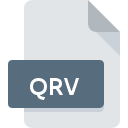
QRV File Extension
Tucnak Data Format
-
Category
-
Popularity0 ( votes)
What is QRV file?
QRV filename suffix is mostly used for Tucnak Data Format files. QRV files are supported by software applications available for devices running Windows. QRV file format, along with 6033 other file formats, belongs to the Misc Files category. Tucnak (Tučňák) is by far the most used program for working with QRV files.
Programs which support QRV file extension
Below is a table that list programs that support QRV files. Files with QRV suffix can be copied to any mobile device or system platform, but it may not be possible to open them properly on target system.
Updated: 11/24/2020
How to open file with QRV extension?
Being unable to open files with QRV extension can be have various origins. Fortunately, most common problems with QRV files can be solved without in-depth IT knowledge, and most importantly, in a matter of minutes. We have prepared a listing of which will help you resolve your problems with QRV files.
Step 1. Install Tucnak (Tučňák) software
 The most common reason for such problems is the lack of proper applications that supports QRV files installed on the system. The solution to this problem is very simple. Download Tucnak (Tučňák) and install it on your device. The full list of programs grouped by operating systems can be found above. One of the most risk-free method of downloading software is using links provided by official distributors. Visit Tucnak (Tučňák) website and download the installer.
The most common reason for such problems is the lack of proper applications that supports QRV files installed on the system. The solution to this problem is very simple. Download Tucnak (Tučňák) and install it on your device. The full list of programs grouped by operating systems can be found above. One of the most risk-free method of downloading software is using links provided by official distributors. Visit Tucnak (Tučňák) website and download the installer.
Step 2. Verify the you have the latest version of Tucnak (Tučňák)
 If the problems with opening QRV files still occur even after installing Tucnak (Tučňák), it is possible that you have an outdated version of the software. Check the developer’s website whether a newer version of Tucnak (Tučňák) is available. Sometimes software developers introduce new formats in place of that already supports along with newer versions of their applications. This can be one of the causes why QRV files are not compatible with Tucnak (Tučňák). The most recent version of Tucnak (Tučňák) is backward compatible and can handle file formats supported by older versions of the software.
If the problems with opening QRV files still occur even after installing Tucnak (Tučňák), it is possible that you have an outdated version of the software. Check the developer’s website whether a newer version of Tucnak (Tučňák) is available. Sometimes software developers introduce new formats in place of that already supports along with newer versions of their applications. This can be one of the causes why QRV files are not compatible with Tucnak (Tučňák). The most recent version of Tucnak (Tučňák) is backward compatible and can handle file formats supported by older versions of the software.
Step 3. Assign Tucnak (Tučňák) to QRV files
After installing Tucnak (Tučňák) (the most recent version) make sure that it is set as the default application to open QRV files. The method is quite simple and varies little across operating systems.

The procedure to change the default program in Windows
- Choose the entry from the file menu accessed by right-mouse clicking on the QRV file
- Select
- To finalize the process, select entry and using the file explorer select the Tucnak (Tučňák) installation folder. Confirm by checking Always use this app to open QRV files box and clicking button.

The procedure to change the default program in Mac OS
- From the drop-down menu, accessed by clicking the file with QRV extension, select
- Open the section by clicking its name
- From the list choose the appropriate program and confirm by clicking .
- A message window should appear informing that This change will be applied to all files with QRV extension. By clicking you confirm your selection.
Step 4. Verify that the QRV is not faulty
You closely followed the steps listed in points 1-3, but the problem is still present? You should check whether the file is a proper QRV file. It is probable that the file is corrupted and thus cannot be accessed.

1. The QRV may be infected with malware – make sure to scan it with an antivirus tool.
If the QRV is indeed infected, it is possible that the malware is blocking it from opening. It is advised to scan the system for viruses and malware as soon as possible or use an online antivirus scanner. If the scanner detected that the QRV file is unsafe, proceed as instructed by the antivirus program to neutralize the threat.
2. Check whether the file is corrupted or damaged
If you obtained the problematic QRV file from a third party, ask them to supply you with another copy. During the copy process of the file errors may occurred rendering the file incomplete or corrupted. This could be the source of encountered problems with the file. If the QRV file has been downloaded from the internet only partially, try to redownload it.
3. Verify whether your account has administrative rights
Sometimes in order to access files user need to have administrative privileges. Log out of your current account and log in to an account with sufficient access privileges. Then open the Tucnak Data Format file.
4. Make sure that the system has sufficient resources to run Tucnak (Tučňák)
The operating systems may note enough free resources to run the application that support QRV files. Close all running programs and try opening the QRV file.
5. Verify that your operating system and drivers are up to date
Up-to-date system and drivers not only makes your computer more secure, but also may solve problems with Tucnak Data Format file. It may be the case that the QRV files work properly with updated software that addresses some system bugs.
Do you want to help?
If you have additional information about the QRV file, we will be grateful if you share it with our users. To do this, use the form here and send us your information on QRV file.

 Windows
Windows 
