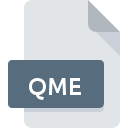
QME File Extension
Quicken Win Version 3
-
DeveloperIntuit Inc.
-
Category
-
Popularity0 ( votes)
What is QME file?
QME is a file extension commonly associated with Quicken Win Version 3 files. Quicken Win Version 3 format was developed by Intuit Inc.. QME file format is compatible with software that can be installed on Windows system platform. Files with QME extension are categorized as Misc Files files. The Misc Files subset comprises 6033 various file formats. The software recommended for managing QME files is Quicken . Quicken software was developed by Intuit Inc., and on its official website you may find more information about QME files or the Quicken software program.
Programs which support QME file extension
The following listing features QME-compatible programs. QME files can be encountered on all system platforms, including mobile, yet there is no guarantee each will properly support such files.
How to open file with QME extension?
Being unable to open files with QME extension can be have various origins. On the bright side, the most encountered issues pertaining to Quicken Win Version 3 files aren’t complex. In most cases they can be addressed swiftly and effectively without assistance from a specialist. The following is a list of guidelines that will help you identify and solve file-related problems.
Step 1. Download and install Quicken
 The main and most frequent cause precluding users form opening QME files is that no program that can handle QME files is installed on user’s system. The solution is straightforward, just download and install Quicken . The full list of programs grouped by operating systems can be found above. One of the most risk-free method of downloading software is using links provided by official distributors. Visit Quicken website and download the installer.
The main and most frequent cause precluding users form opening QME files is that no program that can handle QME files is installed on user’s system. The solution is straightforward, just download and install Quicken . The full list of programs grouped by operating systems can be found above. One of the most risk-free method of downloading software is using links provided by official distributors. Visit Quicken website and download the installer.
Step 2. Update Quicken to the latest version
 You still cannot access QME files although Quicken is installed on your system? Make sure that the software is up to date. Sometimes software developers introduce new formats in place of that already supports along with newer versions of their applications. The reason that Quicken cannot handle files with QME may be that the software is outdated. The most recent version of Quicken is backward compatible and can handle file formats supported by older versions of the software.
You still cannot access QME files although Quicken is installed on your system? Make sure that the software is up to date. Sometimes software developers introduce new formats in place of that already supports along with newer versions of their applications. The reason that Quicken cannot handle files with QME may be that the software is outdated. The most recent version of Quicken is backward compatible and can handle file formats supported by older versions of the software.
Step 3. Set the default application to open QME files to Quicken
If the issue has not been solved in the previous step, you should associate QME files with latest version of Quicken you have installed on your device. The process of associating file formats with default application may differ in details depending on platform, but the basic procedure is very similar.

Selecting the first-choice application in Windows
- Right-click the QME file and choose option
- Select
- Finally select , point to the folder where Quicken is installed, check the Always use this app to open QME files box and conform your selection by clicking button

Selecting the first-choice application in Mac OS
- Right-click the QME file and select
- Find the option – click the title if its hidden
- Select Quicken and click
- Finally, a This change will be applied to all files with QME extension message should pop-up. Click button in order to confirm your choice.
Step 4. Check the QME for errors
Should the problem still occur after following steps 1-3, check if the QME file is valid. Problems with opening the file may arise due to various reasons.

1. Verify that the QME in question is not infected with a computer virus
If the QME is indeed infected, it is possible that the malware is blocking it from opening. Scan the QME file as well as your computer for malware or viruses. If the scanner detected that the QME file is unsafe, proceed as instructed by the antivirus program to neutralize the threat.
2. Check whether the file is corrupted or damaged
Did you receive the QME file in question from a different person? Ask him/her to send it one more time. During the copy process of the file errors may occurred rendering the file incomplete or corrupted. This could be the source of encountered problems with the file. When downloading the file with QME extension from the internet an error may occurred resulting in incomplete file. Try downloading the file again.
3. Check if the user that you are logged as has administrative privileges.
There is a possibility that the file in question can only be accessed by users with sufficient system privileges. Switch to an account that has required privileges and try opening the Quicken Win Version 3 file again.
4. Make sure that the system has sufficient resources to run Quicken
The operating systems may note enough free resources to run the application that support QME files. Close all running programs and try opening the QME file.
5. Check if you have the latest updates to the operating system and drivers
Regularly updated system, drivers, and programs keep your computer secure. This may also prevent problems with Quicken Win Version 3 files. It is possible that one of the available system or driver updates may solve the problems with QME files affecting older versions of given software.
Do you want to help?
If you have additional information about the QME file, we will be grateful if you share it with our users. To do this, use the form here and send us your information on QME file.

 Windows
Windows 
